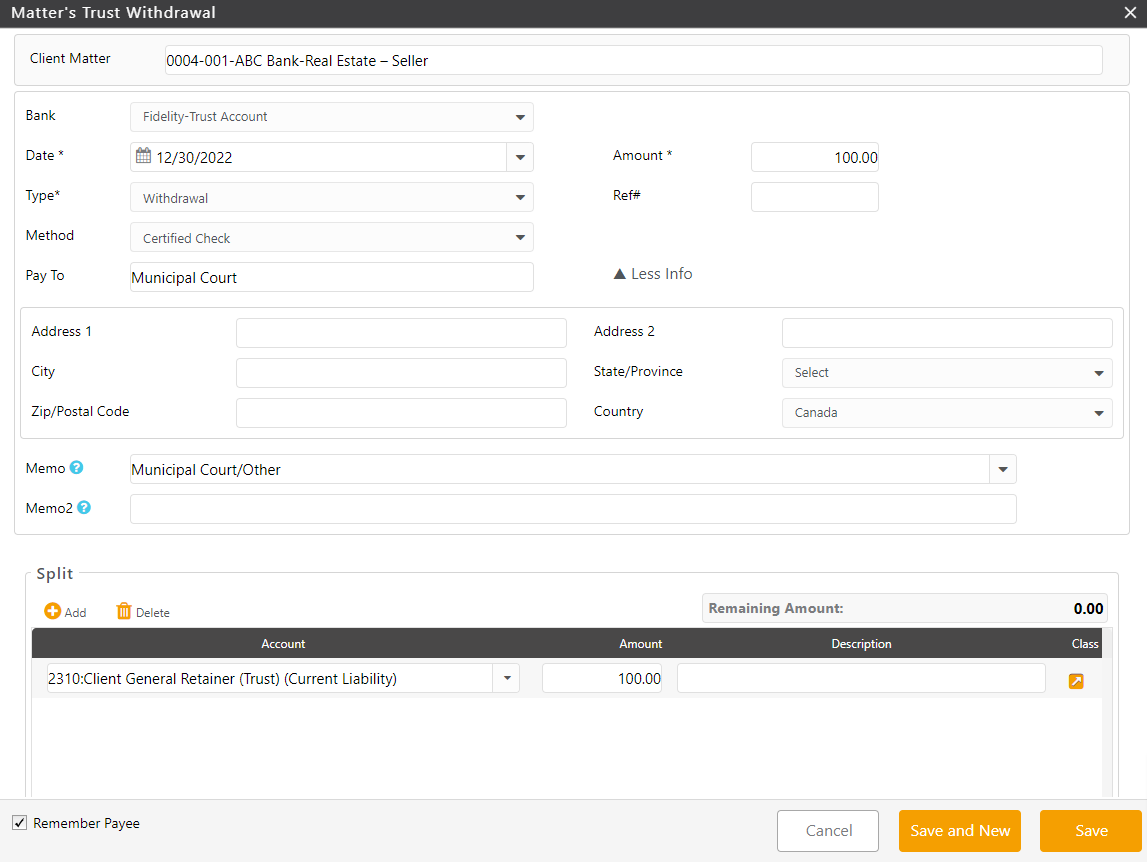Navigation
There are a few areas in which you can add a trust withdrawal:
- From the main matters page – When looking at your list of matters, you will see several icons on the right, one of which is for trust withdrawal (last icon)
- From matter details – When viewing the details of a matter, click on the banking tab, and in the toolbar, you will see Trust Transactions. Click and choose Withdrawal
- From the bank ledger– Under Accounting > Banks you will find your list of bank accounts. When viewing a trust banks’ details, click on the transactions tab. Here you can add a withdrawal
Watch a Video
Entering Withdrawal Details
Trust Withdrawal Screen Fields
| Bank | From the drop-down, select the trust bank from which you are withdrawing the funds. If you have multiple trust accounts, this list will only include those assigned to this matter. |
| Date | From the drop-down, click the trust withdrawal date. |
| Amount | Enter the trust withdrawal amount. |
| Integrated Payments |
If using CosmoLexPay(US), CosmoLexPay (Canada) or LawPay, you will see this option. If you wish to process this withdrawal using your integration, check this box. |
| Type | From the drop-down, click the withdrawal type. |
| Ref # | Enter a reference number, if desired. |
| Method | From the drop-down, select the withdrawal method. |
| Pay To | Enter who is receiving the amount. |
| Address | Complete the fields, if desired. |
| Memo | Complete the field either by typing or choosing from the drop-down. |
| Memo2 | Enter the information you want to record for internal recordkeeping only. |
| Split Section |
|
| Remember Payee | Check the box if you would like to add this payee to your address book. If you do not wish to remember, leave the box unchecked. |
Once you have completed the fields, take the appropriate action:
-
- Click Cancel to exit the screen without saving the transaction.
- Click Save and New to save this trust transaction and enter another withdrawal.
- Click Save to save this trust transaction and return to the Transactions screen.
If you clicked Save or Save and New, the system adds the trust transaction and associates it with its designated matter.
If you marked this as a check to be printed, it has been added to your check print queue. you can choose to print this check now, or later on.