You can edit, delete, or void a trust transaction.
Locating a Trust Transaction
Within a matter:
- From the left navigation panel, click Matters.
- Either double-click the matter, or single-click it to highlight it, then from the toolbar, click Details.
- From Matters left navigation, click Banking.
- Click Transactions.
Within a bank account:
- From the left navigation panel, click Accounting.
- From the Accounting left navigation, click Bank.
- Either double-click the trust bank, or single-click it to highlight it, and then from the toolbar, click Details.
- From the Banks left navigation, click Transaction.
Edit a Trust Transaction
To edit a trust transaction:
- Either double-click the transaction, or single-click it to highlight it, then from the toolbar, click Edit.
- Make your edits.
- In the lower right corner, click Save.
The system saves your changes and updates the Transactions screen.
Delete a Trust Transaction
To delete a trust transaction:
- Single-click the transaction to highlight it.
- From the toolbar, click Delete.
The Delete Transaction message box reads: Are you sure you want to delete this transaction? - Click Yes.
The system deletes the transaction and updates the Transactions screen.
Record a Voided Trust Transaction
You may need to record voided trust transactions such as:
- An NSF (bounced) check from a client
- A firm check voided due to errors
- A stale-dated check reversal
- A check for which you have stopped payment
To void one of these types of trust transactions:
- Single-click the transaction to highlight it.
- From the toolbar, click Action > Void Transaction.
The Void Transaction screen opens. - From the Void Date field’s drop-down, click the void date.
The Memo field displays the original transaction date, amount, and the ref#.
-
In the Memo2 field, document the reason for voiding the transaction, such as bounced check.
- Click Save.
The system updates the transaction. On the Transaction screen, the row’s Type field displays an additional row to reflect the void.
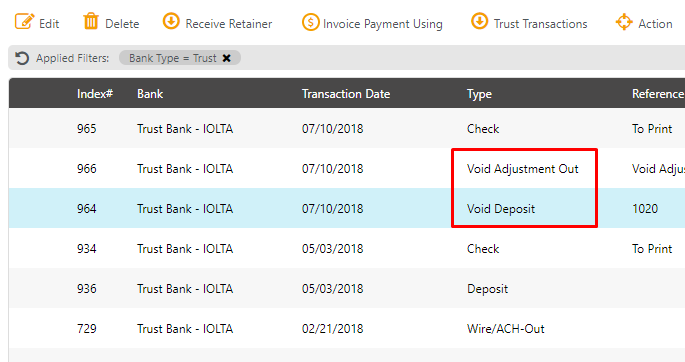
If you receive this message when attempting to void a trust transaction, it means the transaction is related to an invoice payment.

There are two options for handling this situation. We highly recommend consulting your bookkeeper for guidance.
Option 1: Delete the deposit transaction from your operating account. This will delete the associated trust transaction withdrawal and return the funds to the trust account.
Option 2: Manually add the deposit reversing the withdrawal (making sure the deposit is related to the same matter as for the check), and then clear both the original check and the reversing deposit.
