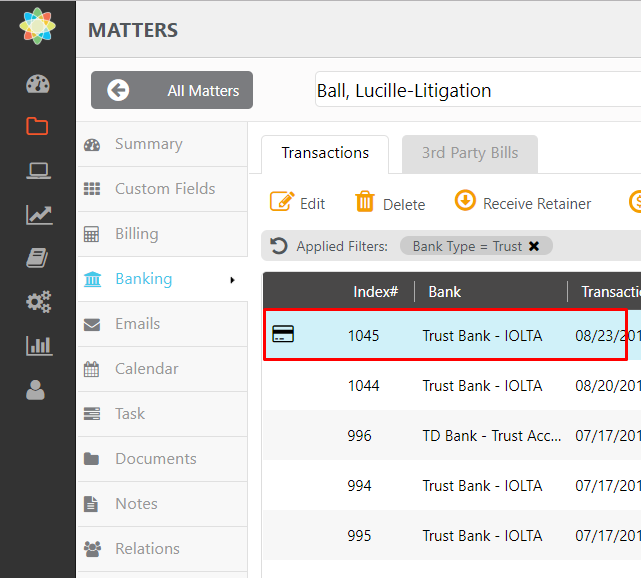With CosmoLexPay or our LawPay integration, you can receive online payment directly into your trust account.
To set up online payments, you must first enroll & integrate with one of our payment processing apps.
For added convenience, we provide the option to email a request for trust replenishment which includes a link for payment. When utilized, funds will be deposited into your trust account, and all trust records will be updated within your CosmoLex account.
Request an Online Trust Retainer Payment
To request an online trust retainer payment:
- From the left navigation panel, click Matters.
- On the Matters screen, single-click the matter to highlight it.
- From the toolbar, click Action > Online Trust Retainer Payment.
- On the Trust Retainer Payment screen, from the Bank field’s drop-down, click the appropriate trust bank. Note: Only trust banks associated with this matter will display.
- In the Amount field, enter the amount you want to request from your client.
- Confirm the client’s email address is correct. This will populate automatically if it has previously been recorded for the client. You can edit this email address from here if needed.
- In the lower-right corner, click Next.
- Review the Trust Retainer Payment Email template text and make any necessary edits.
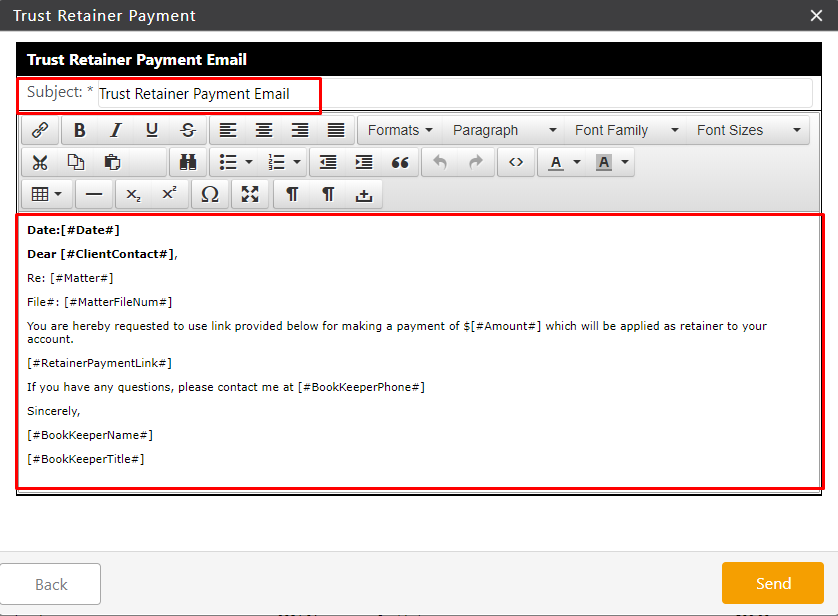
- In the lower right corner, click Send.
The system emails your client requesting an online trust retainer payment and sends a copy to the firm’s email address.
The Client Email
Your client receives an email with a retainer payment link.
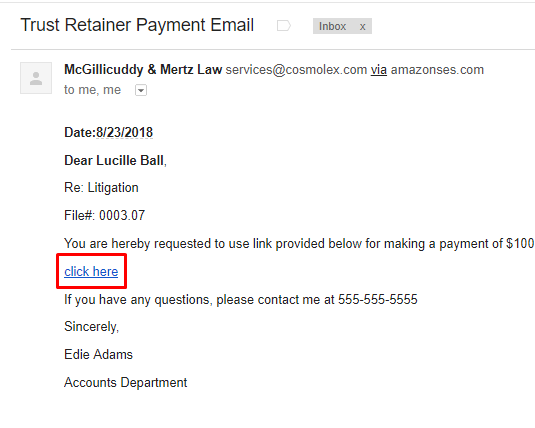
When your client clicks the link, they are directed to a payment screen to enter their payment information and click Submit Payment.
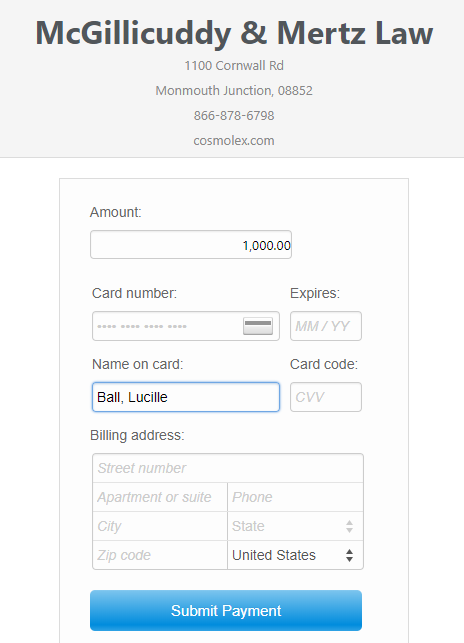
In CosmoLex, the payment amount will:
- Appear as a deposit in your trust bank
- Update the invoice balance and status
- Record the deposit with a credit card or eCheck payment icon.
- Update your retainer balance