You can customize billing frequency based on the unique demands of your firm and clients. You can assign your billing frequency to Client-Matters and filter Matters with applied billing frequencies while creating invoices/Pre-bill reports. You can also filter Matters, Time/Expense, Invoices, etc. by billing frequency.
Create Custom Billing Frequency
- From the left navigation, click Setup.
- From the Setup left navigation, click List Items.
- From the tabs atop the List Items page, select Billing Frequency.
- The default list displays (Daily, Weekly, Monthly, Quarterly, Annually). To add a custom billing frequency to the list, from the toolbar, click Add.
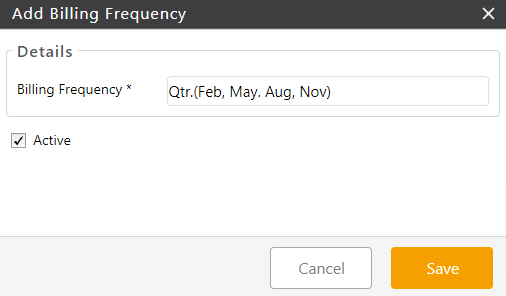
- On the Add Billing Frequency pop-up, enter the field for billing frequency with your custom frequency.
- By default, the Active checkbox is checked. If you wish to enter several billing frequencies to be used later, uncheck the box.
- Click Save. The billing frequency you entered is added to the list. You can choose to edit or delete the entry you created or export the list.
Assign Billing Frequency (Default)
- From the left navigation, click Setup.
- From the Setup left navigation, click Financial.
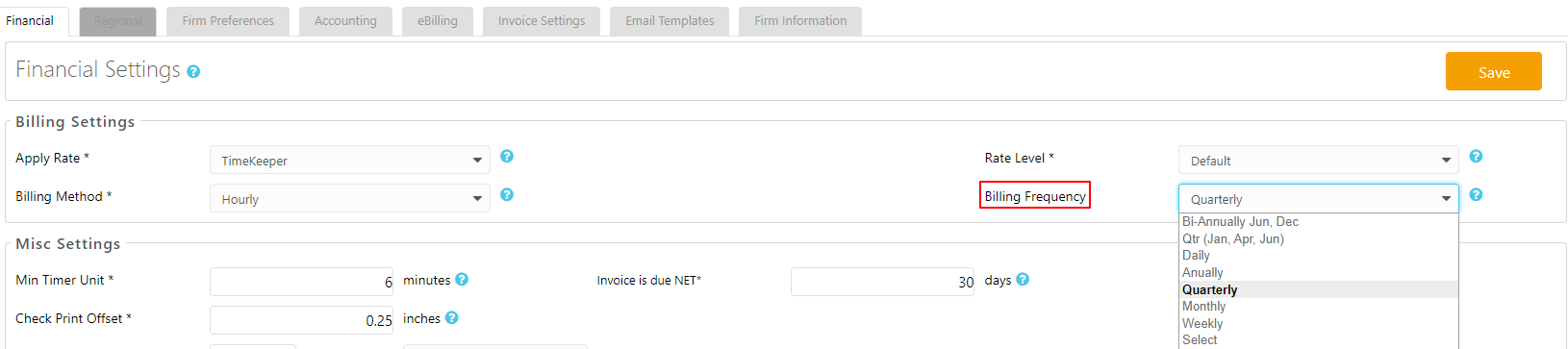
- In the Billing Settings section, from the drop-down beside Billing Frequency, select the frequency you would like to use at the firm level.
- Once you have made your choice, in the top right corner, click Save.
Assign Billing Frequency for Matter
You can override the billing frequency assigned at the Firm level for a Matter-specific billing frequency.
- From the left navigation panel, click Matters.
- From the Matters screen, single-click the matter to highlight it.
- From the toolbar atop the screen, click Edit.
- From the bottom of the Matter’s left navigation panel, click Settings.
- From the tabs atop the Settings section, click Billing.
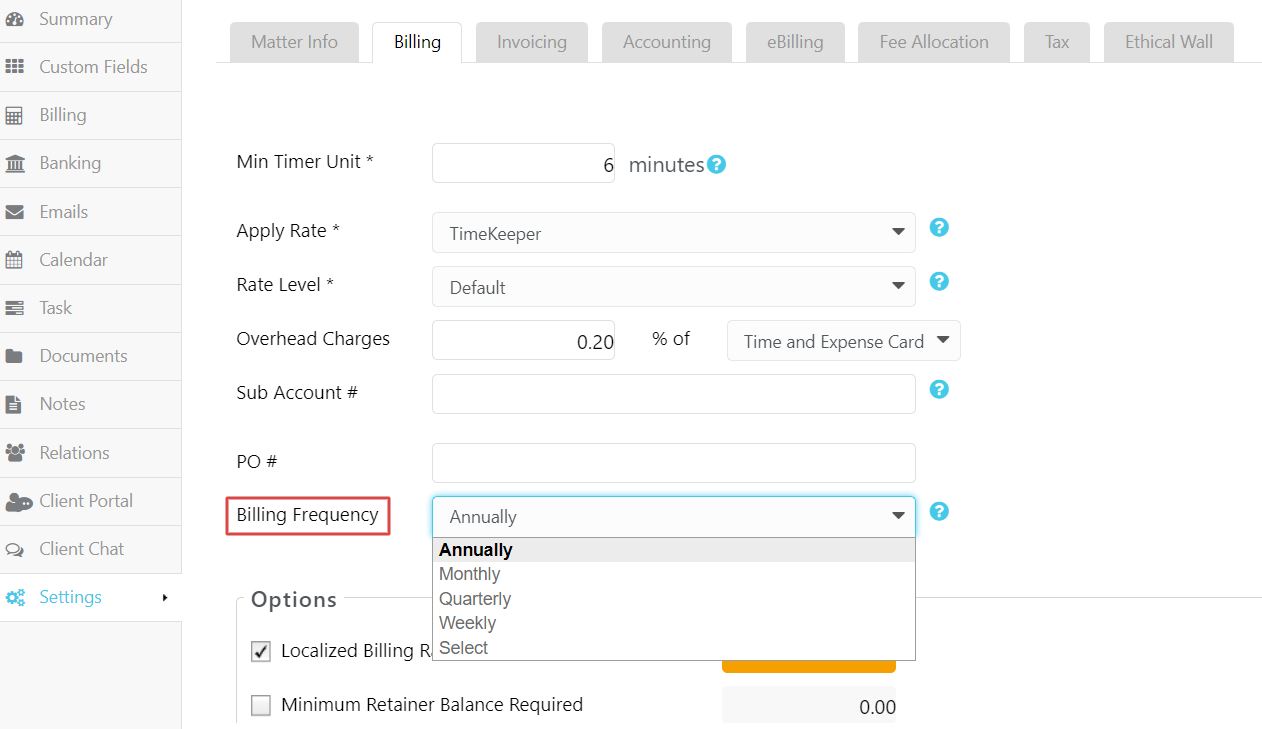
- From the drop-down beside Billing Frequency, select the frequency you wish to assign to the matter.
- In the top right corner, click Save.
Filter Using Billing Frequency
You can filter Matters, Time/Expense, Invoices, etc. by Billing Frequency.
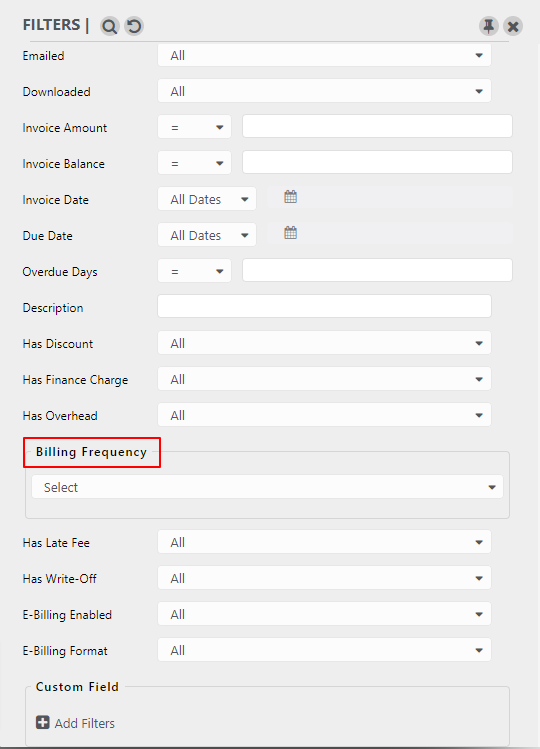
To filter by billing frequency:
- From the left navigation panel, click Activities.
- From the Activities left navigation, click Time/Expense or Invoices.
- From atop the right navigation panel, click Search (magnifying glass icon).
- On the Filter panel that pops out, from the Billing Frequency drop-down, choose the frequency from the list.
The screen will display the list of Activities based on your selected billing frequency.
Use Billing Frequency to filter the Pre-Bill (Matter Billing Report).
