Sometimes you may need to delete, void, or edit an existing multi-matter hard cost operating transaction. Take care when doing any of these actions, because they can have significant impacts on your General Ledger, Accounts Receivable, and WIP reports.
Deleting a Multi-Matter Operating Transaction
Deleting a multi-matter operating transaction with unbilled matter expenses deletes the associated expense cards from the matter. The system will not allow you to delete the transaction if any of the matter expenses have been billed.
For billed matter expenses, you will have to edit the associated invoices and remove the expenses from them before you will be able to delete the operating transaction.
Voiding a Multi-Matter Operating Transaction
The void function is only available for firm expense operating transactions. This means that you may not void a multi-matter hard cost operating transaction until you have edited it and unlinked/deleted every single matter expense and replaced each of them with a firm expense.
Editing a Multi-Matter Operating Transaction
How you remove a matter expense from an operating transaction depends on whether the expense has been billed, and whether you want the expense card to remain on the matter as a soft cost expense.
Unlink/Delete Unbilled Matter Expense
To unlink/delete an unbilled expense:
- From the left navigation panel, click Accounting.
- Atop the Accounting left navigation, click Bank.
- In the Bank screen, double-click the bank account or single-click it to highlight it, then from the toolbar atop the screen, click Edit.
- The Split, shown in the lower half of the Edit Transaction screen, displays the list of expenses associated with this transaction. Single click the expense to highlight it.
- From the tabs atop the section, click Unlink/Delete.
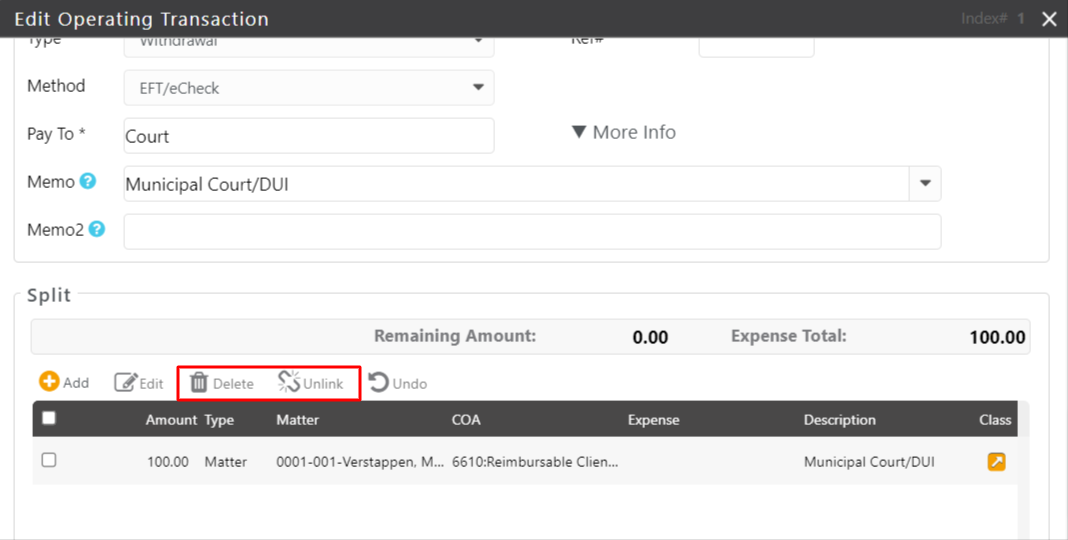
- Add or edit expenses until the remaining amount is 0.00.
- Once the remaining amount is 0.00, click Save.
Unlink/Delete a Billed Matter Expense
Before you can unlink/delete a billed matter expense you must edit the associated Invoice and remove the expense from it. Once the expense is unbilled, you can follow the steps above to Unlink/Delete Unbilled Matter Expense.
Also see:
