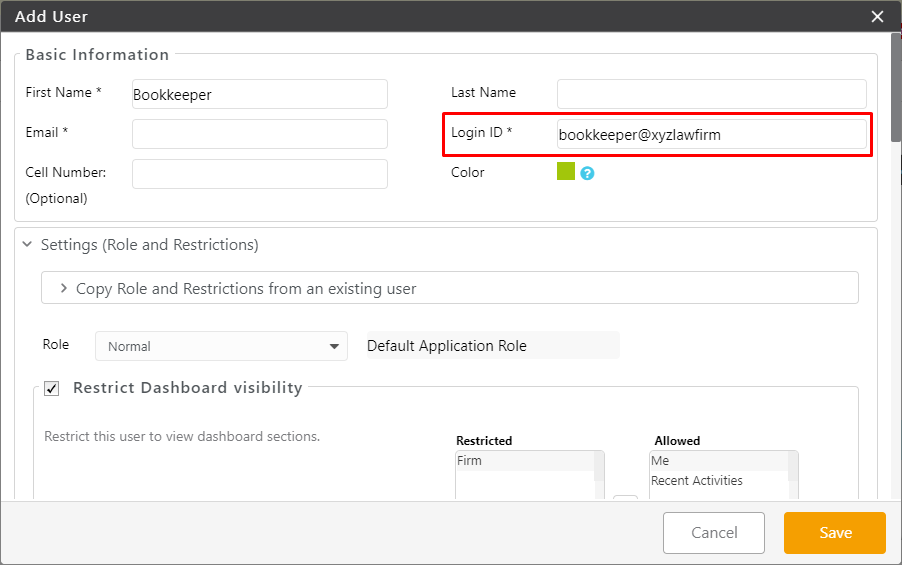The CosmoLex Accounting Partners (CAP) program provides your external/independent bookkeeper or accountant with complimentary system access to assist you with your accounting needs.
Obtain a CAP License
To obtain a CAP license:
- You, or your CAP emails [email protected] requesting your CAP’s account access.
- Upon receipt of the email, CosmoLex contacts your CAP to verify their contact information and independent status.
- CosmoLex emails your firm to confirm your CAP’s access activation.
- Once confirmed, your firm administrator can add your CAP as a User to your subscription using their access-activated email address, but a unique Login ID
For assistance setting up your Bookkeeper’s role, rights, and restrictions, contact our Support Team.
Add Your CAP as a User
For additional information regarding adding your CAP to your subscription, see Add a User.
Assign Appropriate User Role
When you add your CAP user, you can also assign their role and permissions or customize their user role.
User Already Exists
As the firm administrator, you must delete the CAP, then re-invite them to your system.
Be sure to:
- Use their access-activated email as their email address.
- Change the Login ID to something unique to your firm and easy to remember, like bookkeeper@xyzlawfirm.