Update your CosmoLex subscription billing information in our Billing Portal.
Update your Billing Information
- Log in to CosmoLex.
- In the upper right corner, click the silhouette icon.
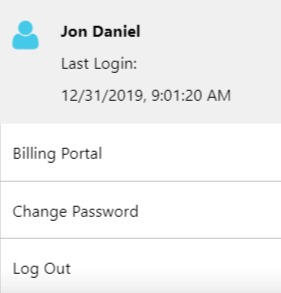
- From the drop-down, click Billing Portal.
- Toward the bottom of the Billing Portal’s Subscriptions screen, in the Billing Details section, click Update Payment Method.
- On the Add Payment Information screen, enter your payment information and billing address.
- In the lower right corner, click Save.
The system saves your updated billing information.
