The Global Timer lets you easily switch between tasks and maintain accurate time tracking for your matters. This allows you to track time for all activities, including interruptions.
Use the Global Timer
Start the Timer
To start the global timer:
Toward the upper right corner of your screen, in the green rectangle, click the start arrow.
The timer begins.
Pause the Timer
To pause it, click the pause button.
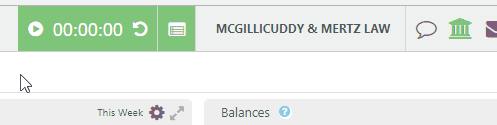
Reset the Timer
To reset your timer at any time:
- To the right of the digital counter, click the circle arrow.
The Reset Timer message box displays: This will reset the time to 00:00:00. Continue? - Click Yes.
The timer resets.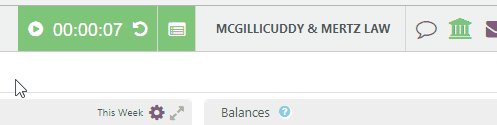
Create a Timecard from the Timer
To create a timecard from the timer:
- Click on the timer’s digital display.
A drop-down opens. - In the Client Matter field, start entering the client or matter name.
Keyword matches display in the drop-down. - Click the applicable client or matter name.
- From the Timekeeper field’s drop-down, click the Timekeeper.
- From the Task field’s drop-down, click the task name.
- In the Description field, enter your timecard description.
- In the Billable field, click Billable, Non Billable, or No Charge.
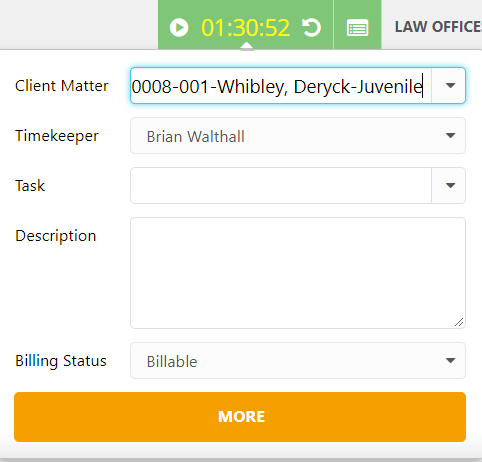
- Take the appropriate action:
- Resume timer
- Click the start arrow.
The drop-down closes and the timer resumes.
- Click the start arrow.
- Post the time
- At the bottom of the drop-down, click More.
- In the Rate Level field, confirm the rate level is accurate use the drop-down to click the appropriate rate level.
- In the Rate/Price field, confirm the rate/price is accurate or overwrite it.
- Click Save and Create Timecard.
The Create Timecard message box displays: Time is posted successfully! - Click OK.
- Resume timer
Important to Know
- Your timer remains regardless of whether you:
- Log off
- Close your browser
- Switch computers
- Refresh your screen or browser
- You can stop the timer on your browser, then resume it on our mobile app, and vice versa.
Click here to learn about Using the Timesheet.
