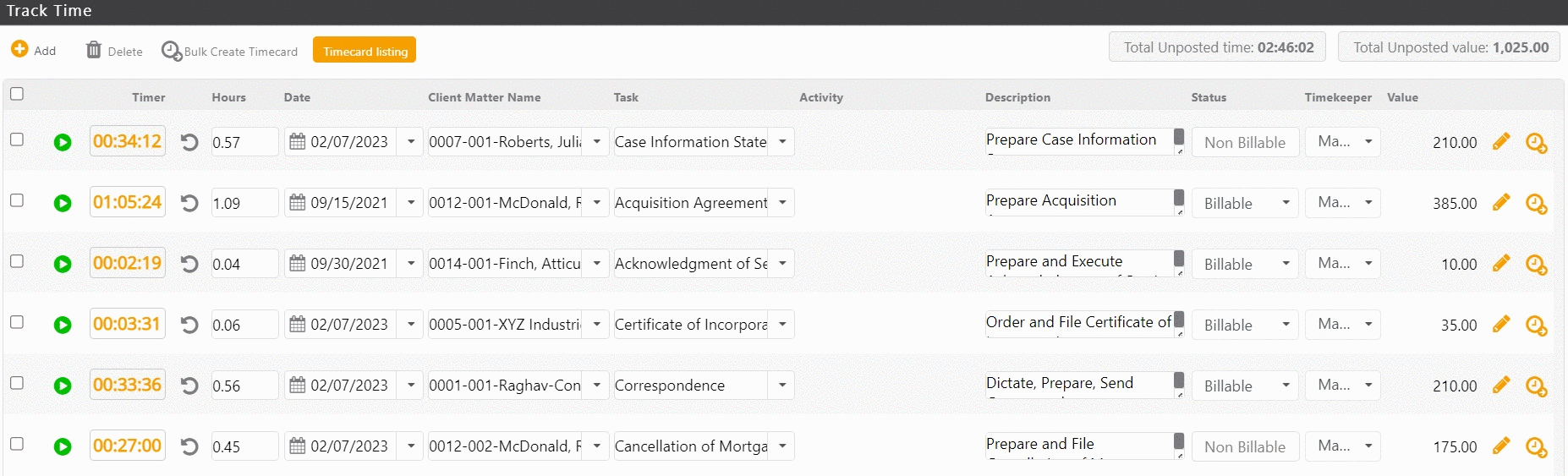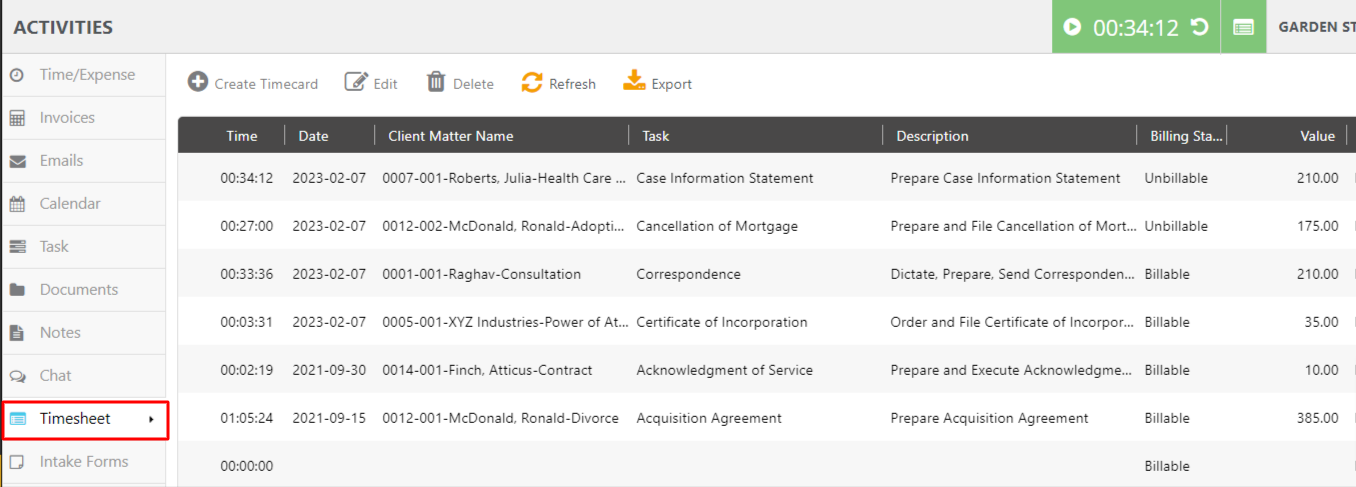Keeping track of multiple timers allows you to easily track time for all activities while accounting for interruptions.
The Timesheet (Track Time) screen allows you to:
- Track time across matters
- Post time to individual matters
- Bulk post time to multiple matters
Use the Timesheet
To use the timesheet:
- Toward the upper right corner of your screen, in the green rectangle, click the timesheet icon.
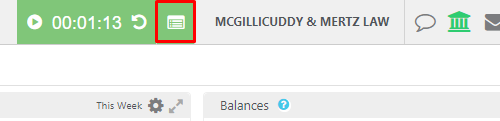
The Timesheet (Track Time) screen opens.
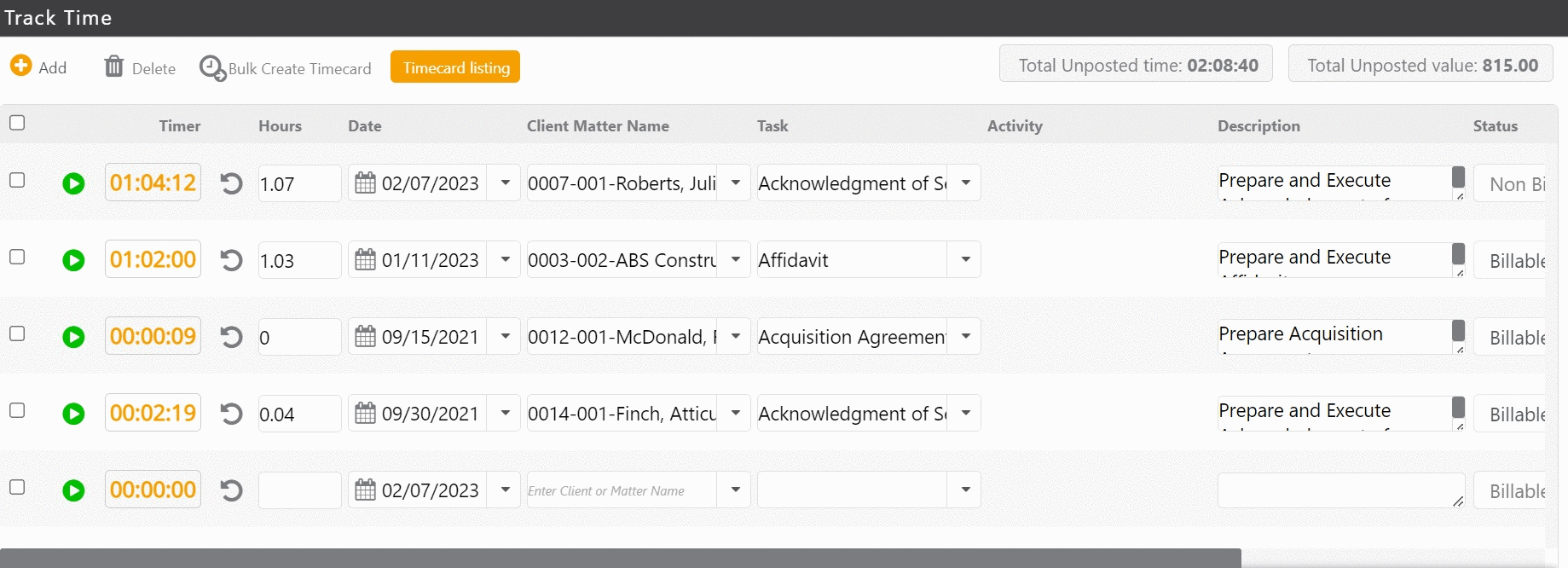
From the Timesheet screen, you can:
- Edit timers
- Create new timers
- Start timers
- Enter matter information
Time Entry Format
You can enter time in minutes, hours, or hours and minutes, whichever you find easier.
| Increment | Example |
|---|---|
| Minutes |
|
| Hours |
|
| Hours and minutes |
|
Post your Time to a Timecard
To post your time to a timecard:
- To the far right of the timer’s row, click the orange clock icon.
The Create Timecard message box displays: Time is posted successfully! - Click OK.
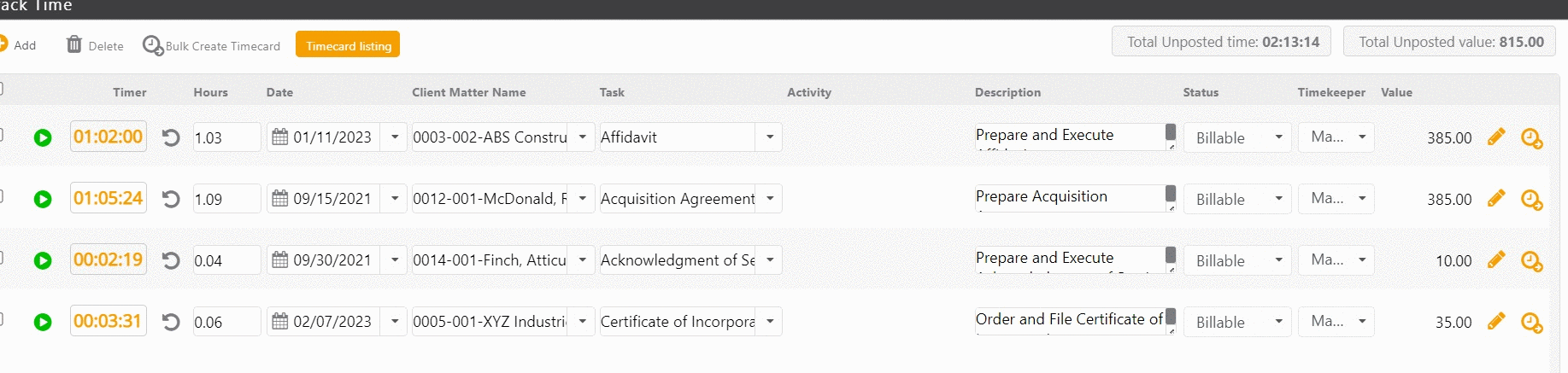
Bulk Post from the Timesheet
To bulk post time entries to their respective matters:
- On the Track Time screen, check the boxes to the far left of time entries you want to upload.
- From the toolbar, click Bulk Create Timecard.
Manage Unposted Time (With Permission)
To manage unposted time, users with permission can:
- From the left navigation panel, click Activities.
- From the bottom of the Activities left navigation, click Timesheet.
- On the Timesheet screen, you have the option to create timecard, edit, or delete time.
Complete a Timecard
To learn how to complete a timecard, see Add and Manage Time Entries.
Also see Use Global Timer.