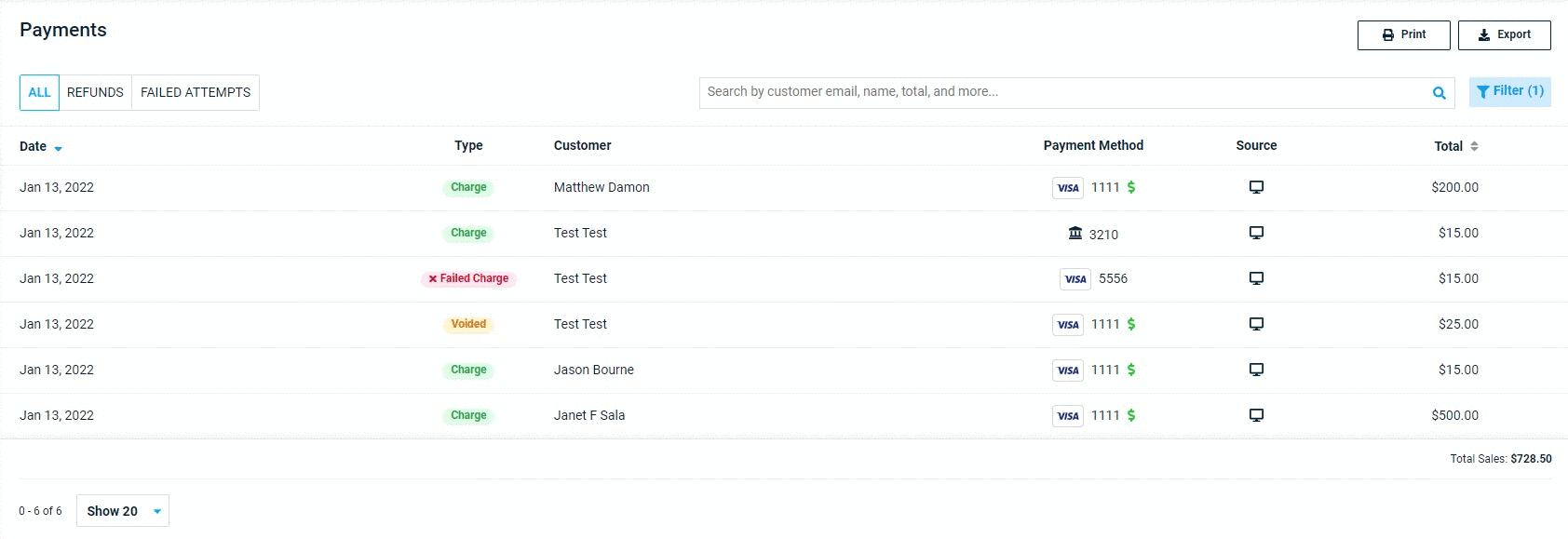When utilizing any payment processing company to accept credit cards, there are per-transaction processing fees. With the increase in credit card usage, small firms especially may look to pass those fees onto their clients. With CosmoLexPay (US), you have the option to set up your account with surcharging which permits CosmoLexPay to seek these fees directly from your client.
Surcharging with CosmoLexPay
Once your CosmoLexPay account is set up for Surcharging, the redirection of processing fees for credit card payments happens automatically.
Here is an example of a $1,000 invoice being paid by credit card using CosmoLexPay:
Without surcharging:
- Invoice client for $1,000
- Client pays $1,000
- Law firm receives the $1,000 deposit
- At the end of the month, the law firm is billed by CosmoLexPay for accumulated processing fees.
With surcharging:
- Invoice client for $1,000, a surcharge is automatically added to the amount owed.
- Client pays $1,000 + surcharge
- Law firm receives the $1,000 deposit, CosmoLexPay receives the surcharge.
- These processing fees never impact the law firm’s financials.
Enrolling in Surcharging
If you do not yet have a CosmolexPay account, upon applying from within the CosmoLex application, you will be prompted to decide whether or not you would like to opt-in for surcharging. This decision should be made with caution (see notes below) as it cannot be changed without creating a new CosmoLexPay account.
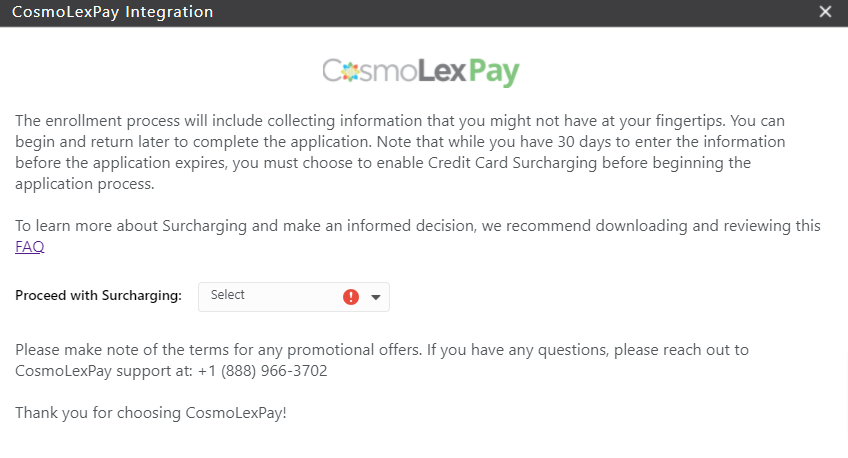
Important Notes
If you wish to implement surcharging, you are required to follow a set of rules defined by the major credit card brands:
- Surcharging is restricted in certain states. You must verify the surcharging rules and restrictions for your state.
-
You will need to submit a notification form to Mastercard at least 30 days prior to implementing surcharging.
-
Surcharge fees are applicable to credit card transactions only. Once your firm has signed up for surcharging, it will be automatically applied to all credit card payments accepted using CosmoLexPay.
- In compliance with Visa requirements, firms have to disclose that they assess a surcharge on accepting credit card payments. This notice will automatically appear in a blue banner on the top of the Review Payments screen. There is no surcharging on debit cards/ACH payments.
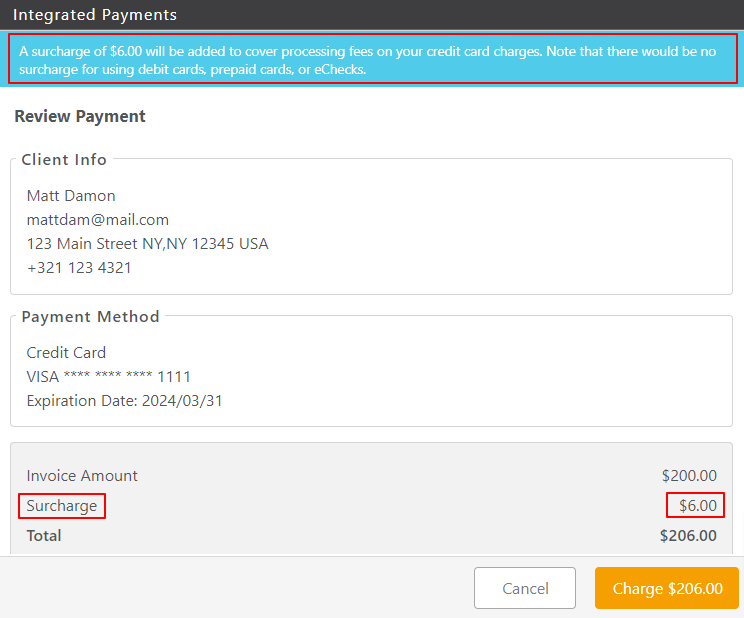
- ALL users will see the line item “Surcharge” on their Review Payments screen. For credit cards, the surcharge amount will appear. For other payment methods, the amount will show as $0.00.
- An email address is required for these transactions as a receipt, including the total amount and surcharge amount will be sent to the party making the payment.
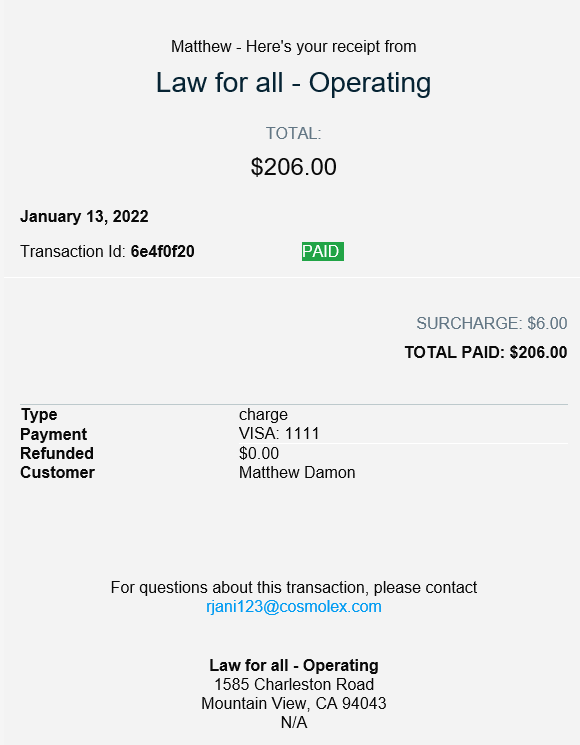
CosmoLexPay Portal
When viewing your CosmoLexPay portal, transactions that were surcharged will be listed with the amount received by the firm with a surcharged icon next to it ($). Clicking on that icon will populate the transaction detail including the surcharge amount. This allows your firm to properly reconcile with your bank activity.