Recording Payment
- From the left navigation panel, click Matters.
- From the toolbar atop the Matters screen, click Action > Trust Admin Fee > Pay.
The Pay Trust Admin fee screen opens, displaying the current quarter’s TAFs in a grid. - To change the criteria, to the right of the grid in the black panel, click the magnifying glass icon.
- On the Filter panel, apply your desired filters.
- Check the boxes beside the TAFs you want to pay.
- In the lower right corner, click Next.
- On the Provide Payment Details screen, use the drop-down to complete the fields.
| Bank |
|
|---|---|
| Amount |
|
| GST % |
|
| Date |
|
| Transaction Type |
|
| Transaction Method |
|
| Payee |
|
| Ref # |
|
| Memo |
|
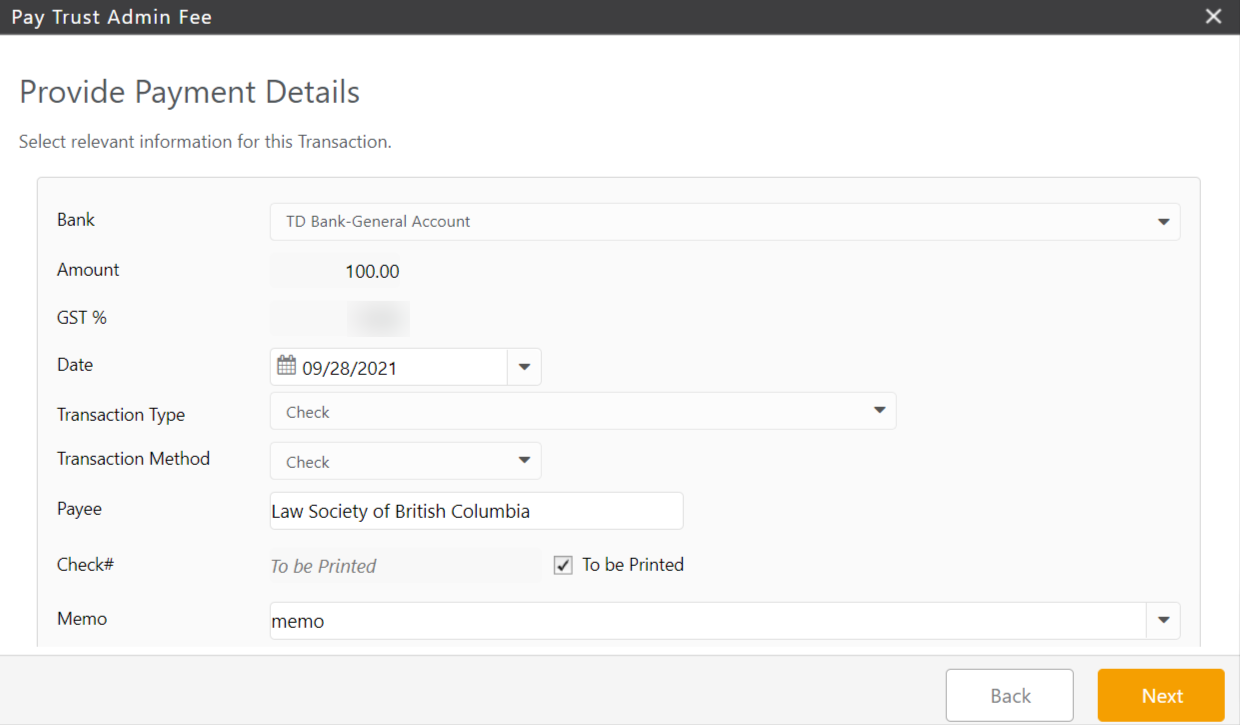
- In the lower right corner, click Next.
The system prompts you to review the payment summary. - In the lower right corner, click Pay.
The system marks the TAFs as paid and adds a transaction to the bank account you selected. If this was a cheque transaction, you can print your check.
