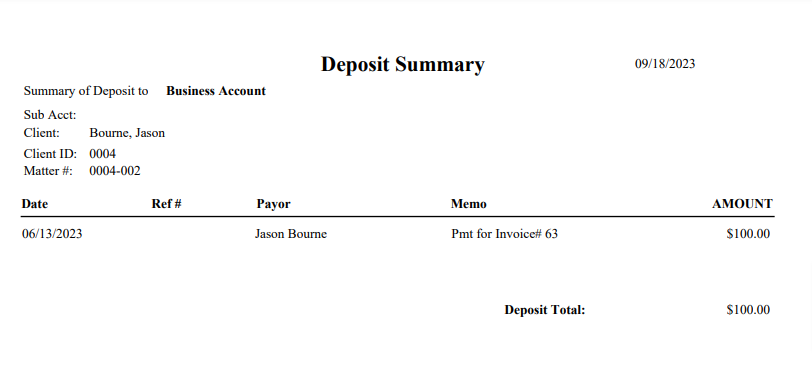A deposit summary is a report for all transactions associated with deposit slips. You can print a deposit summary report for individual transactions as well.
Locating a Transaction
- From the left navigation panel, click Accounting.
- From the Accounting left navigation, click Bank.
- Either double-click the bank account, or single-click it to highlight it, and then from the toolbar, click Details.
- From the Banks left navigation, click Transaction. The transaction list will display.
Print Summary
- Select the desired transaction (if you can’t find it here, make sure you have the appropriate filters applied).
- From the toolbar, click Action > Print Deposit Summary.
- On the Print Summary page, click the radio button to choose between Deposit Summary on Pre-Printed Slip or Deposit Summary.
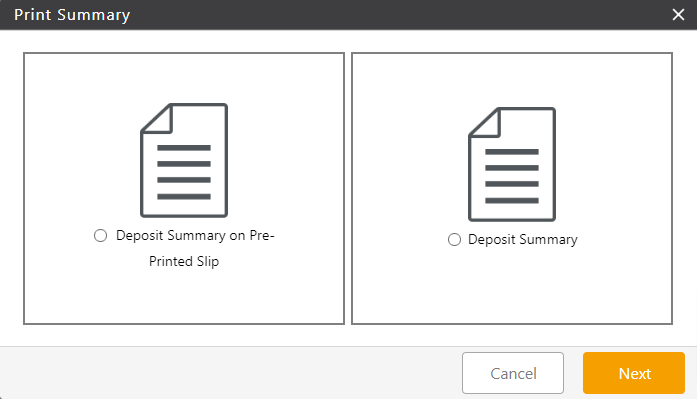
- Click Next.
- On the Print Summary page that opens, by default the boxes beside Client Name, Matter Name, and Matter File Number will be checked. Click on the boxes to uncheck the fields you do not wish to include on the Deposit Summary.
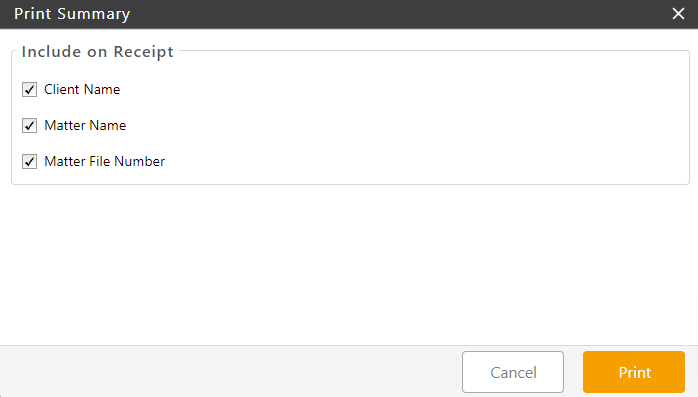
- Click Print.
Your deposit summary will be printed with the information you wished to include.