if your firm uses Easy-HUD or Easy-CDF for their real estate closings, you can import your ledger from Easy-HUD and Easy-CDF to reduce the need for manual transaction entry.
Import Your Real Estate Closing Ledger
To import your real estate closing ledger:
- Take the appropriate actions:
- Easy-HUD
- Save the file to your preferred location as a .hud or .ref file.
- Easy-CDF
- Toward the upper left corner, click Ledger > Export.
- Save the file to your preferred location.
- Easy-HUD
- Confirm you have already added the related matter to CosmoLex and linked it to a trust bank.
- From the left navigation panel, click Matters.
- On the Matters screen, double-click the matter, or single-click the matter to highlight it, then click Details.
- From the Matters Details left navigation, click Banking.
- From the tabs atop the Banking screen, click Transactions.
- From the toolbar atop the Transactions screen, click Action > Import Closing Ledger.
- On the Import Closing Ledger browser, click Choose File.
- Browse to your preferred location for your saved file.
- Click your HUD file to highlight it, then click Open.
- Click Upload.
The Import Closing Ledger screen opens, displaying a list of transactions for import. - Click the pencil icon to edit transactions, if needed.
- On the right of the screen, confirm the Transactions Summary section displays a 0.00 balance.
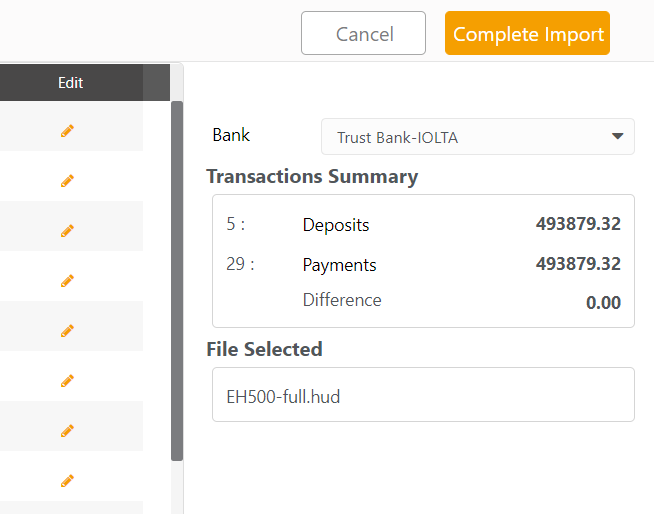
- In the upper right corner, click Complete Import.
The Import Closing Ledger message box reads: HUD/REF/XML information has been successfully imported. - Click OK.
The system imports your closing ledger and returns you to the matter’s Transactions tab to view your imported transactions.
