You can link an event or task to a matter from the Activities and Matter Details screens.
From Activities
To link an event or task to a matter:
- From the left navigation panel, click Activities.
- From the Activities left navigation, click Calendar or Task.
- From the toolbar, when either adding/editing an event or adding/editing a task, check the Link to Matter box.
- Enter the client/matter name.
- From the drop-down, click the appropriate match.
- In the lower right corner, click Save.
The system links the event or task.The system marks linked events with a file folder icon.

The system lists the matter to which a task is linked.
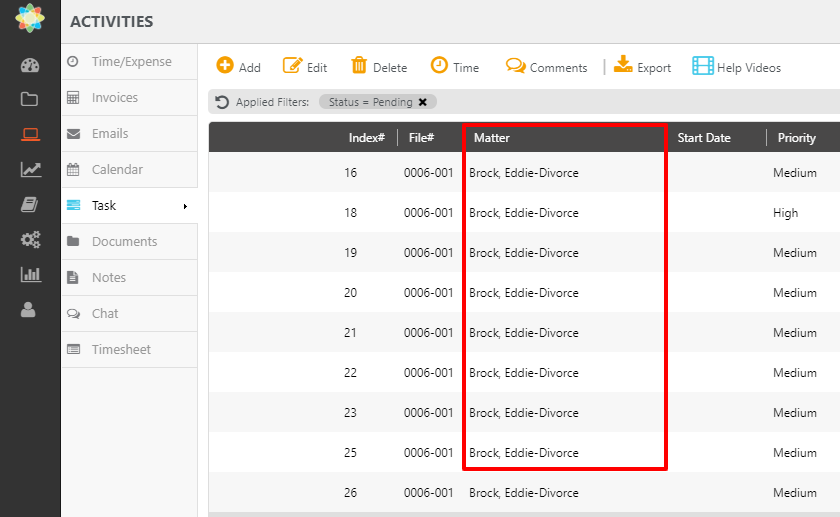
From Matter Details
To link an event or task to a matter:
- From the left navigation panel, click Matters.
- On the Matters screen, either double-click the matter, or single-click the matter to highlight it, and then from the toolbar, click Details.
- From the Matter Details left navigation, click Calendar or Task as applicable.
- From the toolbar, add an event or add a task as applicable.
The Add Event or Add Task screen opens. check the Link to Matter box.

