CosmoLex’s automated transaction levy feature:
- Is available for Ontario, Newfoundland & Labrador, and Alberta provinces.
- Provides quick access reporting
- Streamlines bulk levy payment
- Prior Transaction Levy Setup required
Add a Levy
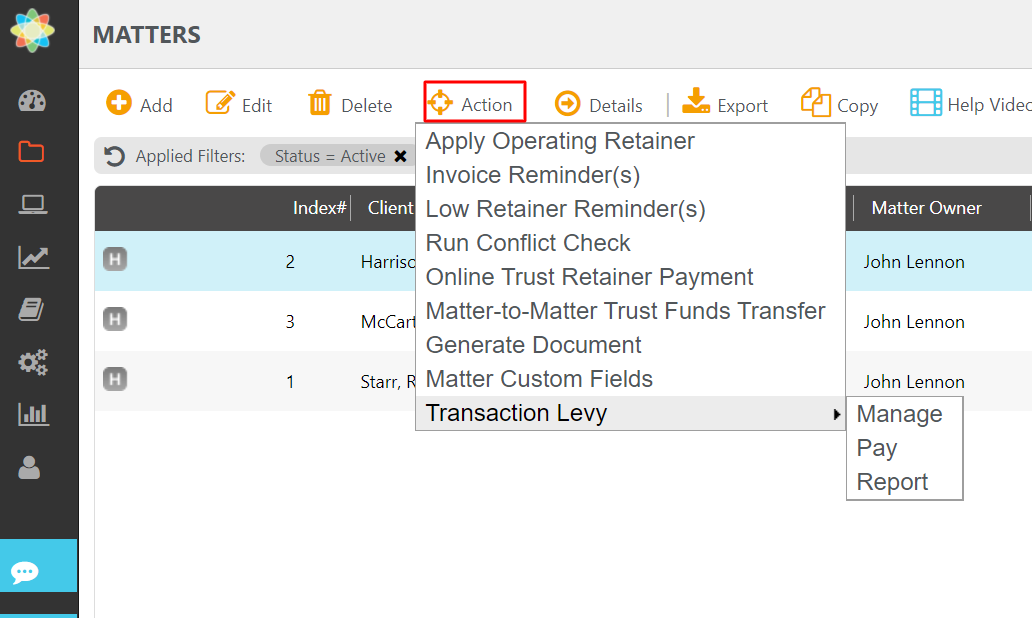
To add a transaction levy:
- From the left navigation panel, click Matters.
- Single-click the matter to highlight it.
- From the toolbar atop the screen, click Action > Transaction Levy > Manage.
- The Transaction Levy screen opens with Add, Edit and Remove buttons at the top of the screen.
- From the buttons at the top of the Transaction Levy screen, click Add.
- On the Transaction Levy details screen fill in the details.
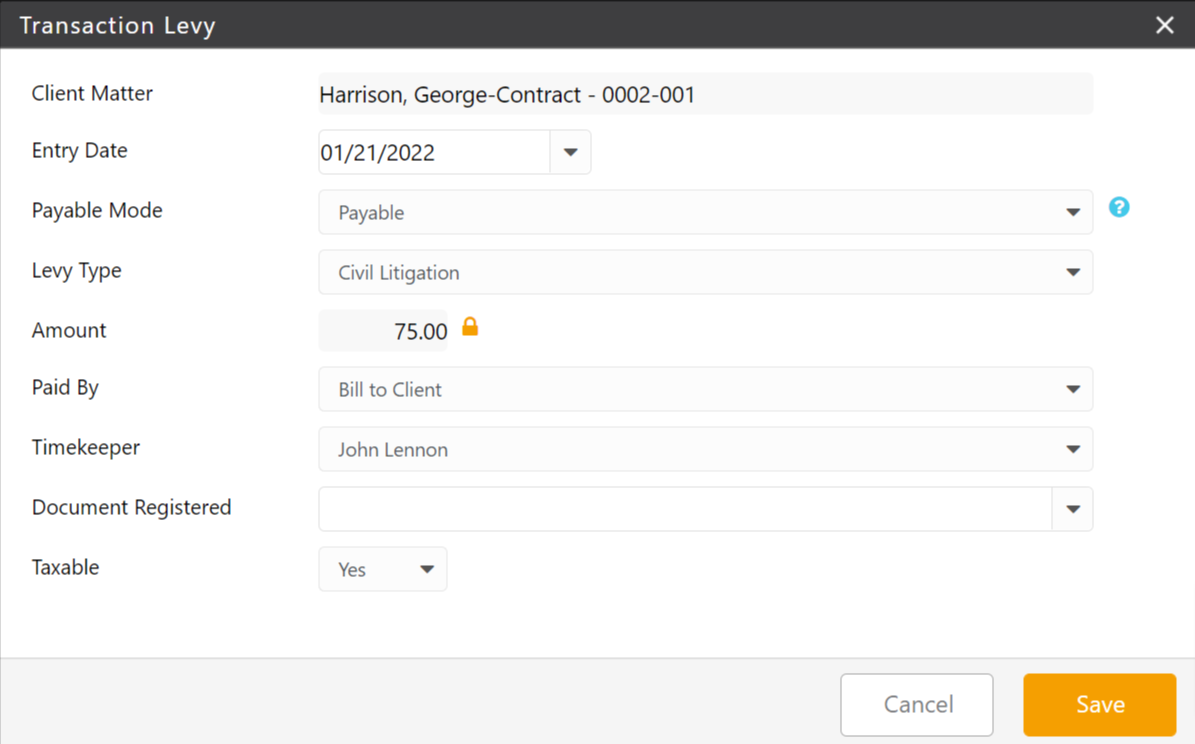
| Entry Date |
|
|---|---|
| Payable Mode |
|
| Levy Type |
|
| Amount |
|
| Paid By |
|
| Timekeeper |
|
| Document Registered |
|
| Taxable |
|
In the lower right corner, click Save.
If you chose to Bill to Client, a disbursement is automatically added to the matter which you can include on your next invoice.
Edit a Levy
To edit a transaction levy:
- From the left navigation panel, click Matters.
- Single-click the matter to highlight it.
- From the toolbar atop the screen, click Action > Transaction Levy > Manage.
- The transaction levy screen lists the levies for the Matter. Select the levy to which you would like to make changes by highlighting it.
- From the buttons atop the screen, click Edit.
- The system unlocks your fields. Make the appropriate changes.
- In the lower right corner, click Save.
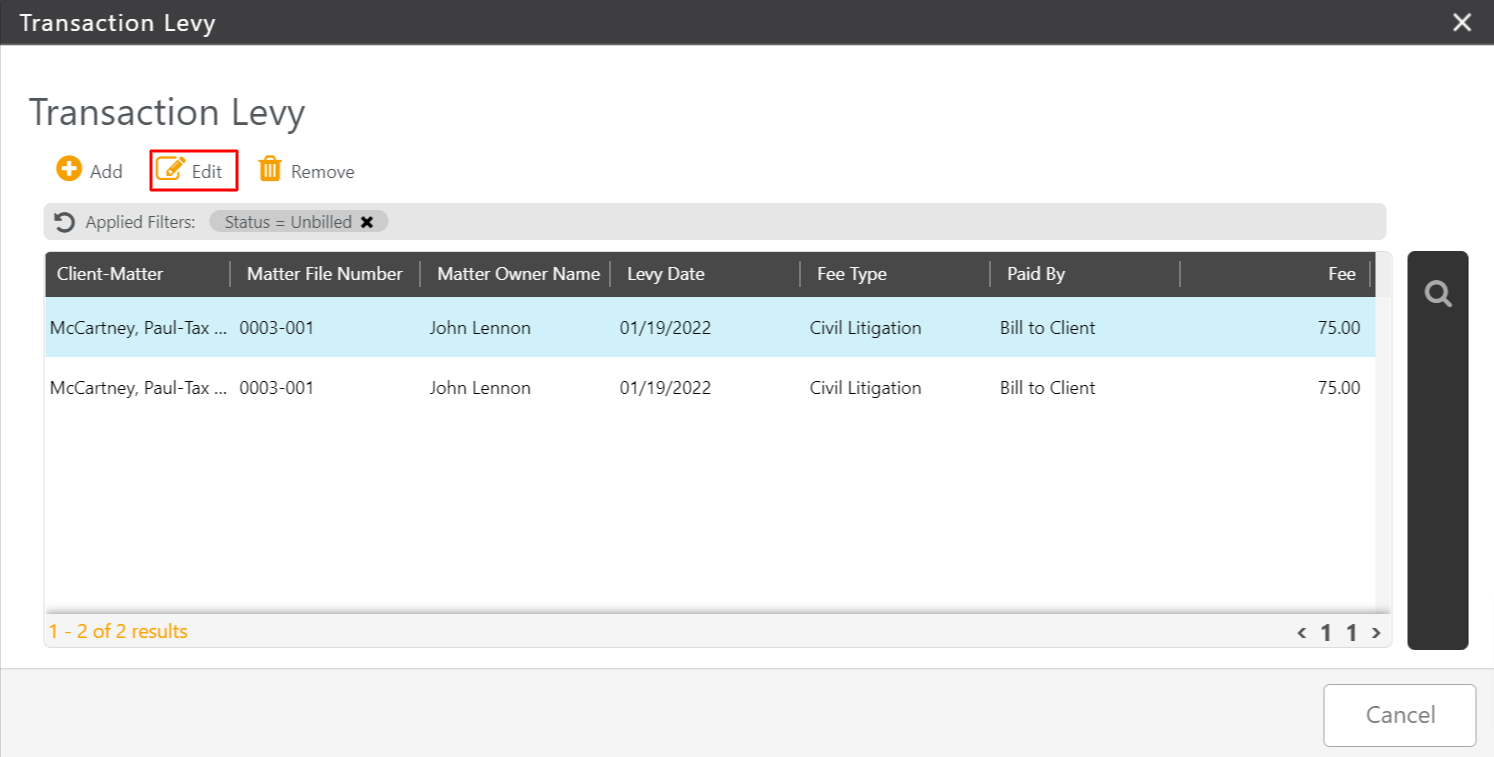
Remove a Levy
To remove a levy and its associated disbursement:
- From the left navigation panel, click Matters.
- From the Matters screen, single-click the matter to highlight it.
- From the toolbar atop the screen, click Action > Transaction Levy > Manage.
- The Transaction Levy screen lists the levies for the Matter. Select the levy which you would like to remove by highlighting it.
- From the buttons atop the screen, click Remove.
The Delete Transaction Levy message box reads: Are you sure you want to delete this transaction levy? - Click Yes.
The Transaction Levy message box reads: The levy associated with this matter has been successfully removed. - Click OK.
