Chrometa seamlessly logs computer and smartphone activity for more accurate billing. Chrometa integrates with CosmoLex to streamline the process for capturing billable hours.
Import Clients and Matters
To post time in Chrometa, you must first import your clients and matters from CosmoLex.

- From the Bulk Actions drop-down, click Import from CosmoLex.
The message box reads: Sync with CosmoLex started in the background and may take up to a few minutes to complete.
Your CosmoLex matters populate Chrometa’s clients/projects list.
View Tracked Time
You can view tracked activity in Chrometa under Account > Devices.
As you use devices linked with Chrometa, their tracked activity automatically displays under Time Summary > Summary by Device.
Search & Filter
You can use the search bar to locate a specific activity.
You can also filter based on day, week, month, or a custom date range.
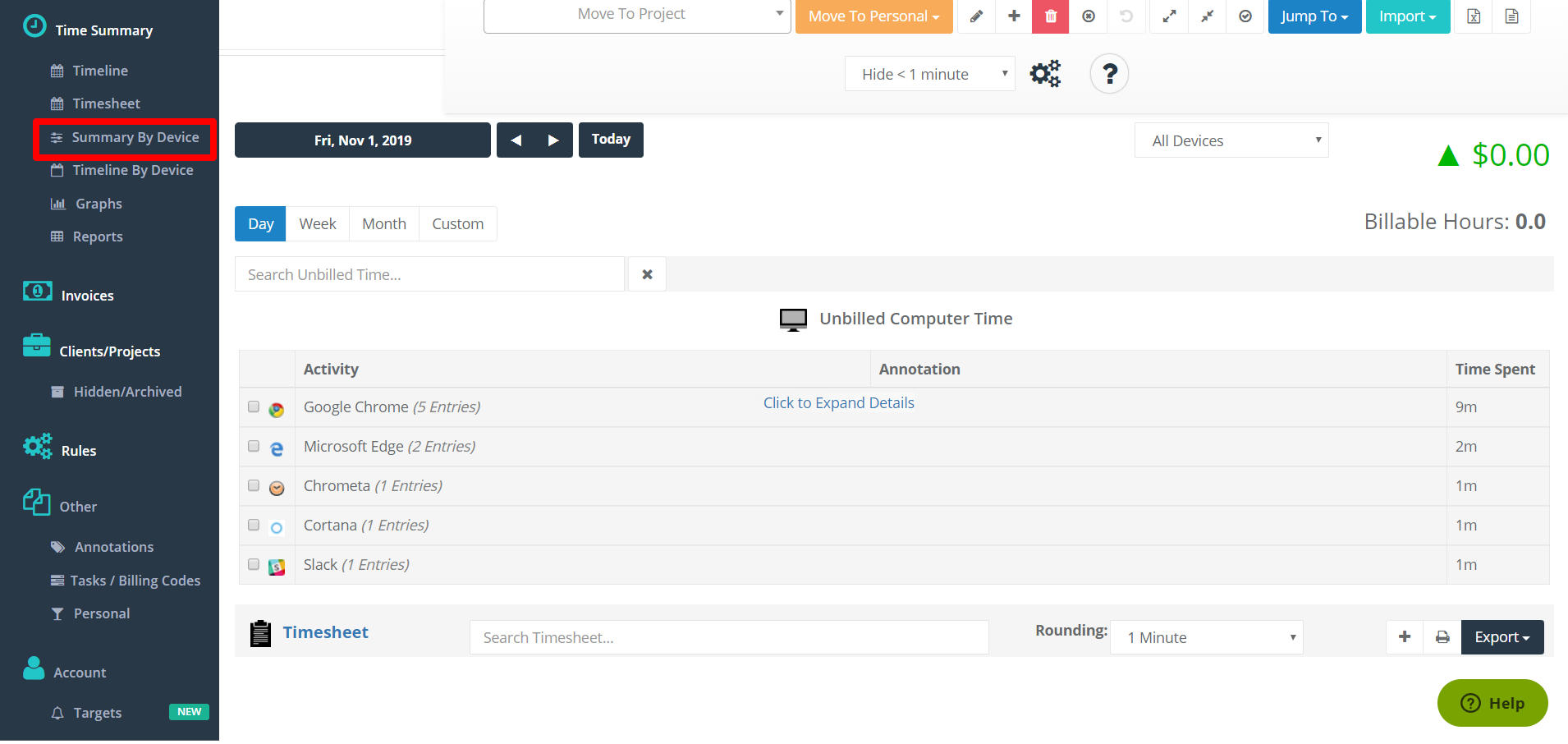
Move Time to a CosmoLex Matter
To link a time entry in Chrometa to a matter in CosmoLex:
- Select the items from the activity list. If you expand an activity, you can choose which instances to include.
- Click Move To Project.
- Begin entering the client or matter name.
A list of close matches displays. - Select the correct client or matter.
A Chrometa window prompts you to add or edit the time entry’s annotation. - Add/Edit the annotation.
- Click Save.
Chrometa creates the line item that will display in CosmoLex, and eventually, on the invoice.

The system marks the entry billed and moves it to the timesheet area at the bottom of the screen.
Export Timesheets to CosmoLex
To export these entries to CosmoLex:
- Check the boxes to the far left of the items you want to post.
- Atop the center of the screen, click Export > Cosmolex.

- In the lower right of the pop-up window, click Begin Export.
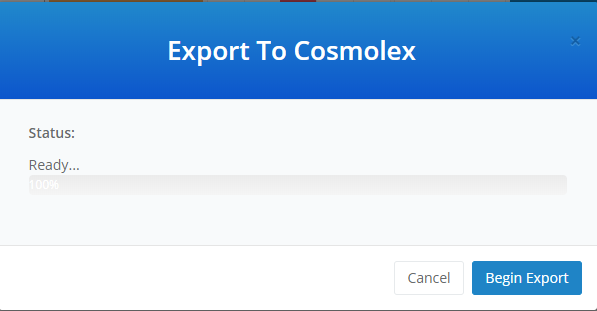
- Click Done.
The exported Chrometa entries display as timecards in CosmoLex under their respective matters.
