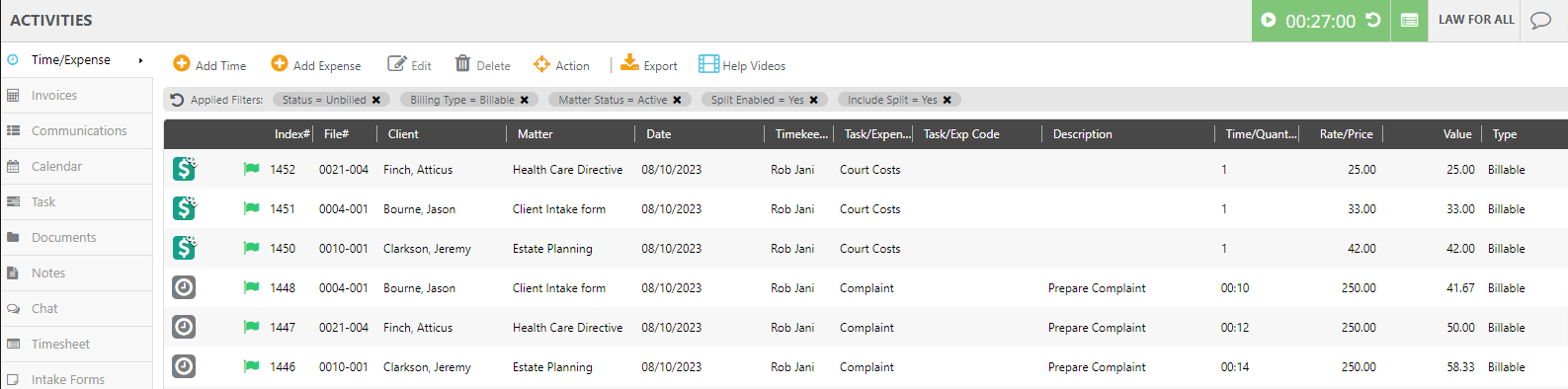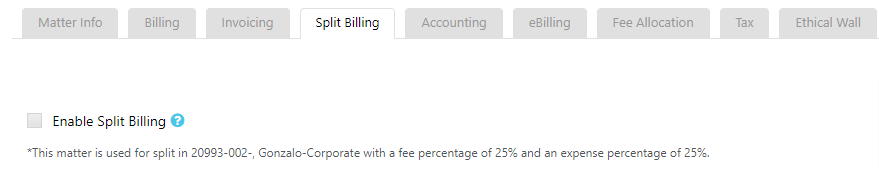Sometimes multiple parties share the responsibility of making the payment for one matter. Split billing allows you to split the fees and expenses for a single matter among multiple matters in CosmoLex.
Configure Split Billing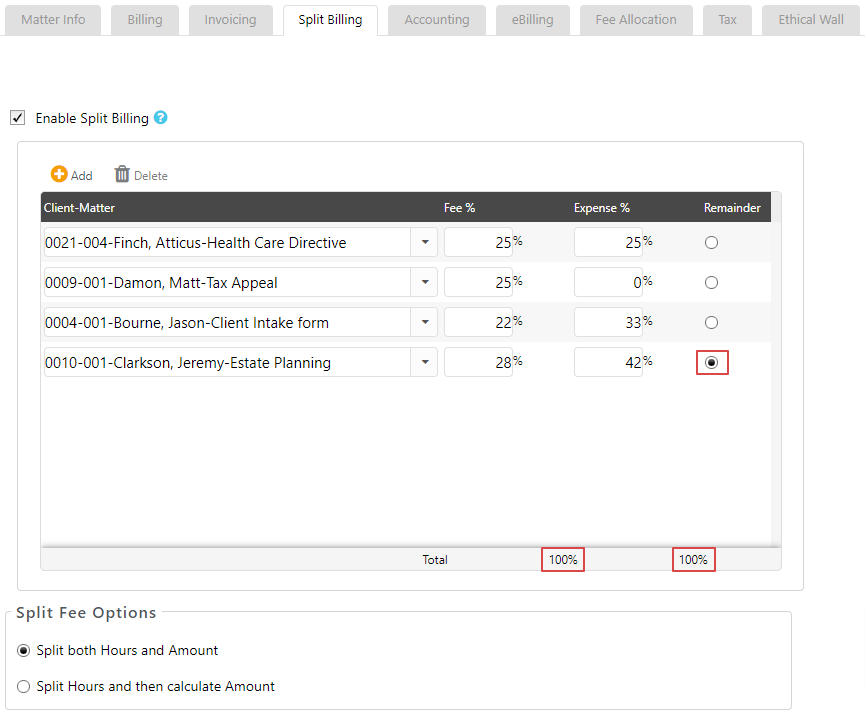
A user with permission can configure split billing for a matter:
- From the main navigation panel, click Matters.
- From the Matters screen, select the matter by double clicking or single click the matter and from the toolbar, click Details.
- From the bottom of the matter’s left navigation, click Settings.
- From the tabs atop the matter’s Settings screen, click Split Billing.
- On the Split Billing page, check the box beside Enable Split Billing.
- From the top of the table that displays, click Add.
- In the Client-Matter field, enter the first few letters of the matter name with which you want to split the bill.
- From the possible matches that display in the drop-down, select the matter name.
- In the fee and expense fields, enter the percentage of fees and expenses you wish to split between the matters.
- If you wish to add more matters in the split, click Add. Once you have added your split percentages, check that the total is 100%.
- In some cases you may have some remaining amount due to rounding. Click on the Remainder radio button next to the matter you want to assign the remaining amount to.
- In the Split Fee Options section, by default Split Both Hours and Amount will be selected. Time entries will be split by hours and amount while performing split billing.
- To split time entries by hours first and calculate amount based on timekeeper rate level settings, click Split Hours and then Calculate Amount.
- Once you have completed all the fields, click Save. In the General Info section of the matter’s summary page you will see that the matter is enabled for split billing.
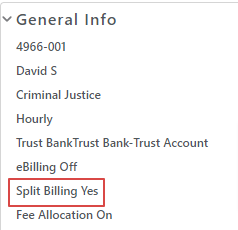
Edit Split Billing
If you wish to change the percentage of a split or add another matter:
- From the main navigation panel, click Matters.
- From the Matters screen, select the matter by double clicking or single click the matter and from the toolbar, click Details.
- From the bottom of the matter’s left navigation, click Settings.
- From the tabs atop the matter’s Settings screen, click Split Billing.
- From the split information that displays in the table, either:
- Change the fee percentage for a matter: Click on the fee percentage field and enter another percentage.
- Change the expense percentage for a matter: Click on the expense percentage field and enter another percentage.
- Delete a matter in the split: Click on the matter to select it and from the toolbar, click Delete.
System will remove the matter from the split.
- Once you have made the changes and ensured the total split percentage is 100%, click Save.
Filter Matters by Split Billing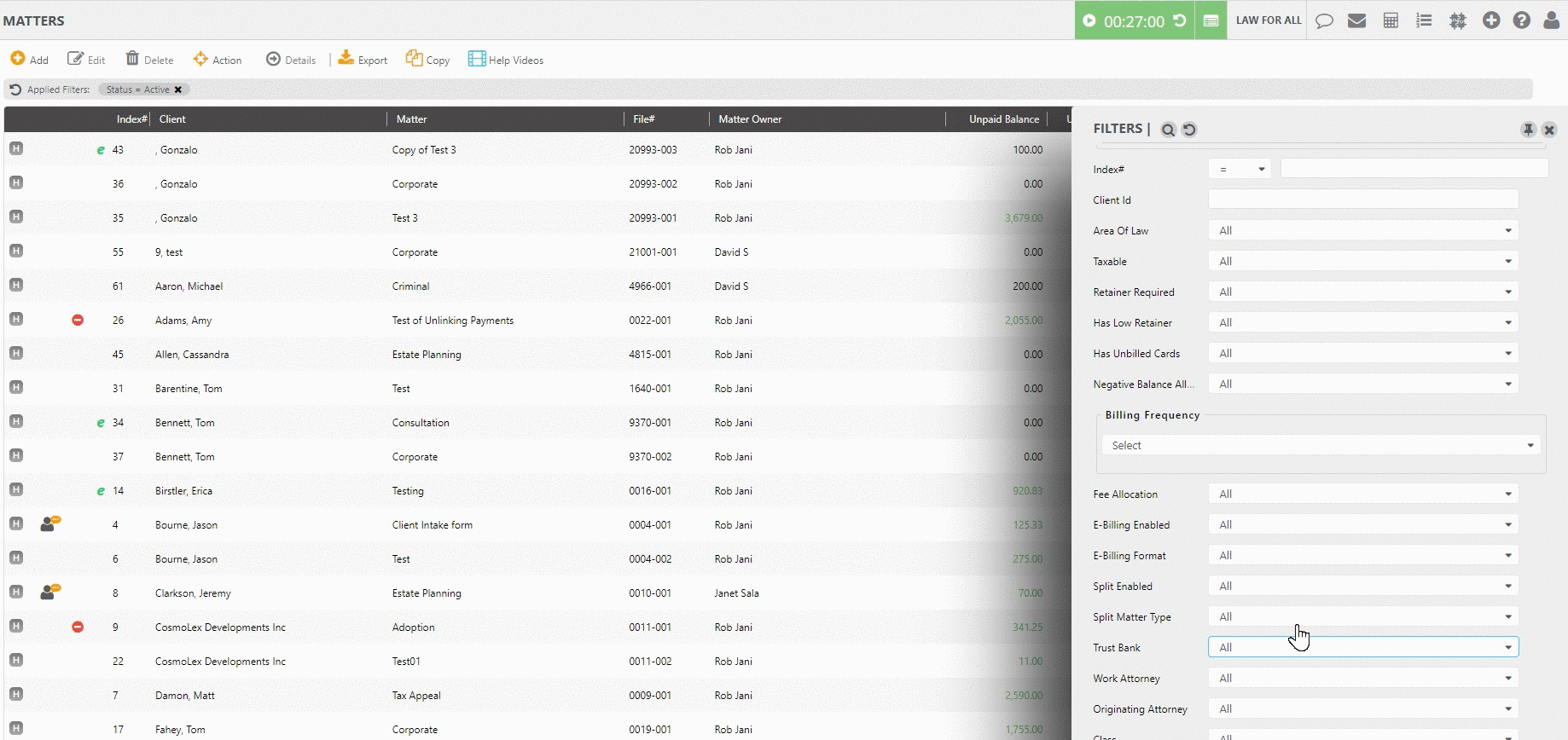
You can filter your matters by split billing (main or secondary):
- On either the Matters or Activities screen, click Search (magnifying glass icon).
- From the Split Enabled drop-down, click Yes.
- From the Split Matter Type, choose either Main or Secondary.
A list of your split enabled matters will display based on your choice. - If you choose the filter in Activities, you have the option to Include Split by clicking Yes or exclude by clicking No.
If you opted to include the split, you will see the Time/Quantity, Rate/Price, and Value of the fees and expenses in the split listed for each matter.