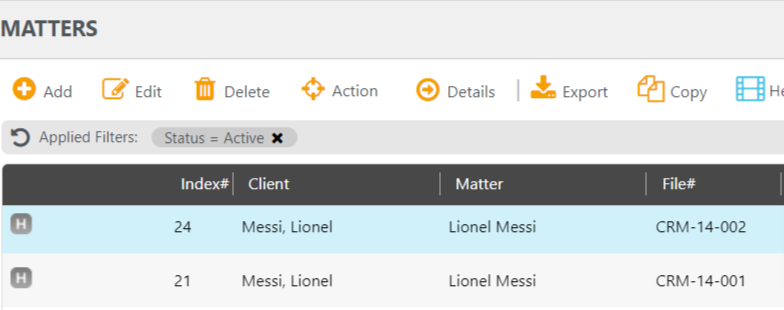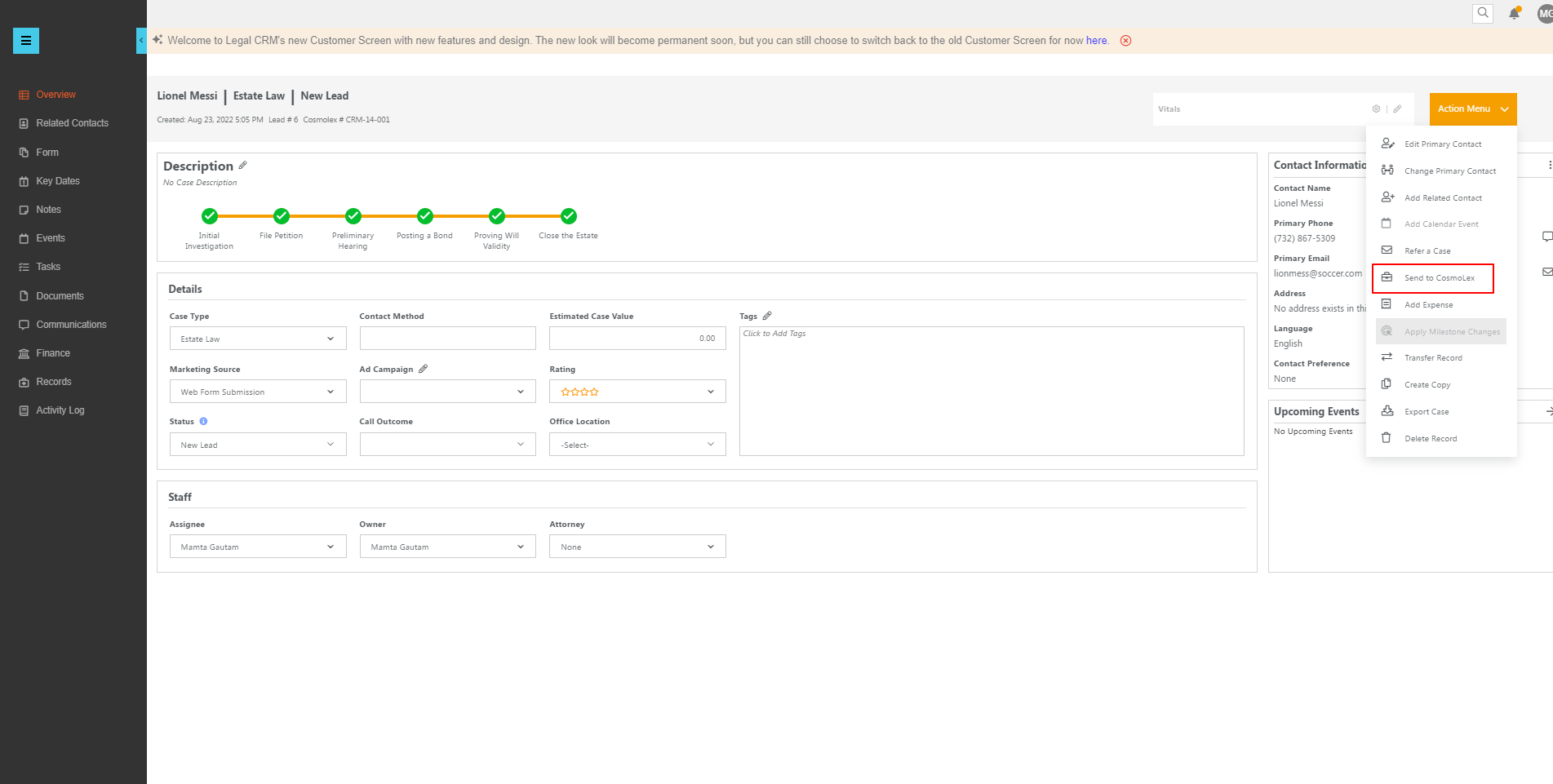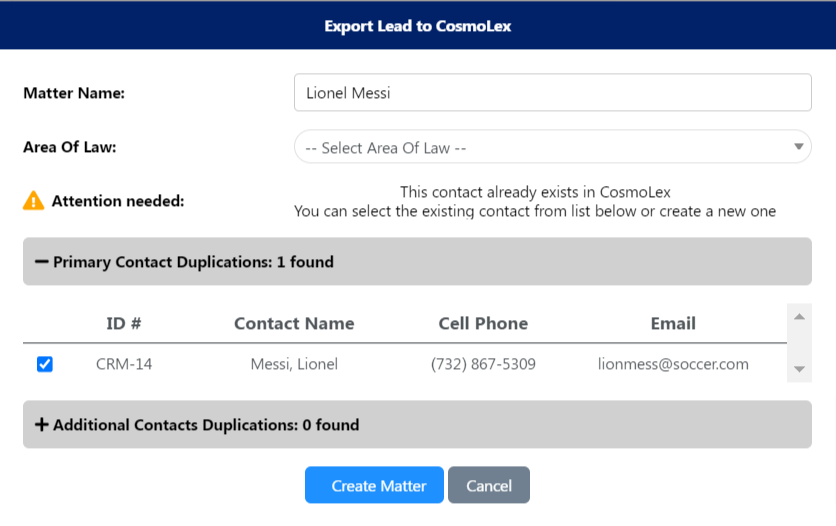When creating a matter in CosmoLex using the CRM integration, you can import:
- Clients
- Matters
- Related Parties
- Completed custom fields
- Notes
- Documents
If you haven’t already, Add CRM to Your Account.
Once your lead in the CRM has been qualified and is ready to be converted to a matter:
- From the left navigation panel, select Inbox.
- From the list of potential clients, double-click on the lead you wish to send to CosmoLex.
- To the right of the Overview page, click to expand the Action Menu.
- Scroll down and click on Send to CosmoLex.
- The pop-up screen displays the Matter Name. From the drop-down below it, select the Area of Law.
The screen also displays duplicate contacts, if any, in CosmoLex. - If there is already a contact with the same name in CosmoLex, you have the option to convert to CosmoLex using the existing contact by checking the box next to the contact name.
Otherwise, you can ignore the duplicate contact and click Create Matter. - The pop-up prompt asks you “Are you ready to send this lead to CosmoLex?”
If you are ready, click Yes, Send it. If you still wish to make changes, click No, Cancel. - If you click Yes, the system will create a new Contact and Matter within CosmoLex.