Our integrated CRM feature helps you manage business development functions such as client intake, client scheduling and follow-up, and more, to convert leads to new clients.
Add CRM to Your Account
- Towards the top right of your CosmoLex application, click on the Modules icon.

- Click on CosmoLex CRM.
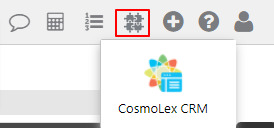
- You will be redirected to the CosmoLex CRM Signup screen. Choosing to sign up will add a CRM subscription to this user and give them the ability to add CRM for other users. To proceed, click Get Started.
- On the CosmoLex CRM form that opens, certain fields will be pre-populated with your CosmoLex account details. Complete the form by filling in the remaining fields, if you desire.
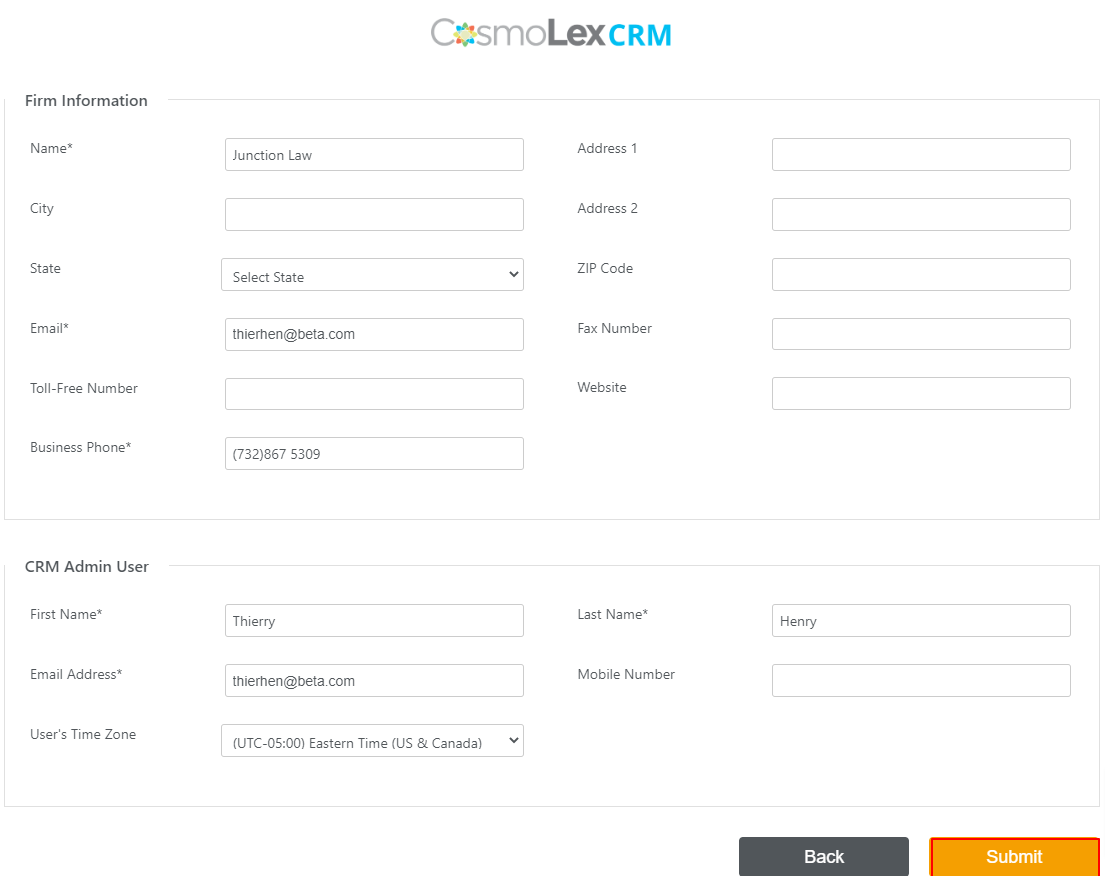
- Once you have completed the fields, click Submit.
- On the Welcome Screen that opens, click on Open CosmoLex CRM.
You will be redirected to your CosmoLex CRM.
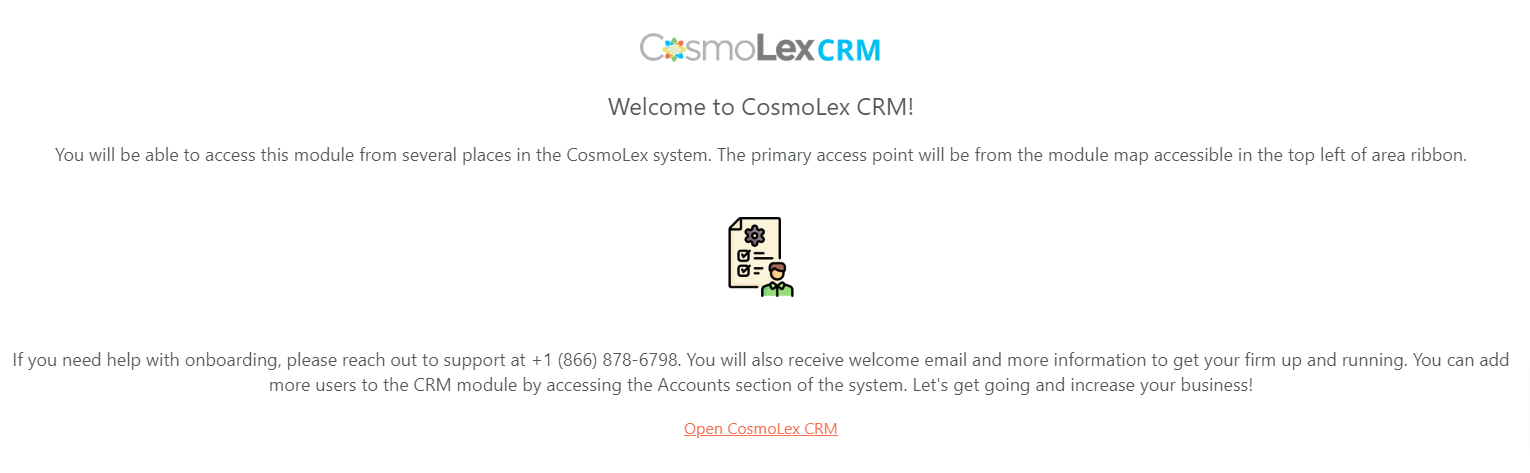
Enabling CRM for Other Users
To enable CRM for other users in your firm:
- From the left navigation panel, click Account.
- From the Account left navigation, click User Management.
- From the tabs atop the User Management screen, click User.
- From the list of users, either double-click a user or single-click them to highlight, then from the toolbar click Edit.
- On the Edit User screen, turn the toggle button beside CosmoLex CRM to ON.
- From the drop-down beside CRM Role, select between Admin and User.
- Click Save.
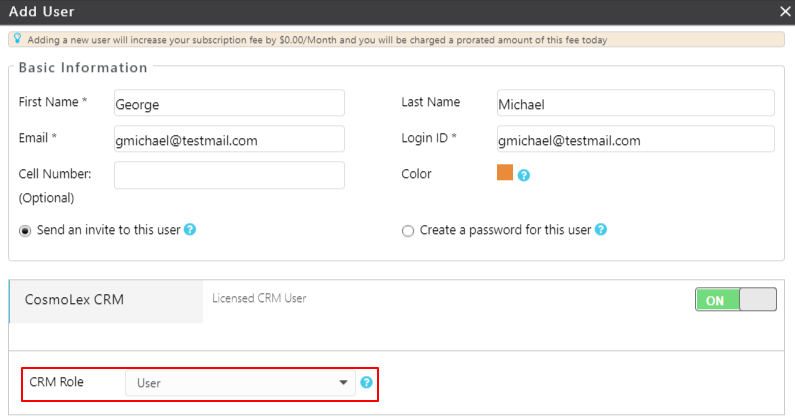
To Confirm Subscription Status
- From the left navigation panel, click Account.
- From the Account left navigation, click Accounts.
- From the tabs atop the Accounts screen, click CRM.
- The Account Information will tell you about Your Subscription Status and the number of Licensed Users of the CRM.
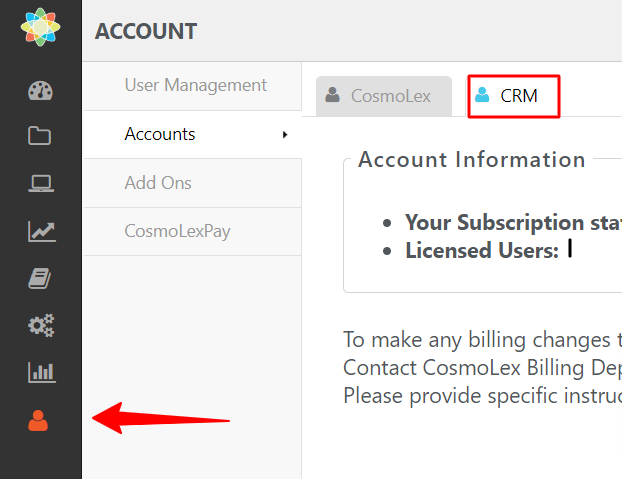
To learn how to use the CRM, click here.
