We have simplified user management by asking firm administrators to map each existing User (as of March 16th, 2024) to themselves as a Timekeeper and Matter Owner.
Details and FAQs listed below. We will also be reviewing this process in our upcoming user webinar on March 19th Register Here.
Effective with the March 16th, 2024 release:
When editing an existing user, you will be asked to map that User to themselves as a Timekeeper and Matter Owner. If they do not exist in those lists, you will have the ability to add them.
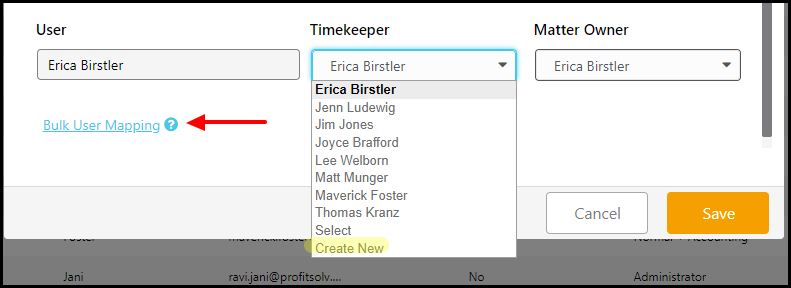
You will be asked to complete these steps until all existing users are mapped. If you would prefer to map multiple at the same time, choose the ‘bulk user mapping’ option when editing a user (option shown above).
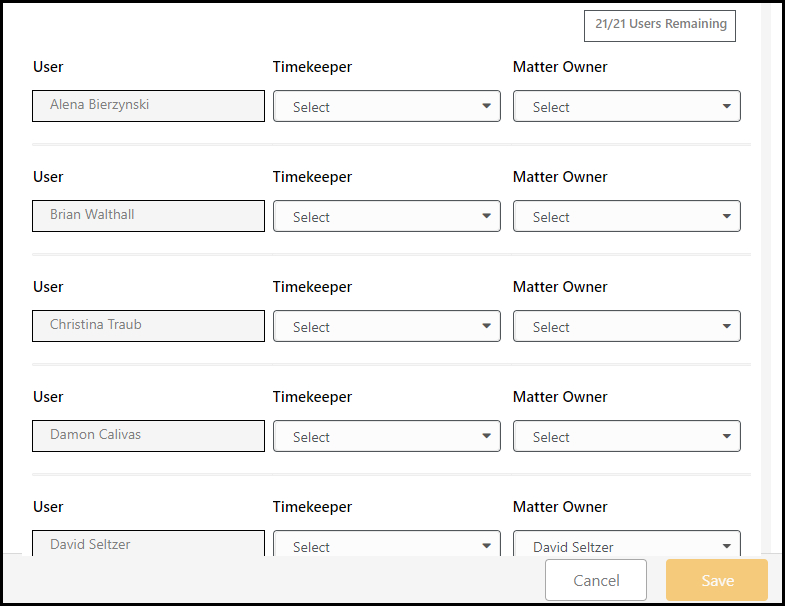
Because of this consolidation, you will no longer have the option to Add additional Matter Owners or Timekeepers under Setup (you can still view/edit).
Instead, this setup will take place when adding a new user. By clicking on the orange detail icon to the right of timekeeper settings and/or matter owner settings, you can review/update all of the same options that existed previously (multiple rates etc)
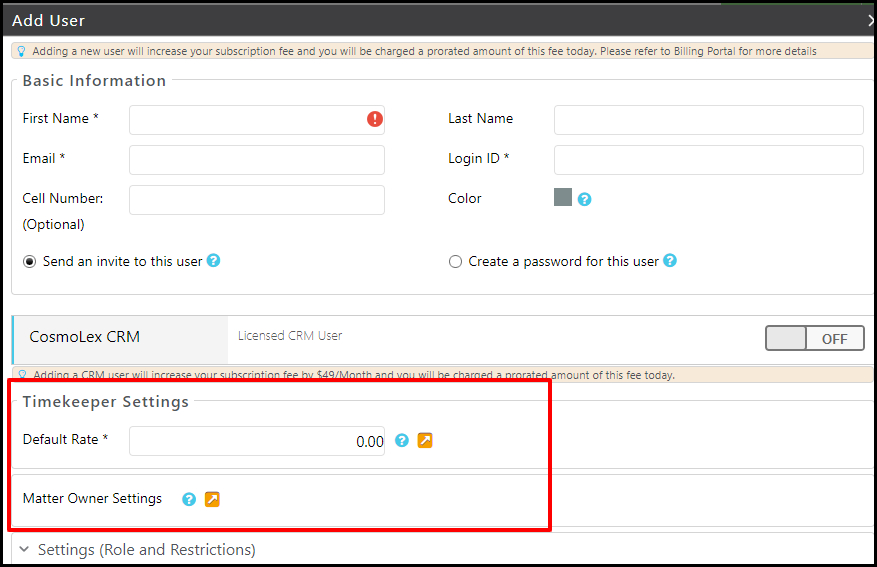
Note that when editing a timekeeper or matter owner under setup that is not yet mapped, you will receive the following prompt. This is simply a reminder that mapping needs to be completed, but you can still proceed in viewing/editing their settings
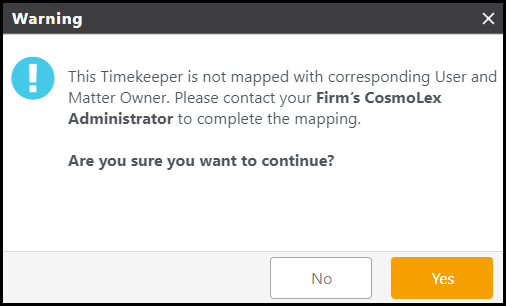
Frequently Asked Questions
Consolidating Existing Users, Timekeepers and Matter Owners
This is only applicable for users added prior to March 16th, 2024
Q: Why do I need to map Users to Timekeepers and Matter Owners?
A: In an effort to streamline user management across activities, we are consolidating individuals as Users, Timekeepers and Matter Owners.
Q: When mapping, how is CosmoLex suggesting a Timekeeper and Matter Owner?
A: The system will look for a match of first and last name. If found, they will be pre-selected for you, but please review for accuracy.
Q: What if a User does not currently exist as a Matter Owner or Timekeeper?
A: After reviewing their respective lists and not finding that individual, you should choose the ‘Create New’ option so the system can add a matching Timekeeper and/or Matter Owner.
Q: What if I do not want this User to be a Timekeeper or Matter Owner?
A: After mapping, you can deactivate that person as a Timekeeper or Matter Owner. Edit the User and view the Timekeeper and/or Matter Owner settings. Here you can uncheck the active setting and save.
Q: I have mapped all of my users, but I have additional Matter Owners and Timekeepers, what will happen to those?
A: These individuals will remain as a Timekeeper and/or Matter Owner going forward. However, if you deactivate these in the future, you will not be able to reactivate them.
NOTE: Deactivating prevents new entries, but old entries will remain and show in reporting.
Q: How can I deactivate/reactivate timekeepers or matter owners?
A: Prior to starting the mapping process or adding a new user, they can be deactivated or reactivated per existing limits. Once any user is mapped to a timekeeper/matter owner or a new user is added, inactive timekeepers and matter owners will remain permanently deactivated.
NOTE: Deactivating prevents new entries, but old entries will remain and show in reporting.
Q: How come I can no longer add a Timekeeper or Matter Owner from Setup?
A: To keep the relationship going forward, Timekeepers and Matter Owners will only be added when adding a User.
Q: In the future, if I delete a user, what happens to the mapped Timekeeper and Matter Owner?
A: Deleting a User will permanently deactivate them as a Timekeeper and Matter Owner.
NOTE: Deactivating prevents new entries, but old entries will remain and show in reporting.
Q: Will I be able to edit entries associated with a deactivated Timekeeper?
A: Yes, as long as the entry is in unbilled status.
Q: What if I need to track time for outside counsel
A: Anyone who needs to be associated with a matter, time entry or expense entry will need to be added as a user.
Adding New Users
This is only applicable for users added after March 16th, 2024
Q: What happens when I add a new user going forward?
A: When adding a User, the system will also add this individual as a Timekeeper and Matter Owner. In the Add User window, you will see the Timekeeper and Matter Owner Settings for review and updates.
Q: What if I do not want this User to be a Timekeeper or Matter Owner?
A: You can edit the Timekeeper and Matter Owners settings within the Edit User window. Here you can uncheck the active setting and save.
