You can set up a default chart of account for vendors or payees to which you frequently or regularly submit payments. This will save you time and ensure reporting accuracy.
Set a Payee’s Default Chart of Account
To set the default account:
- From the left navigation panel, click Contacts.
- From the Contacts left navigation, click Payee.
- On the Payee screen, take the appropriate action:
- Set Chart of Account for New Payee
- From the toolbar, click Add.
The Add Payee screen opens. - Complete the Name and Print As fields.
- From the Default Account field’s drop-down, click the default chart of account to which you want to assign payments to this payee.
- Complete the remaining fields, if needed or desired.
- In the lower right corner, click Save.
The system saves your payee and default chart of account.
- From the toolbar, click Add.
- Set Chart of Account for Existing Payee
- Either double-click the payee, or single-click it, and then from the toolbar, click Edit.
The Edit Payee screen opens. - From the Default Account field’s drop-down, click the default chart of account to which you want to assign payments to this payee.
- In the lower right corner, click Save.
The system saves your payee’s default chart of account. When you enter a payment transaction in your business or operating account, selecting the payee will automatically populate the account field.
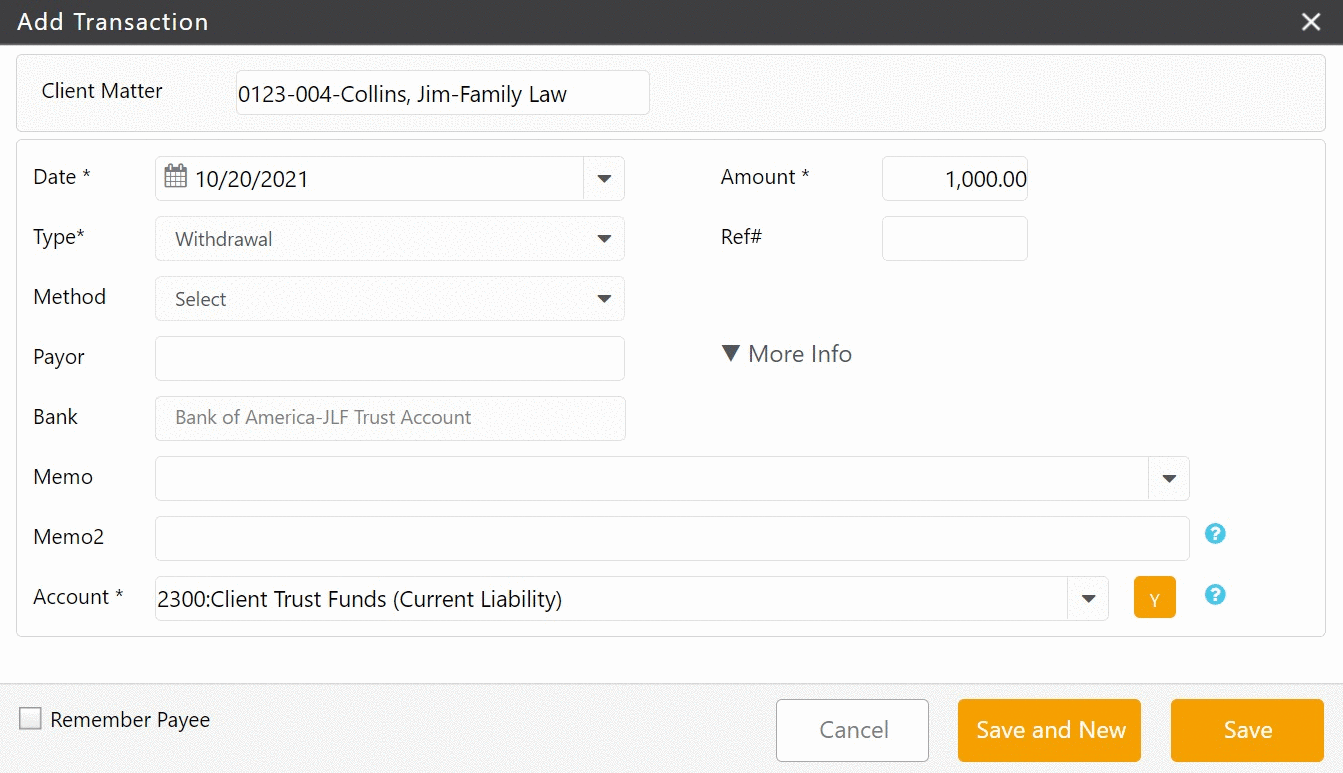
- Either double-click the payee, or single-click it, and then from the toolbar, click Edit.
- Set Chart of Account for New Payee
