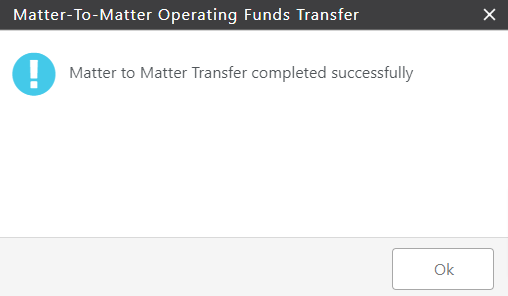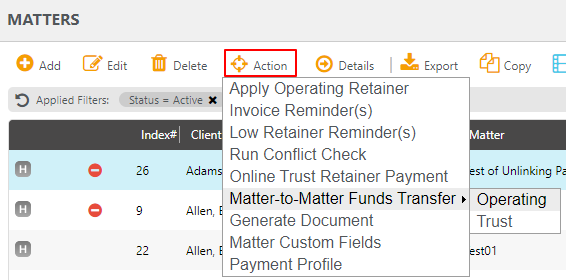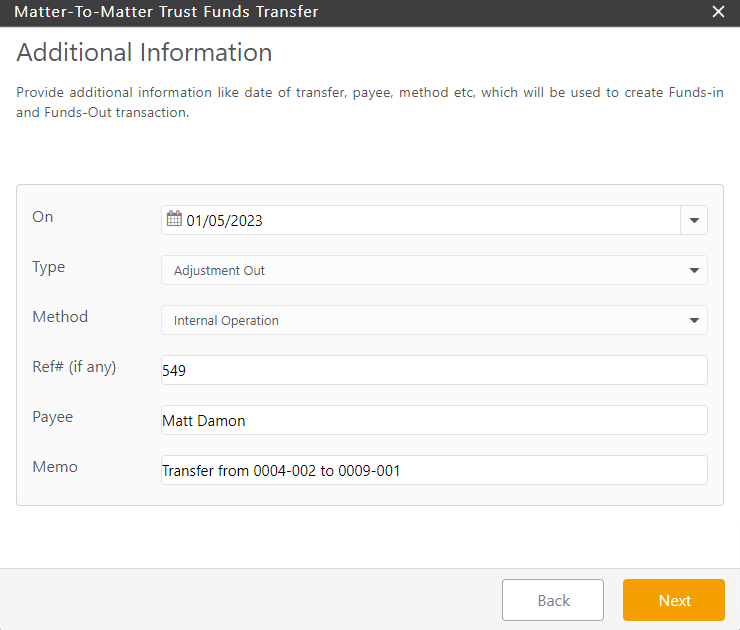With our matter-to-matter internal transfer tool, you can transfer funds between:
- Trust accounts for the same matter and client
- Operating accounts for the same matter and client
- Matters for the same client
- Matters belonging to different clients
Important to Know
- This action is used strictly for appropriate trust or operating fund accounting. Your money will not be moved from one bank to another.
- A Matter to Matter Internal Trust Funds Transfer is a great tool when changing trust banks. Just create a transfer for the same matter and select the appropriate banks. For additional information, see Switching Trust Banks.
- This function will automatically create and link two transactions, which makes it reliable should you need to make changes later. If you delete one of the transactions, you will delete the other, too.
Access Matter to Matter Funds Transfer
To transfer funds from matter to matter:
- From the left navigation panel, click Matters.
- On the Matters screen, single-click a matter to highlight it.
- From the toolbar, click Action > Matter to Matter Funds Transfer.
- Choose between Operating or Trust.
Matter to Matter Trust Funds Transfer
- In the lower right corner of the Matter to Matter Trust Funds Transfer screen, click Next.
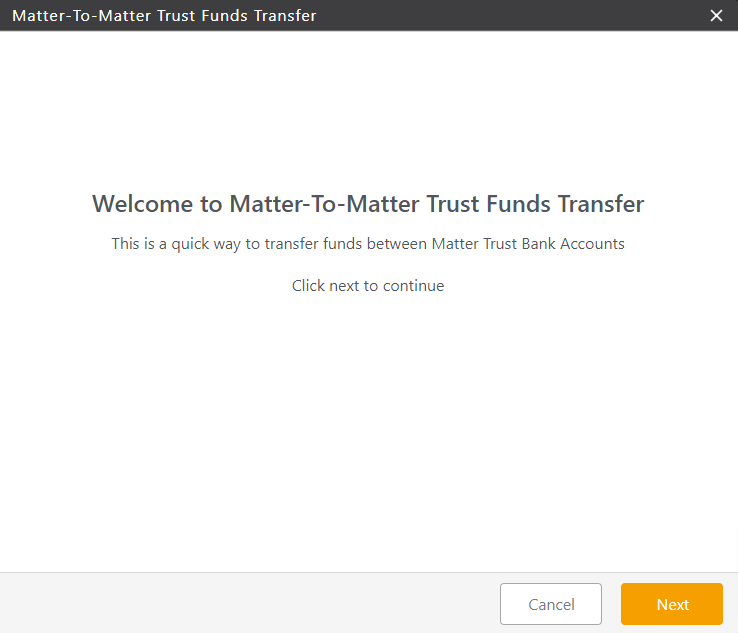
- On the Provide Transfer Details screen, complete the fields.
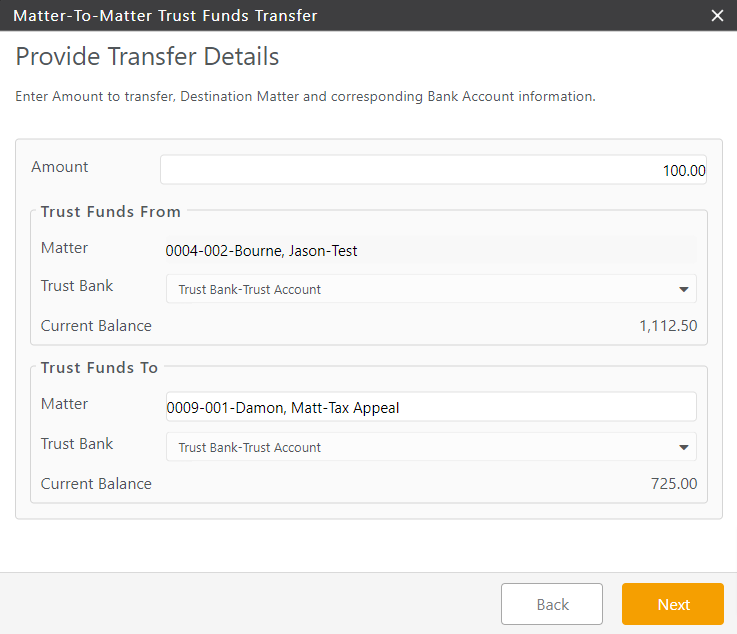
- In the Amount field, enter the transfer amount.
- In the Trust Funds From section’s Trust Bank drop-down, click the appropriate trust bank.
- In the Trust Funds To section’s Matter field, start entering the client or matter name.
- From the entries based on the alpha-numeric character you entered, click the appropriate entry.
- In the Trust Funds To section’s drop-down, click the appropriate trust bank.
- In the lower right corner, click Next.
Additional Information Screen Fields
- From the On field’s drop-down, click your desired transfer date.
- From the Method field’s drop-down, click the applicable method.
- In a Ref# field, enter the ref#, if applicable.
- In the Payee field, confirm you selected the correct payee.
- In the Memo field, confirm the transfer from and to accounts are correct.
- In the lower right corner, click Next.
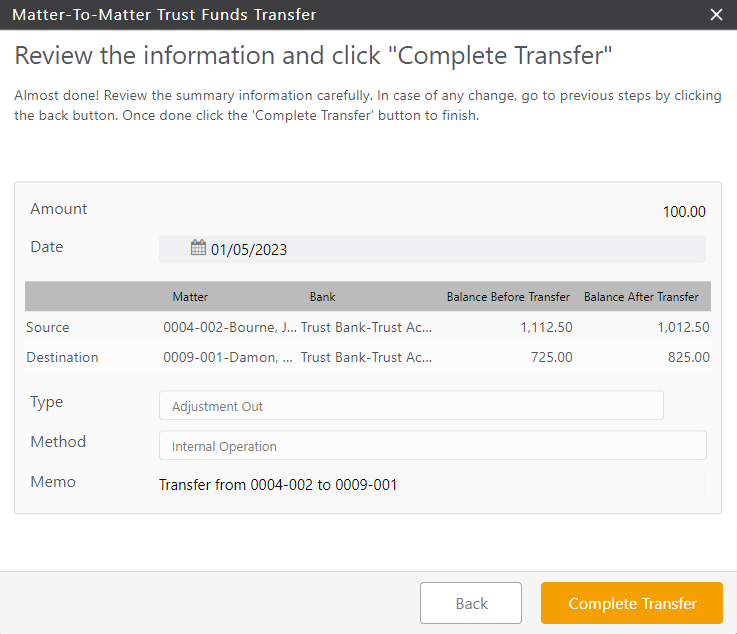
- Review your transfer information.
- If satisfied, in the lower right corner, click Complete Transfer.
Your trust transaction adjustments are processed. You will see them when you review your trust transactions for the impacted matters.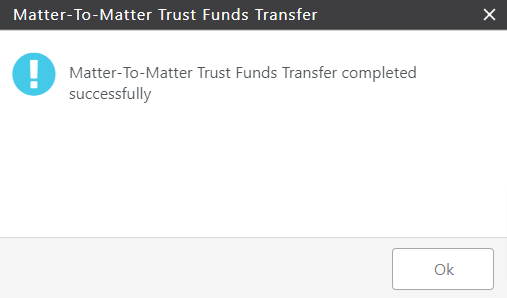
Matter to Matter Operating Funds Transfer
- In the lower right corner of the Matter to Matter Operating Funds Transfer screen, click Next.
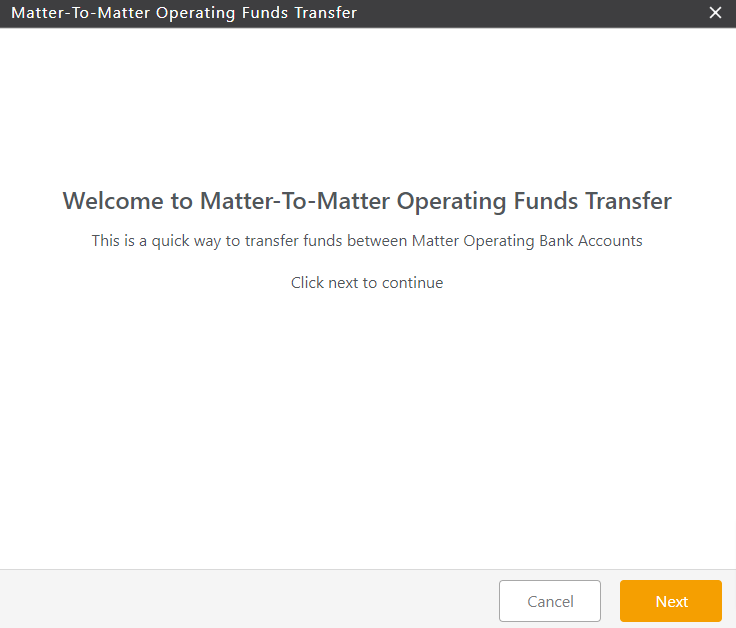
- On the Provide Transfer Details screen, complete the fields.
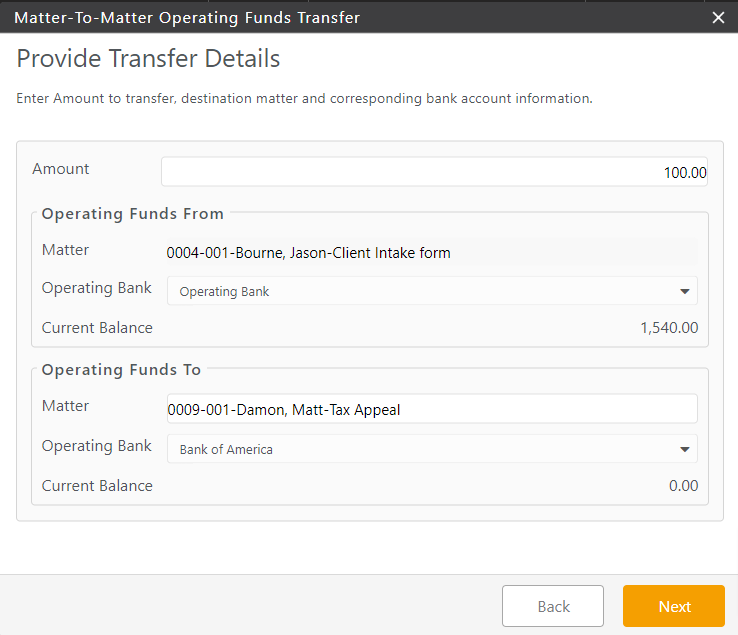
- In the Amount field, enter the transfer amount.
- In the Operating Funds From section’s Operating Bank drop-down, click the appropriate operating bank.
- In the Operating Funds To section’s Matter field, start entering the client or matter name.
- From the entries based on the alpha-numeric character you entered, click the appropriate entry.
- In the Operating Funds To section’s drop-down, click the appropriate operating bank.
- In the lower right corner, click Next.
Additional Information Screen Fields
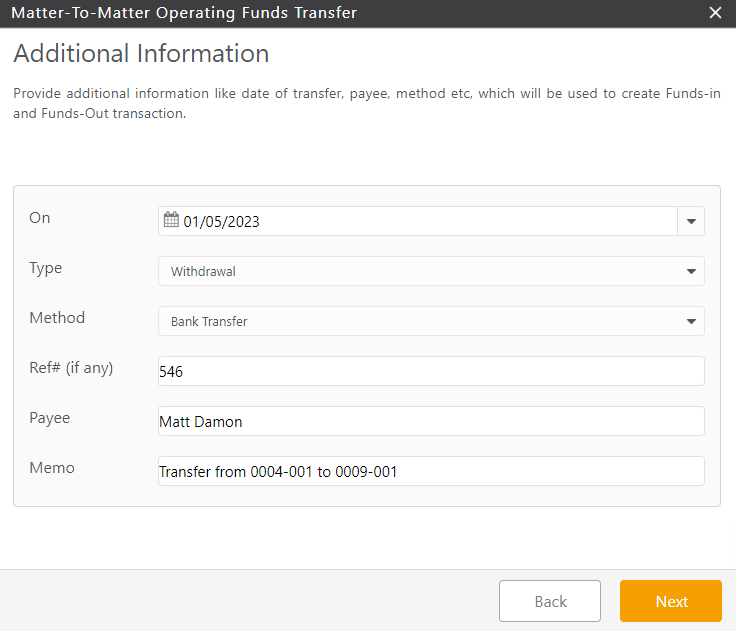
- From the On field’s drop-down, click your desired transfer date.
- From the Method field’s drop-down, click the applicable method.
- In a Ref# field, enter the ref#, if applicable.
- In the Payee field, confirm you selected the correct payee.
- In the Memo field, confirm the transfer from and to accounts are correct.
- In the lower right corner, click Next.
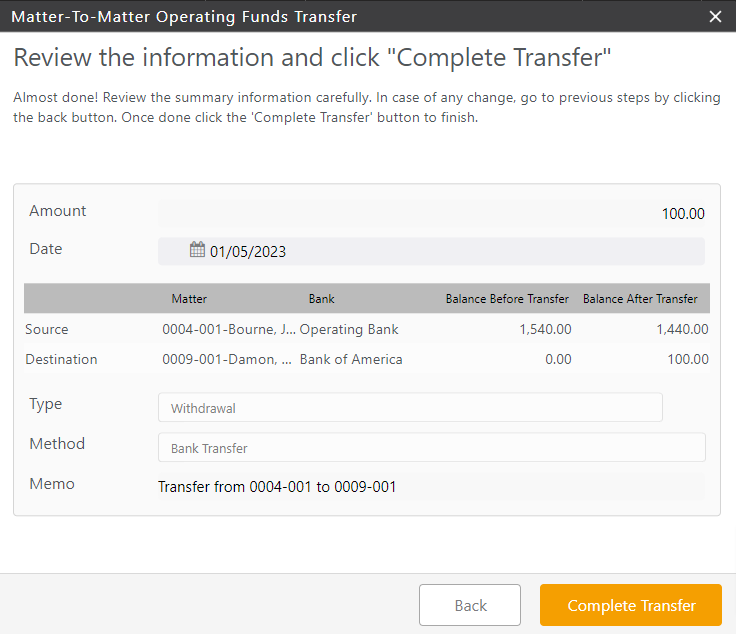
- Review your transfer information.
- If satisfied, in the lower right corner, click Complete Transfer.
Your operating transactions are processed. You will see them when you review your operating transactions for the impacted matters.