At CosmoLex, we prioritize security for our users. Two-factor authentication is a user security that requires a verification code upon logging in.
CosmoLex provides two options for two-factor authentication.
- One-time passcode via SMS
- Microsoft Authenticator
Enable Two-Factor Authentication
- If permitted, go to the Setup area. From the left navigation panel, click Security.
- Beside the Two-Factor Authentication, turn the toggle button ON.
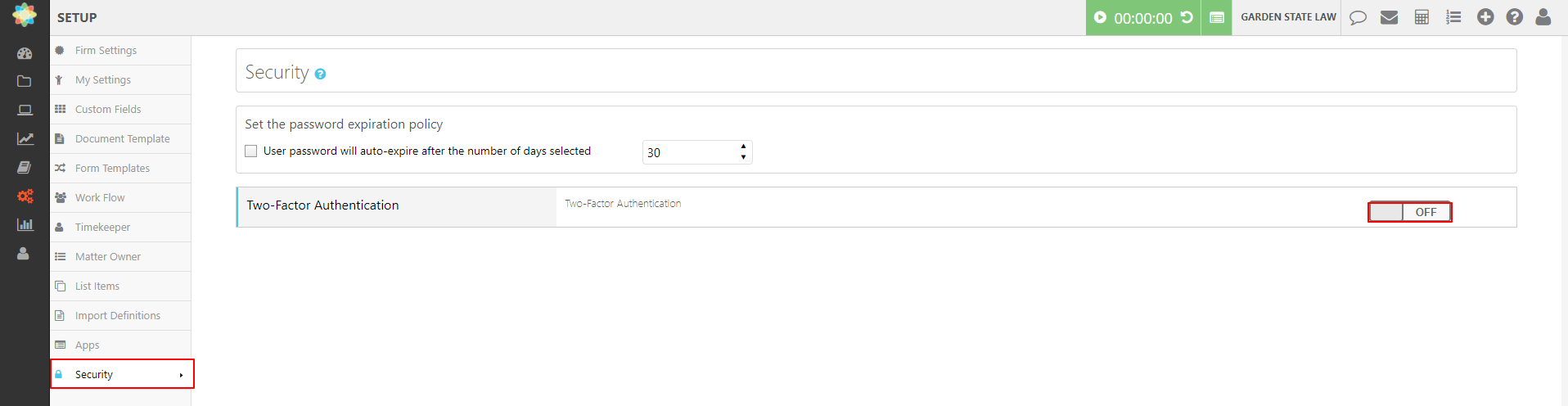
- System will open a window, prompting you to select a Two-Factor Authentication Method.
- By default One-Time Passcode via SMS displays in the drop-down menu. Choose the method you would like to enable and click SAVE.
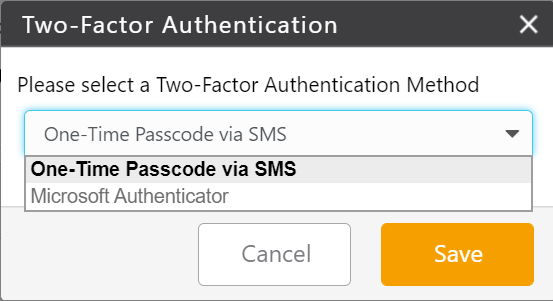
- One-Time Passcode via SMS –
- You will be prompted to enter your CosmoLex password and verification code sent to your cell phone.
- Microsoft Authenticator
Verify Authentication Methods
To verify or change authentication methods for the firm, if permitted go to Setup > Security. You can enable both methods if you choose.
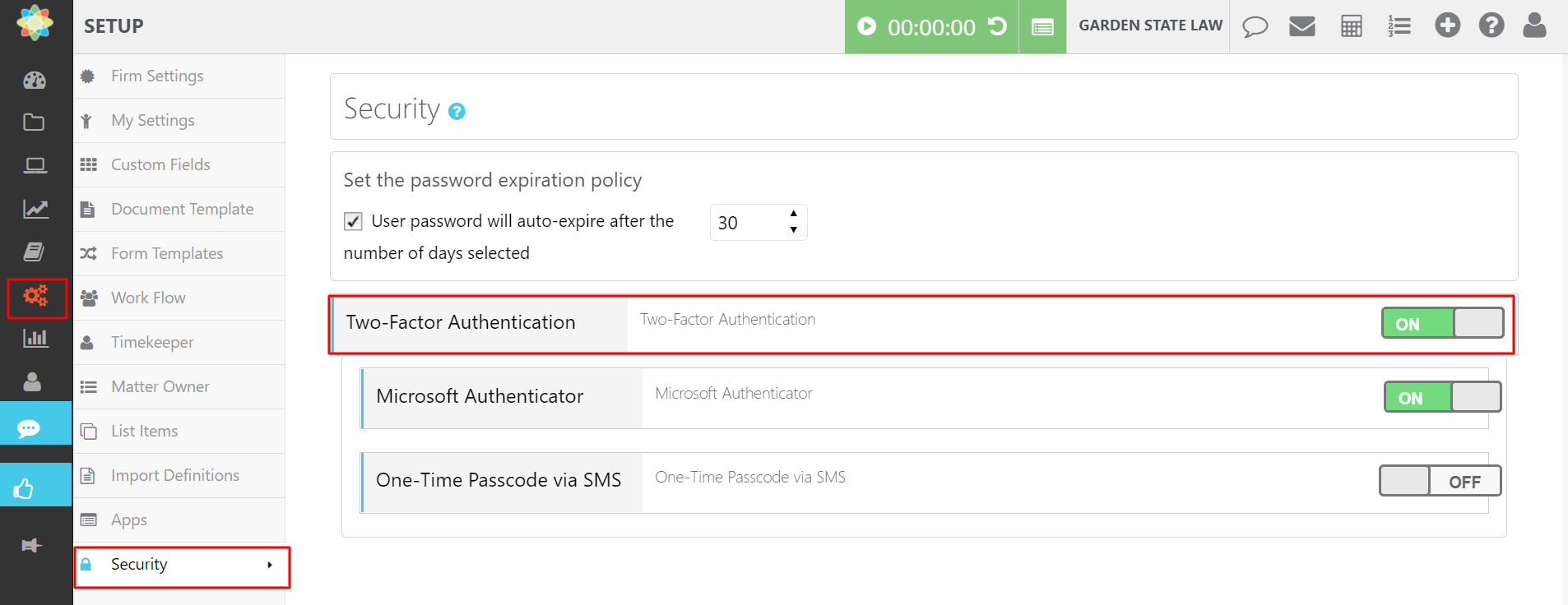
Logging in with Two-Factor Authentication Enabled
-
Once a method of two-factor authentication is enabled, when a user logs into CosmoLex, The Two-Step Verification window will open with the instructions to enter a verification code either sent via SMS or via the Microsoft Authenticator App.
-
If you don’t want to repeat this step every time, check the box beside Remember this computer for 30 days.
