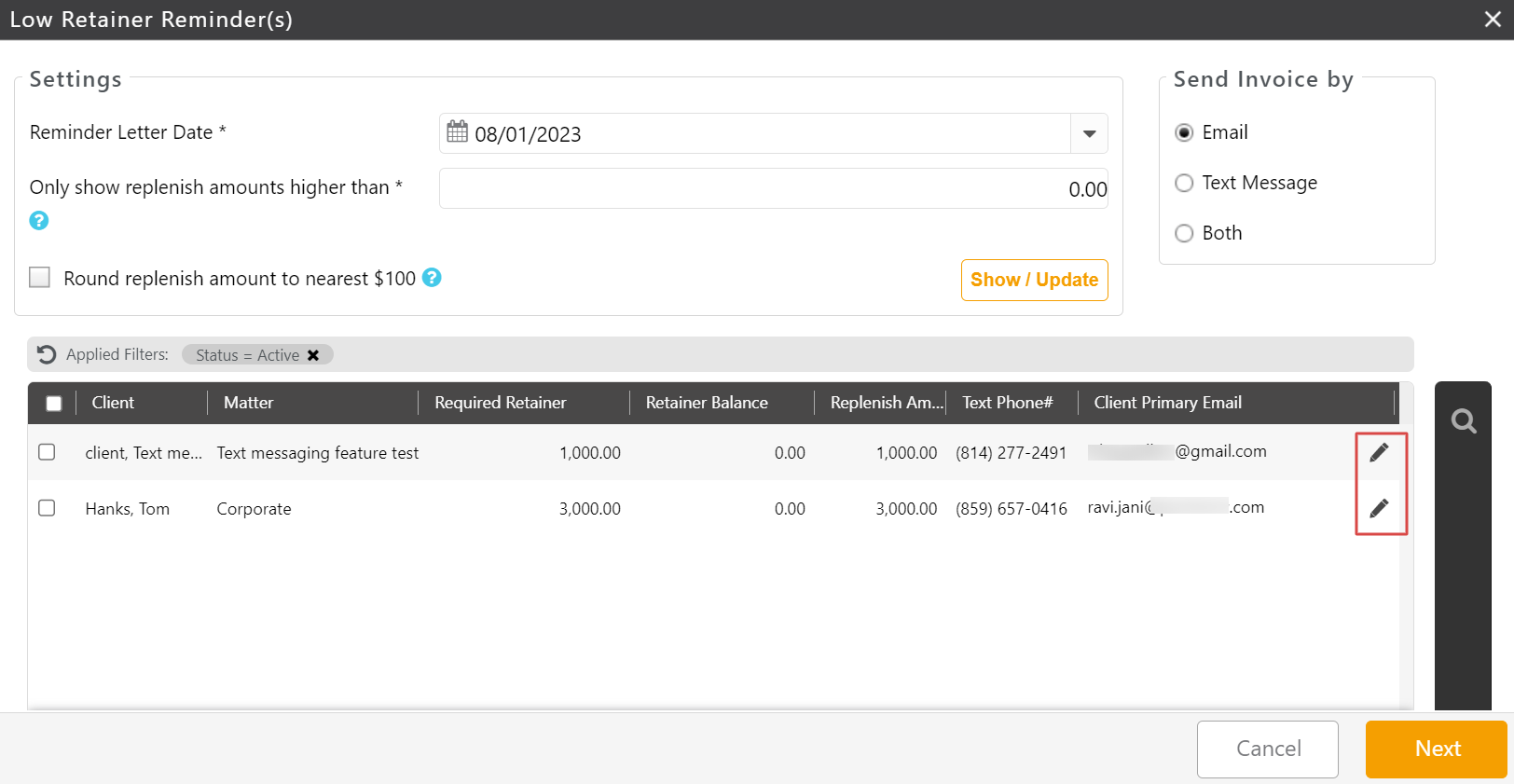With our Low Retainer Reminder tool, you can track low retainer balances, also known as evergreen retainers, and generate replenishment reminders for clients.
Watch a Video
Setting Minimum Retainer Requirement
You can set a Minimum Retainer Balance Required when you add or edit a matter.
To set the minimum amount:
- From the left navigation panel, click Matters.
- On the Matters screen, begin the process to add or edit a matter.
- On the Add Matter or Edit Matter screen, click Advanced Settings.
- On the Advanced Settings section, in the Billing Info tab’s Options section, check the box beside Minimum Retainer Balance Required.
- Enter the minimum balance.
- In the upper right corner, click Save.
Low Retainer Reminder
The system flags matters with low retainer requirements once they meet the threshold you have set. You can use this feature to email retainer reminders to all clients at once.
To send out Low Retainer Reminders:
- From the left navigation panel, click Matters.
- From the toolbar atop the Matters screen, click Action > Low Retainer Reminder(s).
The Low Retainer Reminder(s) screen opens, displaying key information regarding your matters with low retainers.
| Reminder Letter Date |
|
|---|---|
| Only show replenish amounts higher than * |
|
| Round replenishment amount to nearest $100 |
|
- In the Send Invoices By section, select whether you would like to send invoices by Email, Text Message, or Both.
- Check the boxes to the left of those clients to whom you want to send low retainer reminders.
- In the lower right corner, click Next.
- On the Low Retainer Reminder(s) screen:
- For Emails: Edit the reminder email text and formatting, as needed. You can also change the email template settings at the firm level.
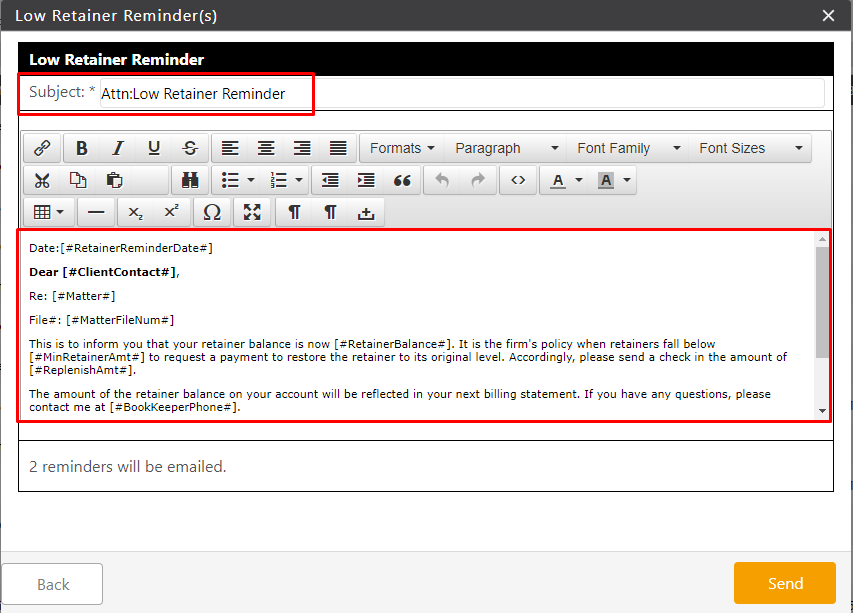
- For SMS: You can edit the Editable message body, if needed. Do not edit the bracketed field [#LINK_TO_INVOICE_REMINDER#].
- For Emails: Edit the reminder email text and formatting, as needed. You can also change the email template settings at the firm level.
- In the lower right corner, click Send.
For additional information, see Insufficient Retainer Balances Report.