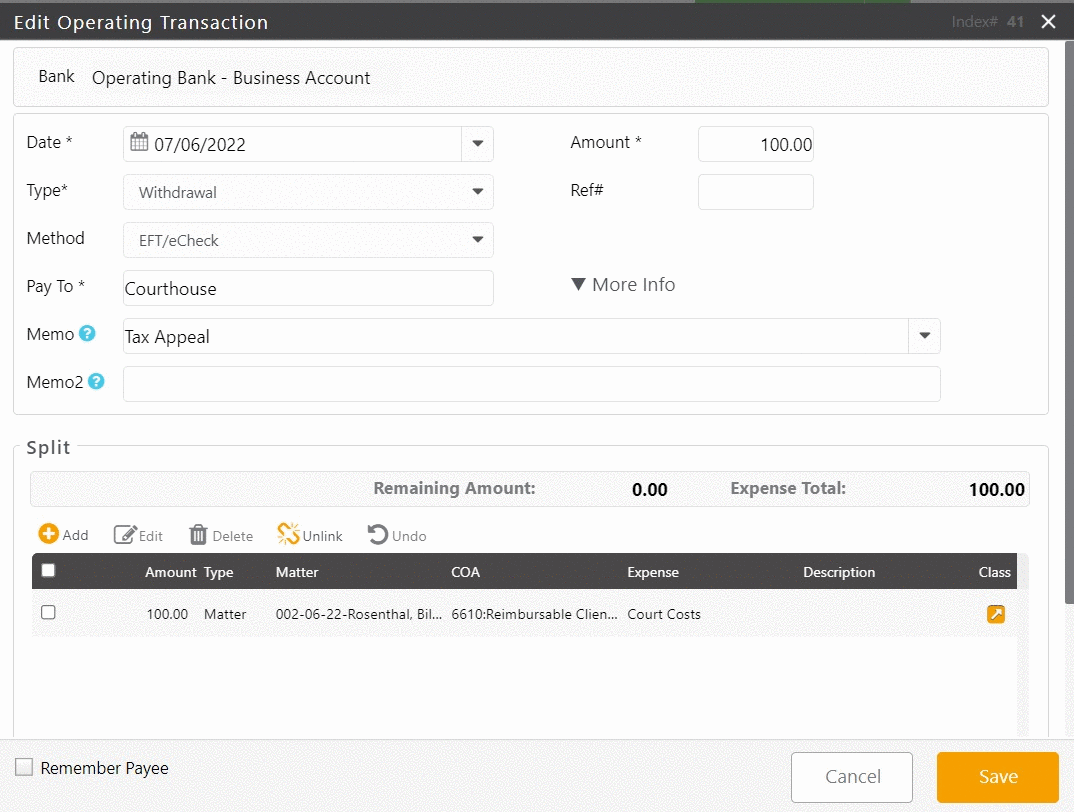You can edit an operating bank transaction even if it includes posted or reconciled items.
Edit an Operating Bank Transaction
To edit an operating bank transaction:
- From the left navigation panel, click Accounting.
- From the Accounting left navigation, click Bank.
- On the Bank screen, either double-click the bank, or single-click it to highlight it, and then from the toolbar, click Details.
- On the Transaction screen, double-click a transaction, or single-click it to highlight it, and then from the toolbar, click Edit.
- You can choose to edit the fields on the Edit Transaction screen or scroll down and select from the list of entries by checking the boxes.
- Use this section to edit, delete, unlink or add the transaction to a new matter expense, an existing matter expense, or firm expense.
- Click Save.
The system updates your transaction.