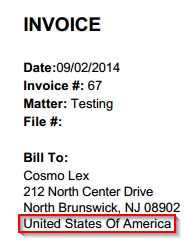You can display the country under the “Bill To” address on your invoices.
To display the country on your invoices:
- From the main navigation panel, click Setup.
- From the Setup gray left navigation, click Firm Settings.
- From the tabs atop the Firm Settings screen, click Invoice Settings.
- Under Invoice Print Settings, click the box next to Print Country to check it.
- Click Save.
The country will display when you generate an invoice.
Here’s an example: