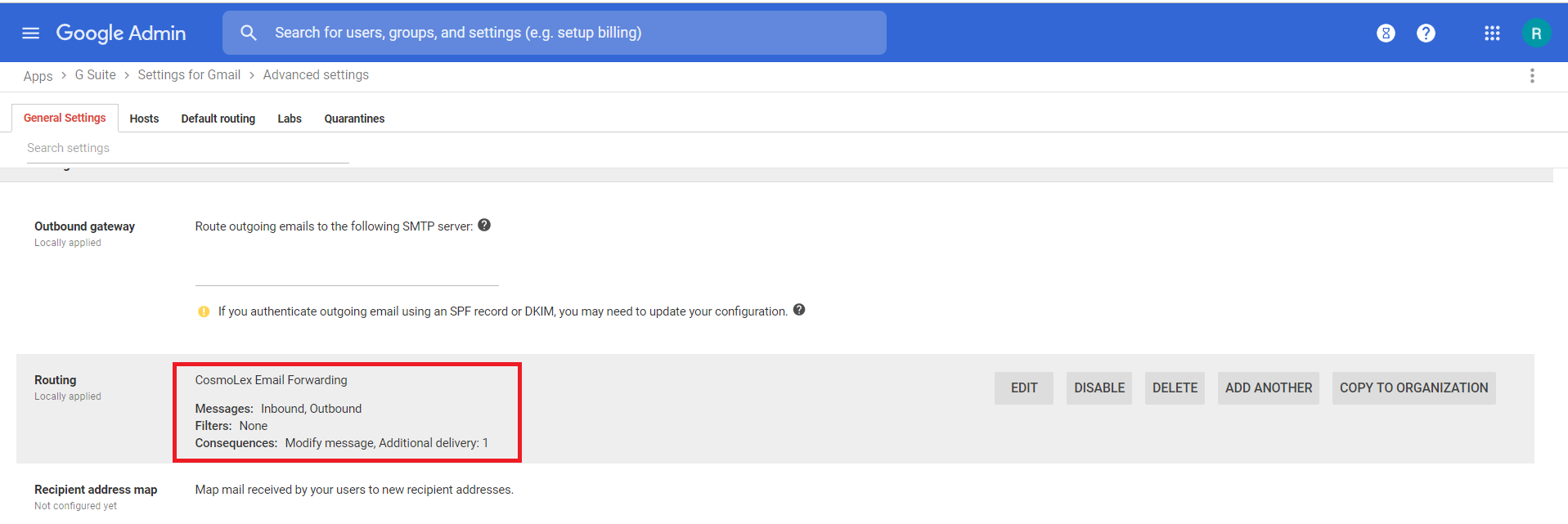You can forward your GSuite Gmails to CosmoLex.
You can choose to forward your emails from your GSuite Gmail to CosmoLex. When selecting the email address, please make sure that the email address with which you are choosing to set up email forwarding, is the email address associated with your user account in CosmoLex.
Configure Your Email Integration with GSuite
- Setup email integration and permissions.
- Navigate to admin.google.com.
- Click G Suite.
- Click Apps.
- Click G Suite.
- Click Gmail.
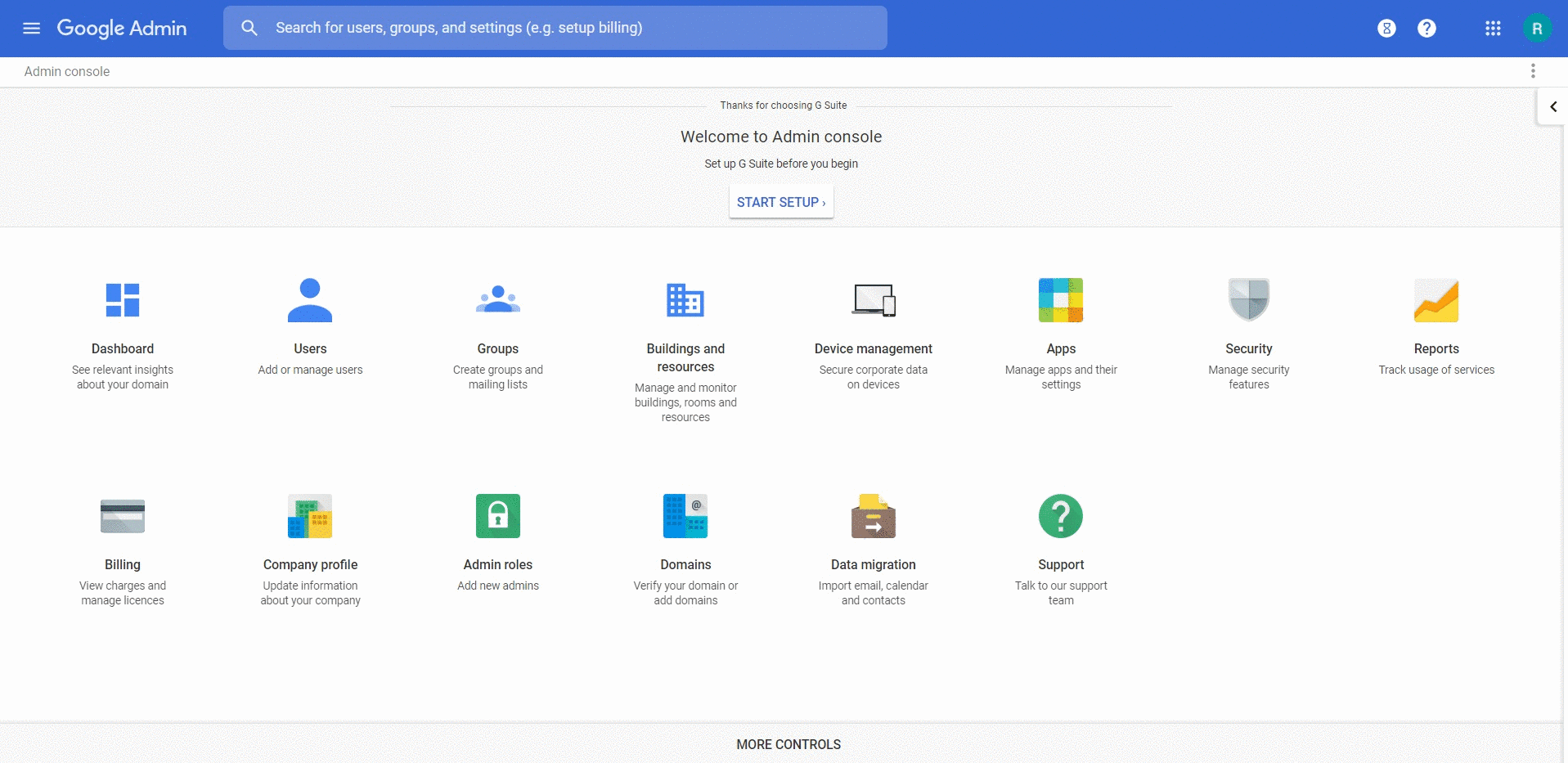
- At the bottom of the screen, click Advance settings.
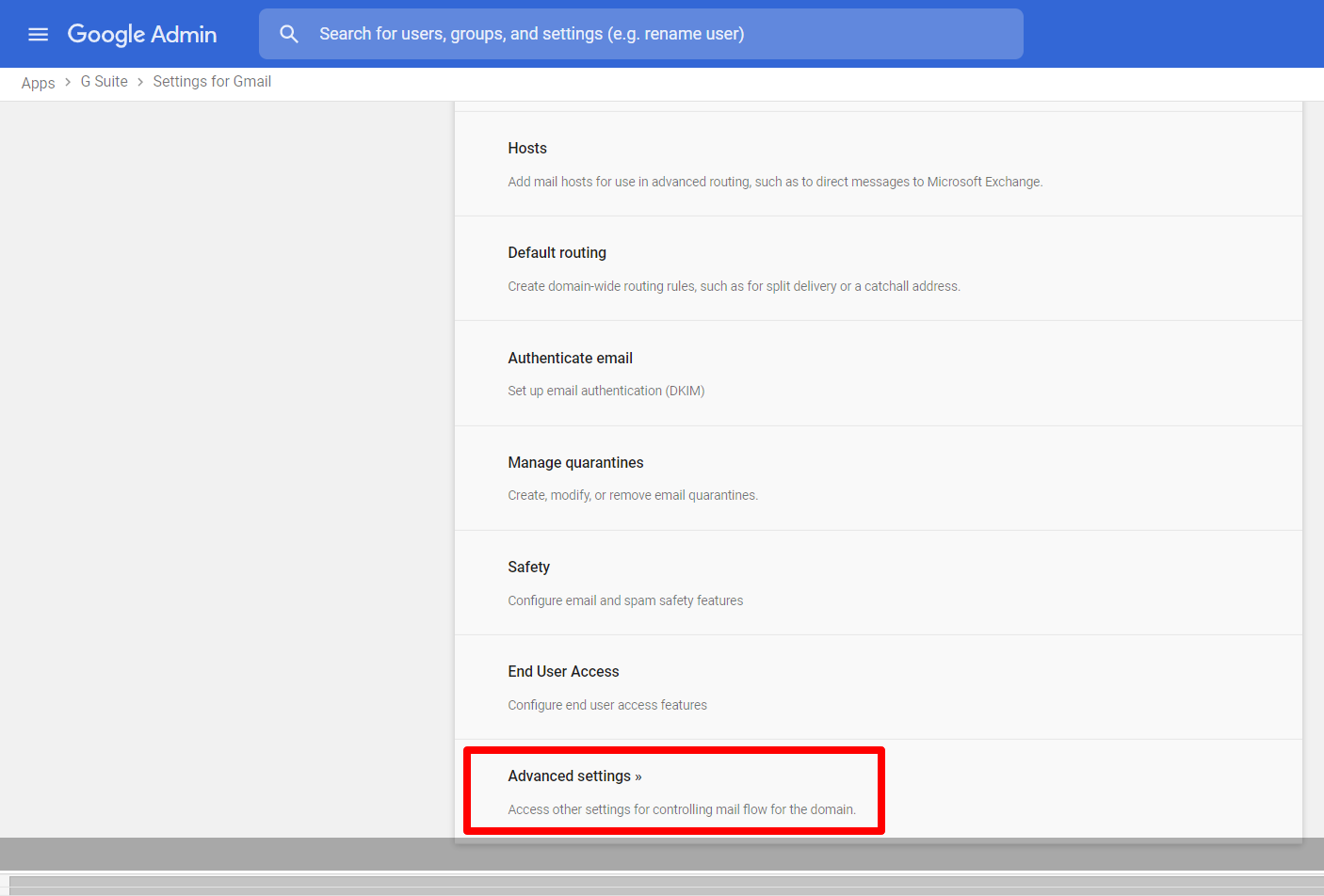
- Scroll down to the Routing section.
- Hover over the Routing field.
- To the far right of the field, click Configure.
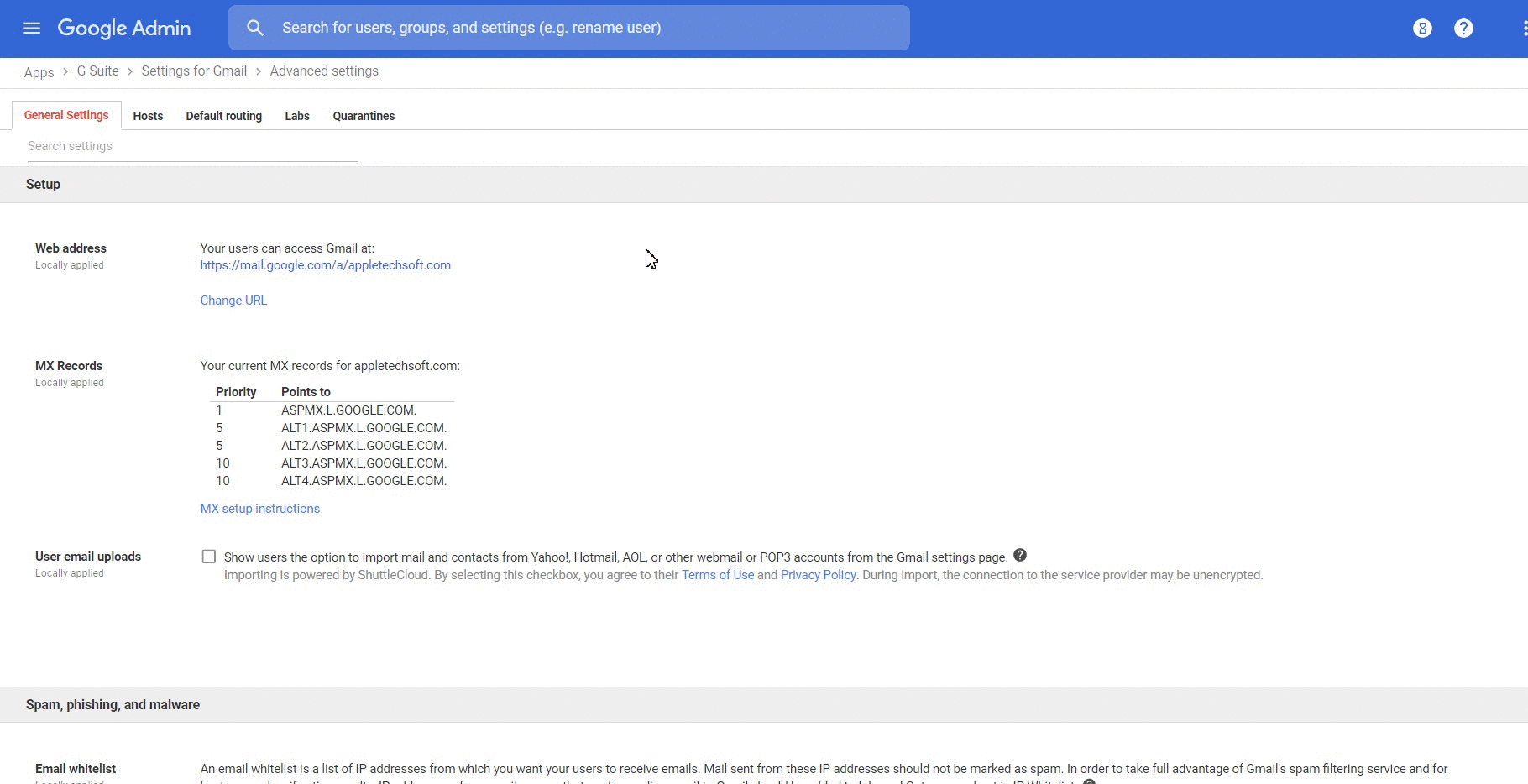
- Name the setting. For example, CosmoLex Email Forwarding.
- In the Messages to affect field, check the Inbound box.
- If you also want to send emails from your GSuite account to CosmoLex, check the Outbound box.
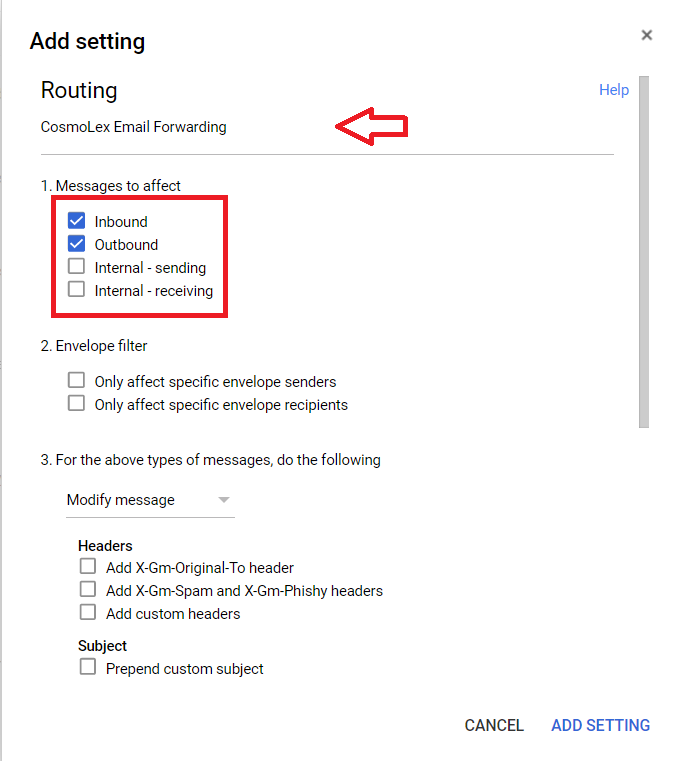
- Scroll down to the Also deliver to field.
- Check the Add more recipients box.
- Click Add.
- In the Recipient address field, paste the email address you copied from your CosmoLex settings in Step 1. For example, 43f95bebb36a4c53b3f819084edd1c8c@lawmail.cosmolex.com.
- Click ADD SETTING.
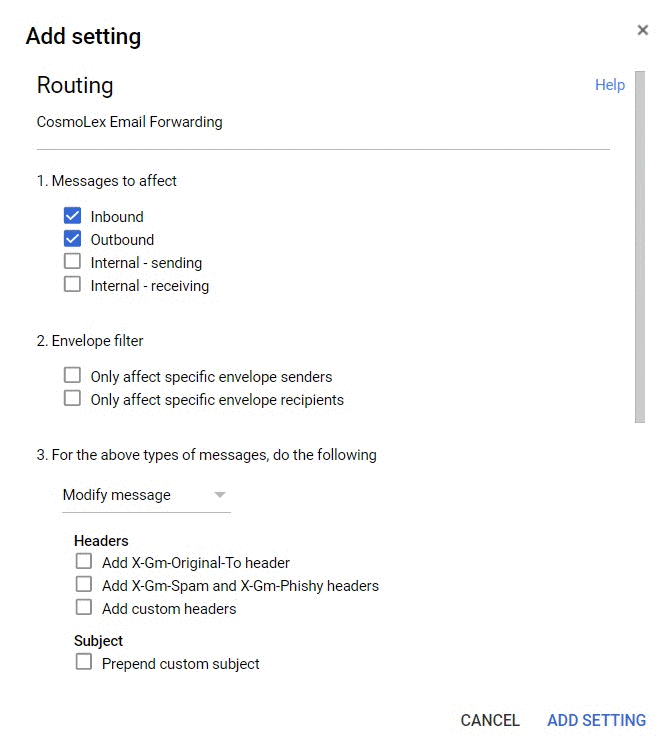
Routing information displays under general settings. Per Google, these changes may take up to 24 hours to propagate to the entire account and take effect.