Our Microsoft Outlook Add-In allows you to tag your emails to your matters from Outlook’s desktop and web applications.
Outlook (Desktop)
To install the Add-In for your desktop Outlook app:
- Toward the upper right of your Outlook screen, click Get Add-ins.
The Add-Ins screen opens.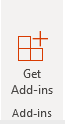
- In the upper right corner’s search box, enter CosmoLex.
- From the drop-down, click CosmoLex.
- Toward the upper left corner of the plugin’s page, click Add.
Outlook installs the Add-In and adds an icon to your toolbar.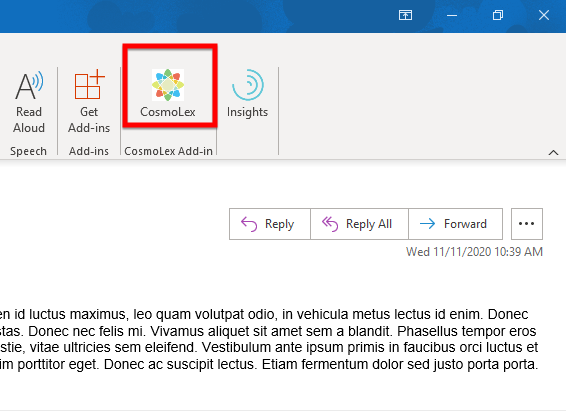
Outlook/Office App (Web)
To install the Add-In for your Outlook/Office 365 app:
- Single-click an Outlook email.
- On the far right of the email, click … (More actions).
The Add-Ins screen opens.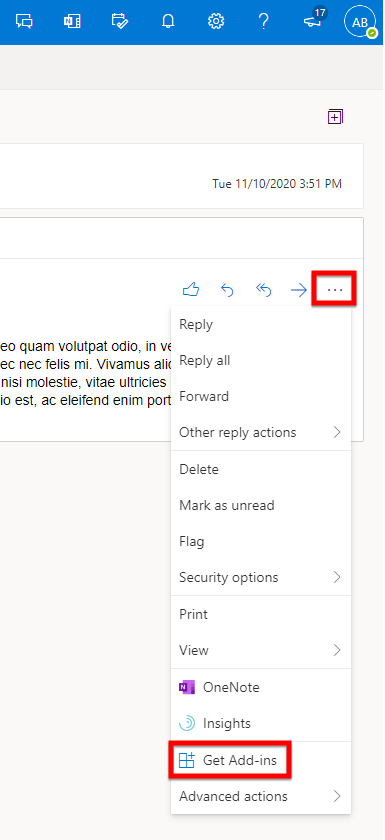
The Add-Ins for Outlook screen opens. - In the upper right corner’s search box, enter CosmoLex.
A drop-down displays the CosmoLex logo.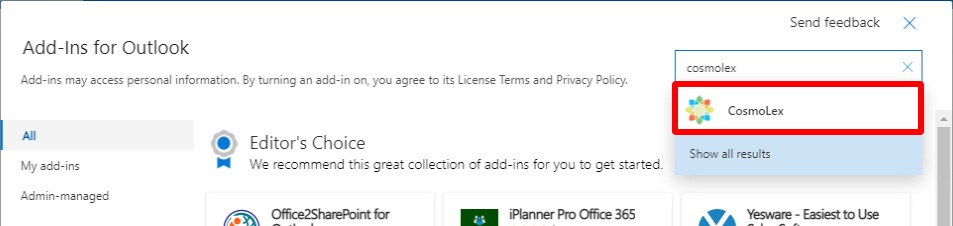
- From the drop-down, click CosmoLex.
The CosmoLex Add In page opens.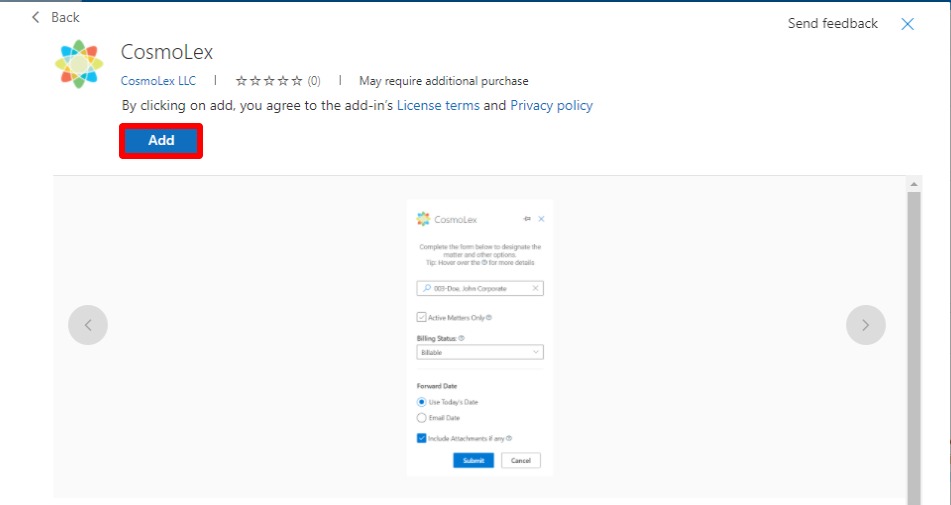
- Toward the upper left corner, click Add.
Outlook installs the Add-In and adds it to the More actions drop-down.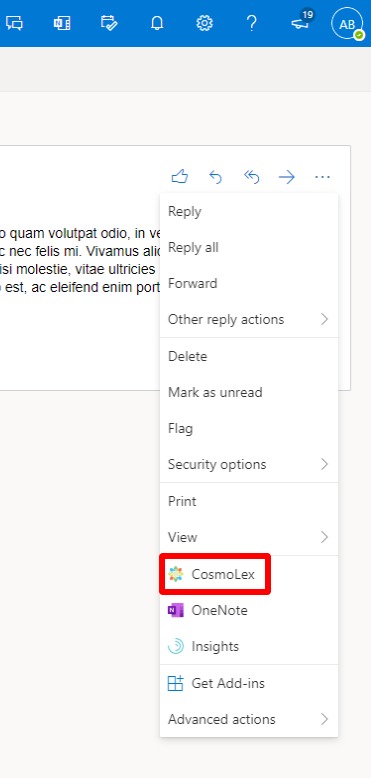
To add an email to a matter and track time, see Using the Outlook Add-In.
