It has been a privilege doing business with you. We understand that you do not wish to continue with us. This checklist will guide you through extracting your data from our system. Feel free to contact our support team for assistance.
Important to Know
Extract Your Data Through Reports
To extract your data through reports:
- From the left navigation panel, click Reports.
- From the Reports left navigation, click your desired report.
- Apply your desired filters.
- Click Download.
The system downloads the report in your preferred format to your designated location. - Repeat steps 2 – 5 for all desired reports.
Extract Your Data Through Screen Toolbar Export
To extract your data through a specific screen’s toolbar export function:
- Work with your IT department to confirm the best export format for your needs.
- Navigate to your desired screen.
- Export your data.
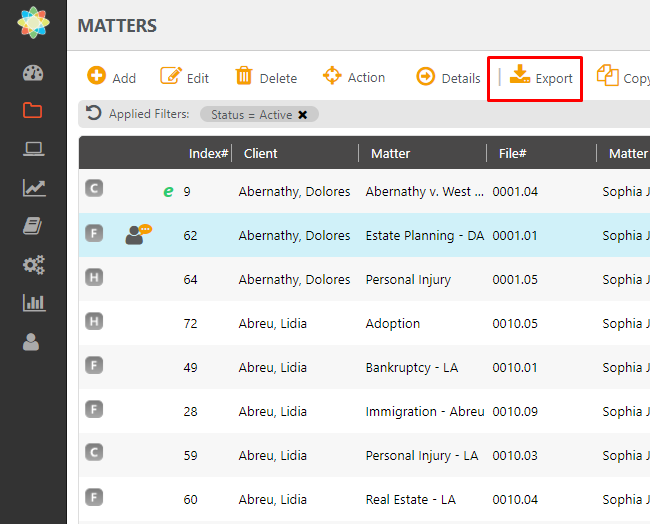
Data Extraction Checklist
This list includes the data sets we recommend you extract and the extraction method we recommend.
| General Items |
|
|---|---|
| Matter Details |
|
| Billing |
|
| Trust Accounting |
|
| Business/General Accounting |
|
| Other Reporting |
|
