By default, the billing contact on a matter is the associated client. For situations where a different party should receive the invoice, or multiple parties want to receive an emailed copy, we provide more granular invoice settings on the matter level.
Locating Matter Invoice Settings
- From the left navigation panel, click Matters.
- From the toolbar atop the Matters screen, click Add.
- In the Add Matter screen, fill in the General Information.
- Click Save.
You will be redirected to the Settings section. - From the tabs atop the screen, click Invoicing.
There are two sections:
- Invoice Mailing Address (This is the address that will display on the invoice template)
- Invoice Email Recipients (These are the parties who will receive an invoice when emailed from CosmoLex)
Set Invoice Mailing Address
- Review/Choose the mailing address that will appear on the invoice.
- Use Client’s Information
- This option is selected by default.
- From the drop-down, you can choose which address on the client contact card to use (Primary, Secondary, etc).
- The associated address will display below.
- Use Another Contact’s Information
- This option is available if you would like to use the mailing address of someone other than the client.
- When chosen, a Contact box will display. Enter the first few characters of the contact’s name. A drop-down displays potential matches from your CosmoLex address book.
- Select the contact whose address you would like to display on the invoice.
- In the next field, if you do not wish to use their primary address, you can select a different address from the list.
- The associated address will display below.
- Use Client’s Information
Set Invoice Email Recipients
- Review and choose
- Client Email: This is checked by default. If for some reason you do not want the client to receive a copy (e.g. client is a larger corporation, not billing contact) you can uncheck this box.
- Invoice Mailing Address Contact: If you choose an alternate contact for the invoice mailing address, their email address will automatically be added here when checked.
- Additional Client Party: The client’s contact card allows for up to four additional parties. Use this option to choose one of the parties already added to this client.
- Additional Recipient: If you wish to send the invoice to other recipients, you can freely type an unlimited number of email addresses. Just type in the email address and click Add for them to be added to the list.
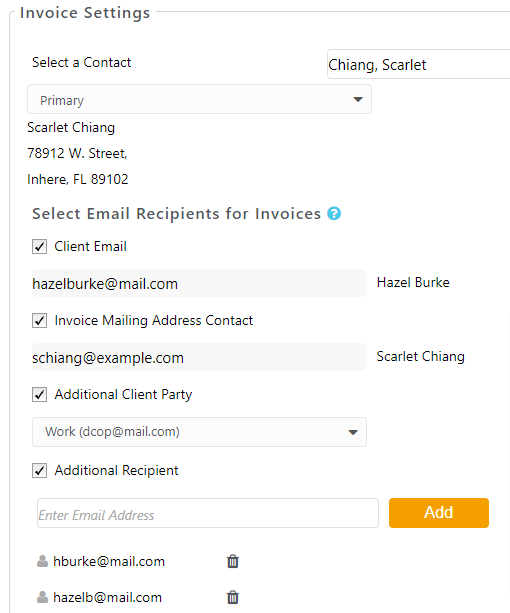
When complete with all other matter information, on the top right, click Save.
