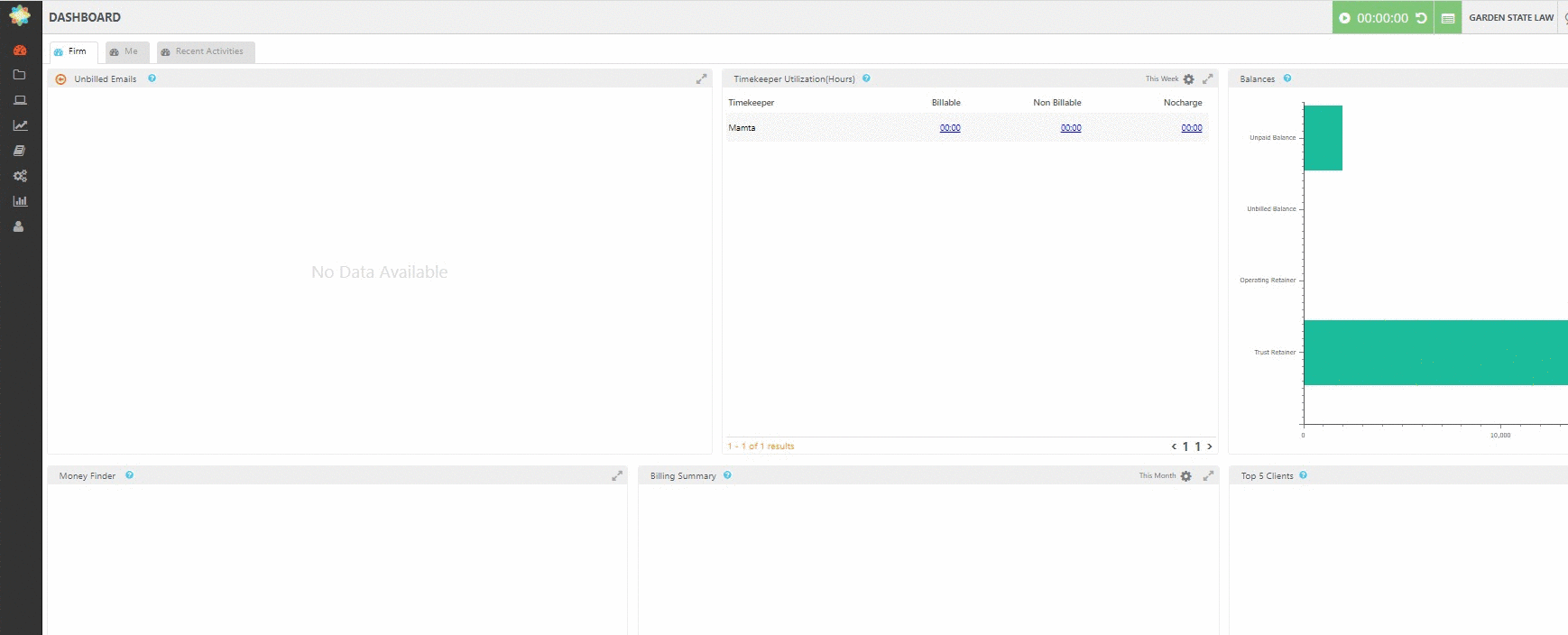With CosmoLex’s document storage options, users can download stored files to various devices. To avoid the risk of downloading potentially malicious files (such as malware) CosmoLex blocks the upload and download of the following file types from within the document section and client portal:
| .zip | .bat | .rar | .pif | .application | .gadget | .msi | .msp |
| .com | .scr | .hta | .cpl | .msc | .jar | .cmd | .vb |
| .vbs | .vbe | .js | .jse | .ws | .wsf | .wsc | .wsh |
| .ps1 | .ps1xml | .ps2 | .ps2xml | .psc1 | .psc2 | .lnk | .inf |
| .msh | .msh1 | .msh2 | .mshxml | .msh1xml | .msh2xml | .scf | .reg |
Firm admins have the ability to change these restrictions under Setup > Security
Configuring File Type Restriction
- From the left navigation panel, click Setup.
- At the bottom of the Setup gray left navigation, click Security.
- On the Security screen, click on the orange icon beside Document Security.
- To permit a file type:
- Highlight the file extension from the Restricted list.
- Use the >> arrow to move the selected file to the Allowed column.
- To restrict a file type that was previously allowed:
- Highlight the file extension from the Allowed list.
- Use the << arrow to move the selected file to the Restricted column.
- Once you have made your selections, click Save. The alert message reads, Allowing dangerous file types during upload and download increases the possibility of malware attacks against your firm’s devices. Are you sure want to continue?
- If you wish to allow the restricted file type, click Yes.
Your firm users can now upload/download/share files with the allowed extension.