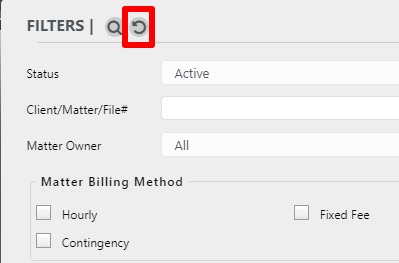The Filters pane allows you to search for information based on a variety of criteria. Once you have completed your search, the Export feature allows you to export the data in your preferred format for offline review and distribution.
The Filters pane is available within different sections of the application including:
- Matters
- Matter Details
- Activities
- Accounting
- Contacts
- Account
- Recent Activities
Watch a Video
Use Search Filters
To apply search filters and export your results:
- From the left navigation panel, click the applicable screen.
- From atop the right navigation panel, click Search (magnifying glass icon).
The Filters pane pops out, with most of the previous screen remaining visible in the background. - Use the drop-downs, checkboxes, and manual entry fields to enter your desired criteria.
The background screen from which you are searching updates with each criterion you apply. - In the Custom Fields section, you can insert custom fields you have created in your search criteria, if applicable and desired.
To filter based on custom fields:
- Click Add Filters.
- In the Custom Field entry field, enter the first few characters of your field name.
A field browser box displays beneath it. - In the Operation field. click the appropriate radio button:
- OR to filter matters based on either criterion
- AND to filter matters based on both criteria
- Next, check the Has Value box. If you leave it unchecked, it pulls results without an assigned value in the custom field.
- For text related fields, enter part or all of the word to search matches.
- For date picker fields, you can search based on a range.
- In the lower right corner, click Apply.
The Custom Field Search window closes, returning you to the main screen.