CosmoLex supports keyboard shortcuts to perform routine actions including adding:
- Timecards
- Soft cost expenses
- Hard cost expenses
- Notes
- Events
- Tasks
- Contacts
You can use these tools on PC and Mac computers.
Access Keyboard Shortcuts
To access the menu of keyboard shortcuts:
- In the upper right corner, click the question mark (Help).
- From the drop-down, click Keyboard Shortcuts.
You can also press and hold Shift + press ? from anywhere in the program to access the menu.
You can use Global shortcuts from anywhere in the software. You can use Grid shortcuts to access grid screens accessible within sections of the software, such as Time/Expense in the Activities section.
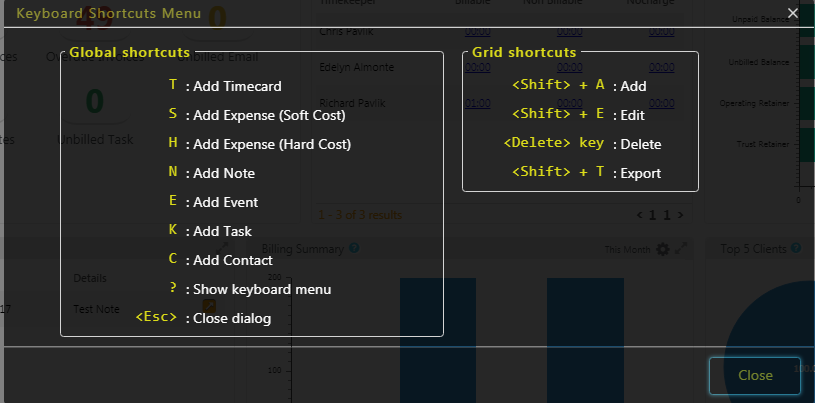
Global Shortcut Example – Create a Timecard
To create a timecard from anywhere in the program:
- On your keyboard, press T.
A blank time card opens, prompting you to select a matter. - Select a matter.
- Complete the timecard.
- Click Save.
The system saves your timecard.
Grid Shortcut Example – Export a Calendar Event
To export a calendar event from Activities:
- From the left navigation panel, click Activities.
- From the Activities gray left navigation, click Calendar.
The Calendar screen opens. - On your keyboard, press and hold Shift and press T.
The Export Grid opens. - Enter your export parameters.
- Click Export.
The system exports your event in your designated format to your designated location.
