You can add an operating bank transaction within CosmoLex.
To add an operating bank transaction:
- From the left navigation panel, click Accounting.
- From the Accounting left navigation, click Bank.
- On the Bank screen, either double-click the bank, or single-click it to highlight it, and then from the toolbar, click Details.
- From the Banks left navigation, click Transaction.
- From the toolbar atop the Transaction screen, click Add > Deposit or Add > Withdrawal as applicable.
Add Transaction Screen Fields
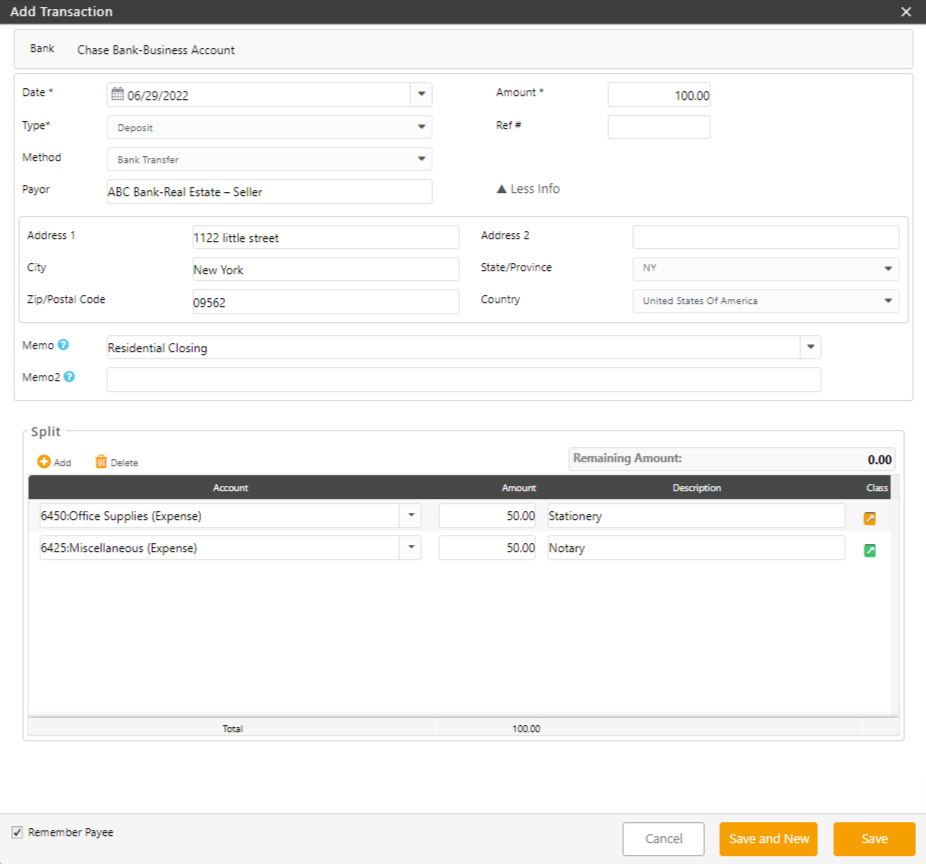
|
Bank |
|
|
Date |
|
| Amount |
|
| Calc box* | (*Only for states/provinces where tax is to be calculated.) Take the appropriate action:
|
| Type |
|
| Method |
|
| Check#* | (*Will only display if you select Check as the payment method) Take the appropriate action:
|
| Pay To |
|
| Address |
|
|
Memo |
|
|
Memo2 |
|
|
Include matter expense |
|
Split Section
In this section you can split the transaction between different accounts.
- One line item with the total amount will be created, you can add the GL account to which you want to assign this transaction by clicking on the drop-down beside it.
- To add more line items, from the toolbar above the section, click Add.
- If you wish to remove a line item, you can select the item to remove and click Delete.
- You can also add a description, and assign a class, or split the amount across multiple classes.
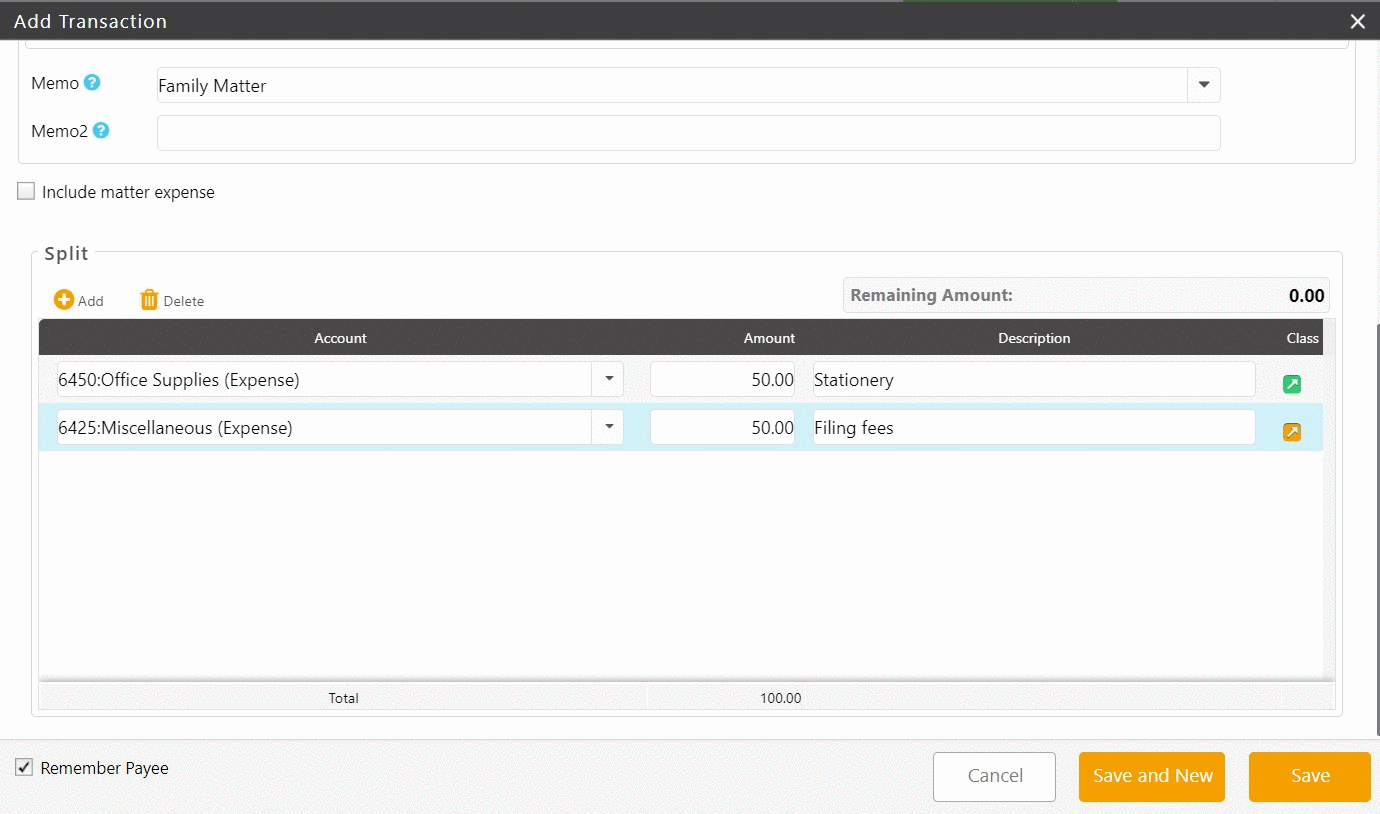
Save Options
| Cancel |
|
|---|---|
| Save and New |
|
| Save |
|
- In the lower left corner, check the Remember Payee box to add them to your Payees list, if desired.

