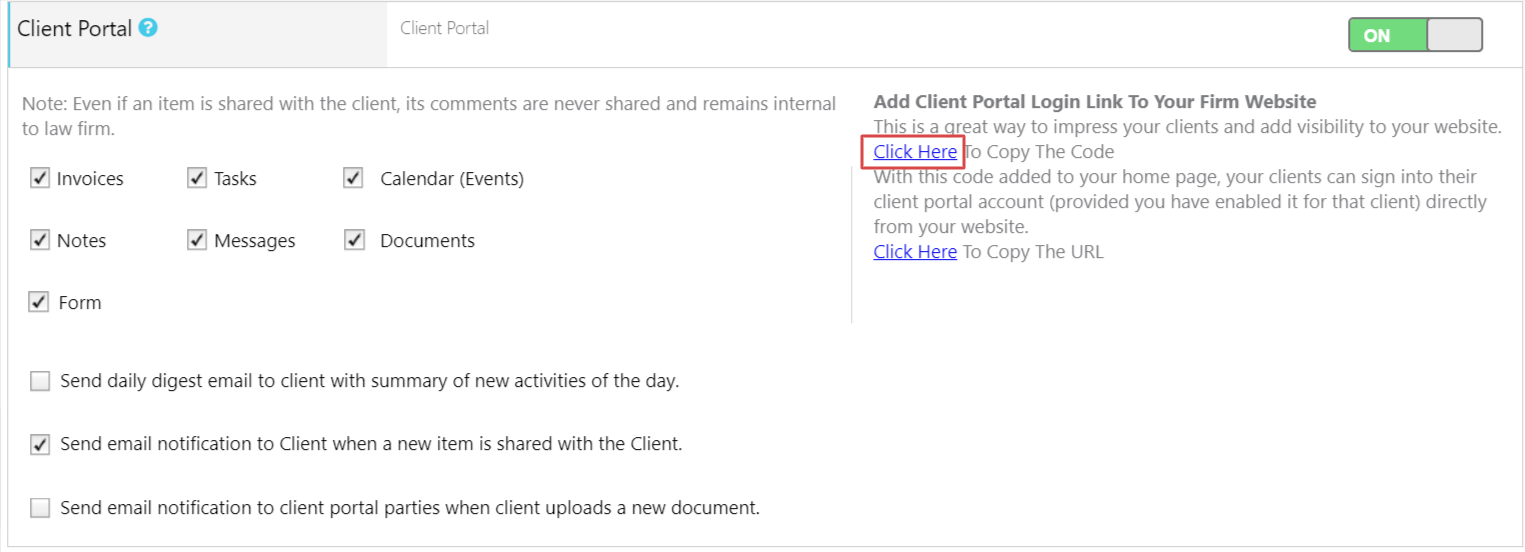You can add a client portal link to your firm’s website for convenient access.
Add A Client Portal Link
To add a client portal link:
- From the left navigation panel, click Setup.
- From the Setup left navigation, click Firm Settings.
- From the tabs atop the Firm Settings screen, click Firm Preferences.
- On the Firm Preferences screen, scroll down to the Client Portal section.
- Under the Add Client Portal Login Link to your Firm Website section, click the hyperlink:
The code window opens.
- Click Copy.

The Success message reads: Code was copied to your clipboard
- Click OK.
The Success message closes. - Click OK again.
The Code screen closes. - Paste the HTML code in the desired location on your firm’s website.