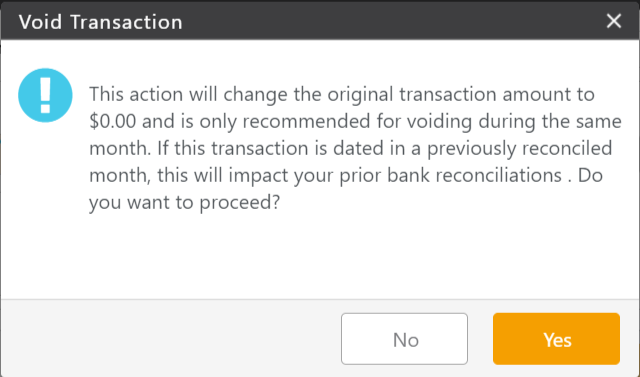Void Transaction Feature
The void function in CosmoLex can be used to record:
- NSF (bounced) checks (from clients or vendors)
- Firm checks voided due to errors
- Stale dated check reversals
- Checks for which you have stopped payment
Locate the Transaction
- From the left navigation panel, click Accounting.
- From the Accounting left navigation, click Bank.
- Either double-click the operating bank, or single-click it to highlight it, and then from the toolbar, click Details.
- From the Banks left navigation, click Transaction.
Void the Transaction
- From the transaction area, Single-click the transaction, and then from the toolbar, click Action > Void Transaction.
- From the Void Date field’s drop-down, choose the void date.
- In the Memo2 field, document the reason for the void.
- Click Advanced Settings.
- Review to ensure proper void option is selected
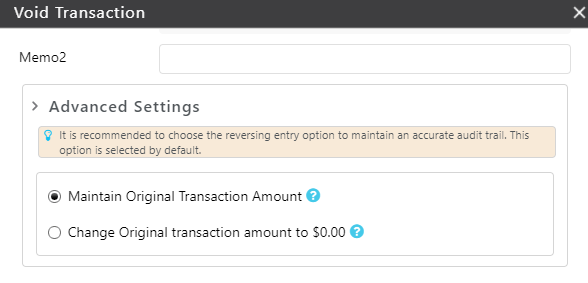
| Maintain Original Transaction Amount (default) |
|
|---|---|
| Change Original transaction amount to $0.00 |
|
- Click Save.
The system warns you are about to void a transaction and asks you to confirm you want to continue. - Click Yes.
The system voids the transaction, updating its status from Entered to Posted and its Type to Void Adjustment In.