You can rename a document you uploaded to the application’s Documents section.
From Matter Details
To rename a document:
- From the left navigation panel, click Matters.
- On the Matters screen, either double-click the matter, or single-click the matter to highlight it, then in the toolbar, click Details.
- From Matters left navigation, click Documents.
- On the Documents screen, single-click the applicable subfolder.
The subfolder’s contents display in the section to the right.
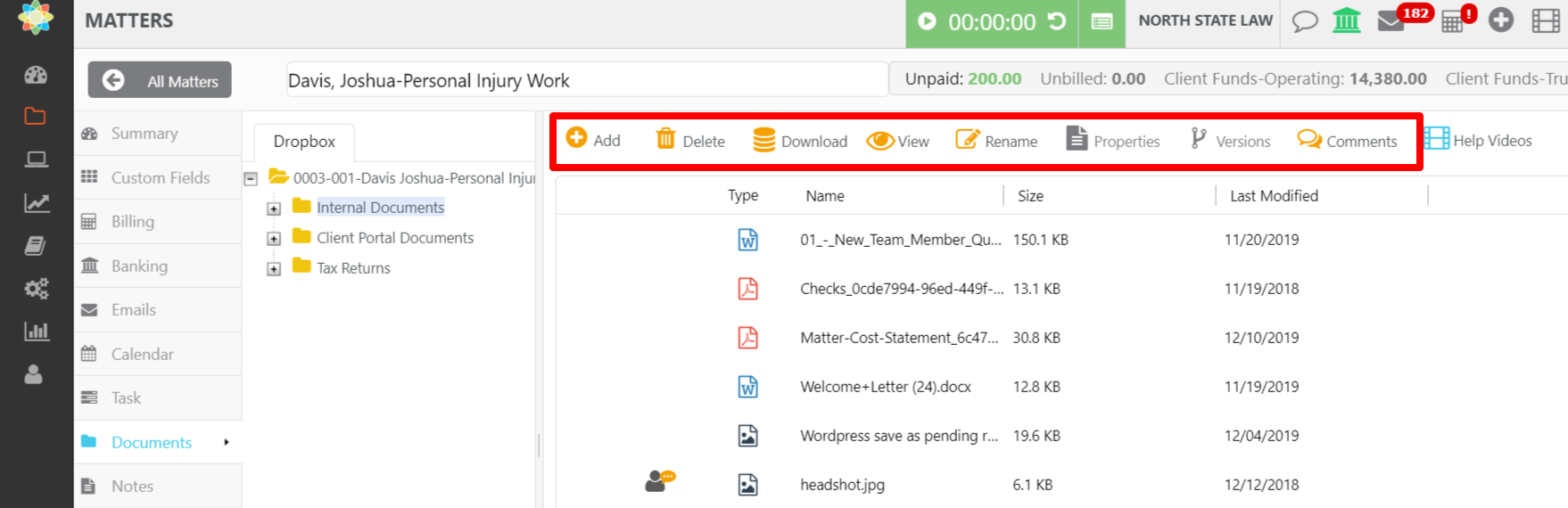
- Single-click the document to highlight it.
- From the toolbar, click Rename.
- On the Rename message box, in the New Name field, overwrite the document name.
- Click Save.
The system renames the document.
From Activities
To rename a document:
- From the left navigation panel, click Activities.
- From the Activities left navigation, click Documents.
- On the Documents screen, single-click the applicable matter’s folder.
The matter’s folder structure displays toward the middle of the screen.
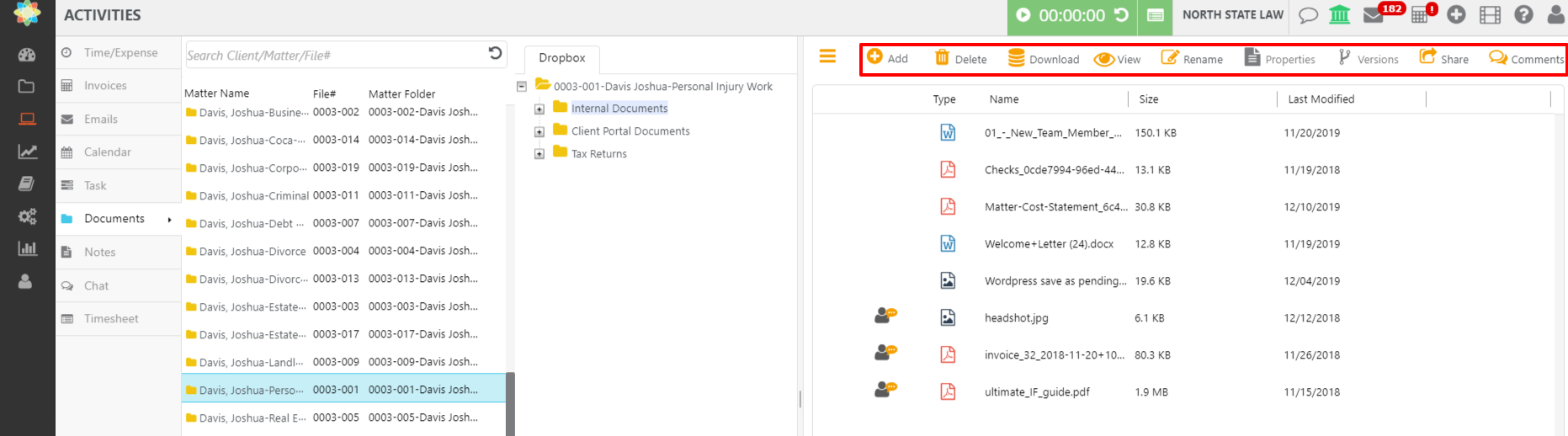
- Click the subfolder within which the document is located.
The folder’s contents display on the right half of the screen. - Single-click the document to highlight it.
- From the toolbar, click Rename.
- On the Rename message box, in the New Name field, overwrite the document name.
- Click Save.
The system renames the document.
