When adding a User, the system will also add this individual as a Matter Owner. In the Add User window, you will see the Matter Owner Settings for review and updates. A matter owner is the lawyer responsible for administering the case. Naming a matter owner helps you organize matters and generate reports.
Edit a Matter Owner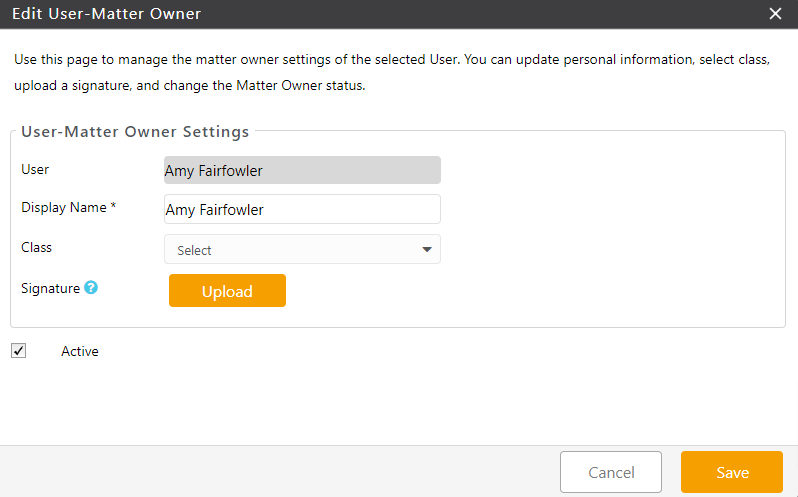
You can access the Edit User – Matter Owner screen from Setup or Account:
From Setup
- From the left navigation panel, click Setup.
- From the Setup left navigation, click Matter Owner.
- On the Matter Owner screen, either double-click the matter owner, or single-click, and then from the toolbar, click Edit.
- On the Edit Matter Owner screen, if you are using class-based reporting and want to add this Matter Owner to a class, from the Class field’s drop-down menu, click the class.
- If you wish to add a signature, click Upload.
- From the downloads folder, select the signature you want to add.
- On the crop your image page, fit the signature in the box and click Save. To remove the uploaded signature, click on the delete icon.
- If you wish to make the matter owner inactive, uncheck the Active checkbox.
- After making all your edits on the Edit Matter Owner screen, click Save.
The system saves your matter owner changes.
From Account
- From the left navigation panel, click Account.
- From the tabs atop the Account screen, click User.
- Either double-click a user or single-click and from the toolbar, click Edit.
- On the Edit User window, click the yellow View User icon beside Matter Owner Settings to open Edit User – Matter Owner screen.
- On the Edit Matter Owner screen, if you are using class-based reporting and want to add this Matter Owner to a class, from the Class field’s drop-down menu, click the class.
- If you wish to add a signature, click Upload.
- From the downloads folder, select the signature you want to add.
- On the crop your image page, fit the signature in the box and click Save. To remove the uploaded signature, click on the delete icon.
- If you wish to make the matter owner inactive, uncheck the Active checkbox.
- After making all your edits on the Edit Matter Owner screen, click Save.
The system saves your matter owner changes.
Deactivate a Matter Owner
To deactivate a matter owner:
- From the left navigation panel, click Setup.
- From the Setup left navigation, click Matter Owner.
- On the Matter Owner screen, double-click the matter owner, or single-click it, and then from the toolbar, click Edit.
- On the Edit Matter Owner screen, uncheck the Active checkbox.
- Click Save.
The system deactivates the matter owner and moves them to the Inactive area.
