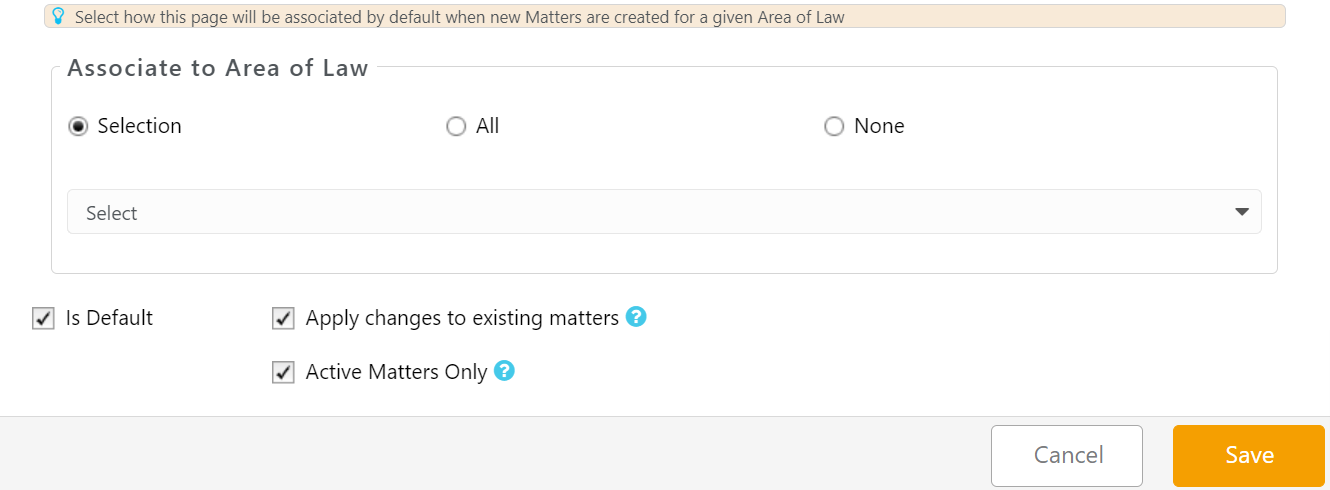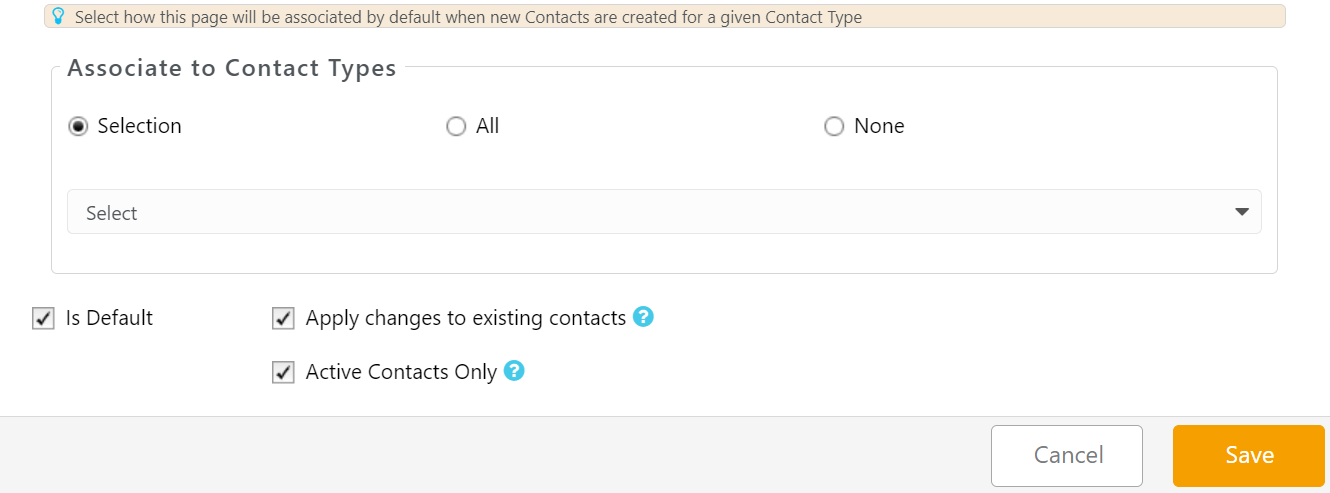You can group your custom fields to create custom pages for your matters and contacts.
Watch a Video
Create a Custom Page
To create a custom page:
- From the left navigation panel, click Setup.
- From the Setup left navigation, click Custom Fields.
- From the tabs atop the Custom Fields screen, click either Matter or Contact, as applicable.
- Click Pages.
- From the toolbar atop the Pages screen, click Add.
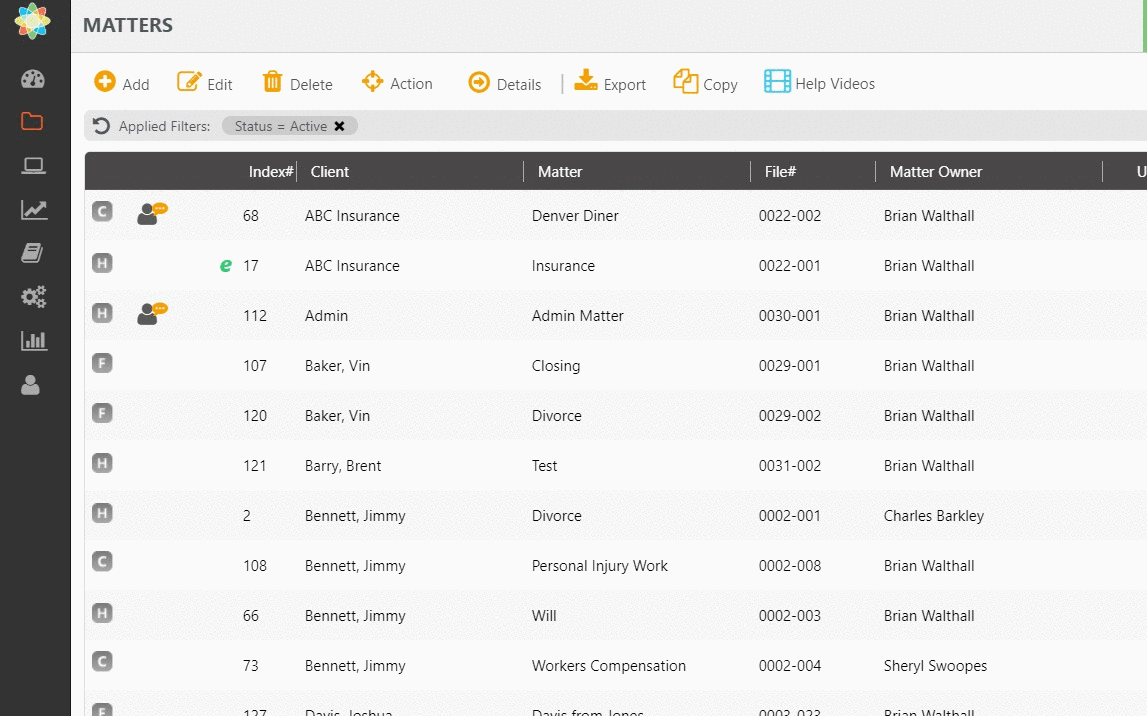
- From the Available Fields section, single-click your desired fields to highlight them.
- Either click the double arrows or click and drag the highlighted entries to the Selected Ordered Fields column.
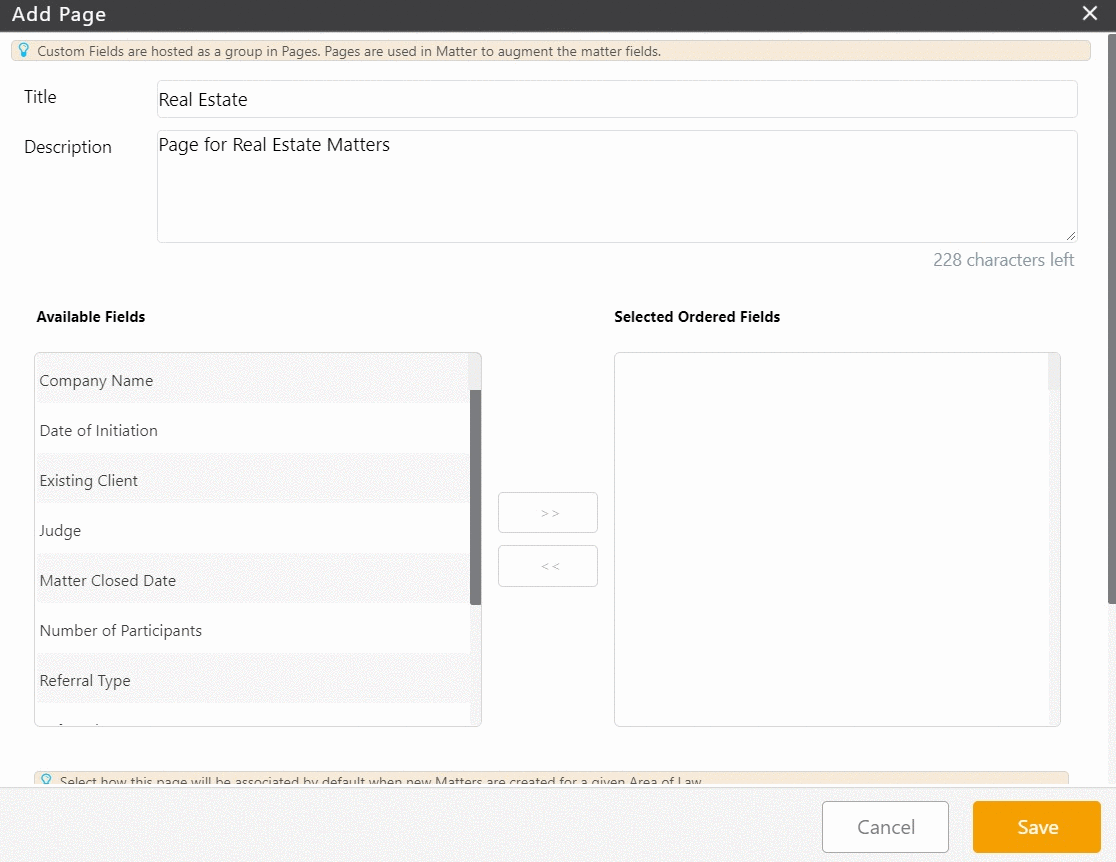
- Drag and drop the fields to order them as needed.
- Take the appropriate action:
| Selection | Use the drop-down to select the applicable areas of law. |
|---|---|
| All | Associates the page with all areas of law |
| None | The page is not associated with any area of law and must be manually assigned. |
| Is Default | Checking this box will make this your default |
| Apply changes to existing matters | If you check this box, system will assign this newly created page to all the existing matters associated with selected area of law |
| Active Matters Only | By checking this box you can choose to apply the changes to active matters only |
| Selection | Use the drop-down to select one or multiple contact types with which to associate the page. |
|---|---|
| All | Associates the page with all contact types |
| None | The page is not associated with any contact type and must be manually assigned. |
| Is Default | Checking this box will make this your default |
| Apply changes to existing matters | If you check this box, system will assign this newly created page to all the existing matters associated with selected contact type |
| Active Matters Only | By checking this box you can choose to apply the changes to active matters only |
- Click Save.
Your custom page is complete.