Use these templates to save a great deal of time when customizing your color invoice templates!
For each template, you will find:
- A sample image
- A sample PDF
- A .txt file containing the code required to update your template
Edit Your Invoice Template
To edit your invoice template:
- Within the applicable .txt file, right click and click Select All.
- Right click again and click Copy.
- Within your CosmoLex invoice template, click < >.
Your template switches to Source Code view. - Right click anywhere in the content box and click Select All.
All invoice text is highlighted. - Right click and click Paste.
The revised invoice code replaces the original code. - Click OK.
Your revised invoice template is ready for use.
Important to Know
- The images included below show major changes to the template, but may not show minor changes. Click the sample PDF to view the full invoice template.
- Some templates require you change your firm’s name, address, phone, email address, or website within the source code.
For additional information, see add or remove invoice template fields.
Color Invoice Templates
F3-23
- Sample Image
- Sample PDF
- Template Code
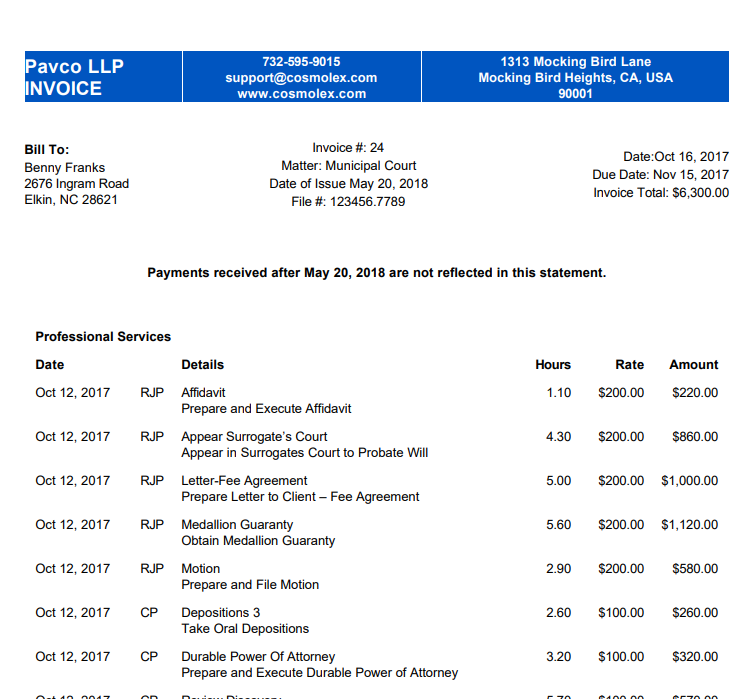
See a full sample of this invoice template: F3-23 Sample PDF
View corresponding template code: F3-23 Template Code
F3-24
- Sample Image
- Sample PDF
- Template Code
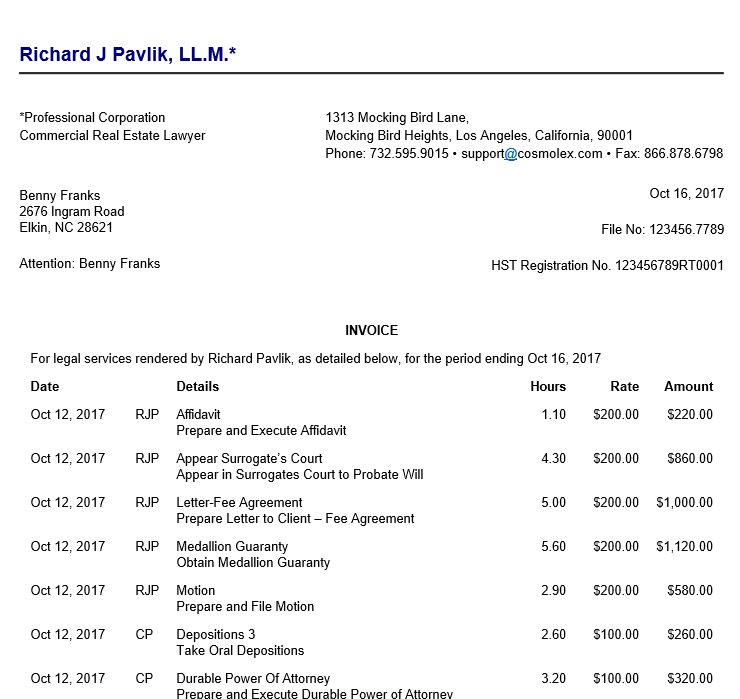
See a full sample of this invoice template: F3-24 Sample PDF
View corresponding template code: F3-24 Template Code
F3-25
This template allows for customization of colors.
- Sample Image
- Sample PDF
- Template Code
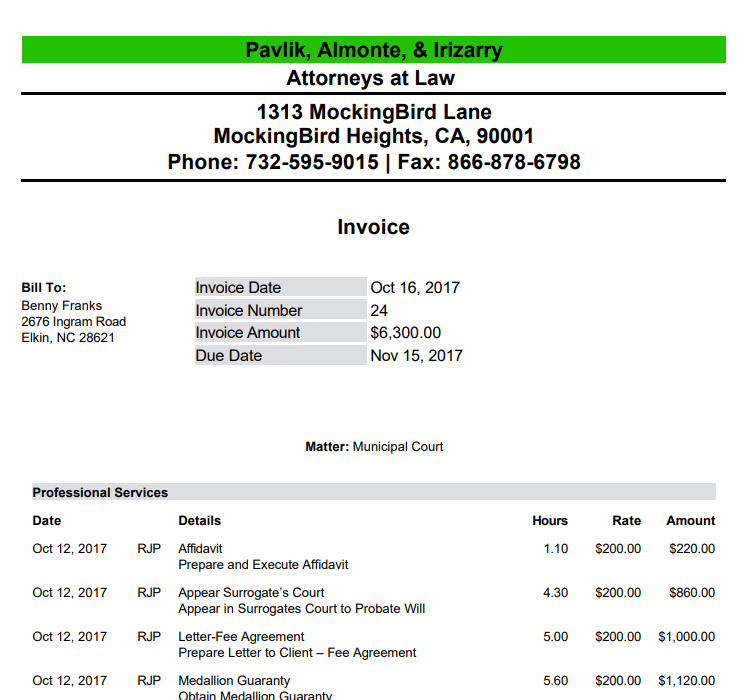
See a full sample of this invoice template: F3-25 Sample PDF
View corresponding template code: F3-25 Template Code
F3-26
- Sample Image
- Sample PDF
- Template Code
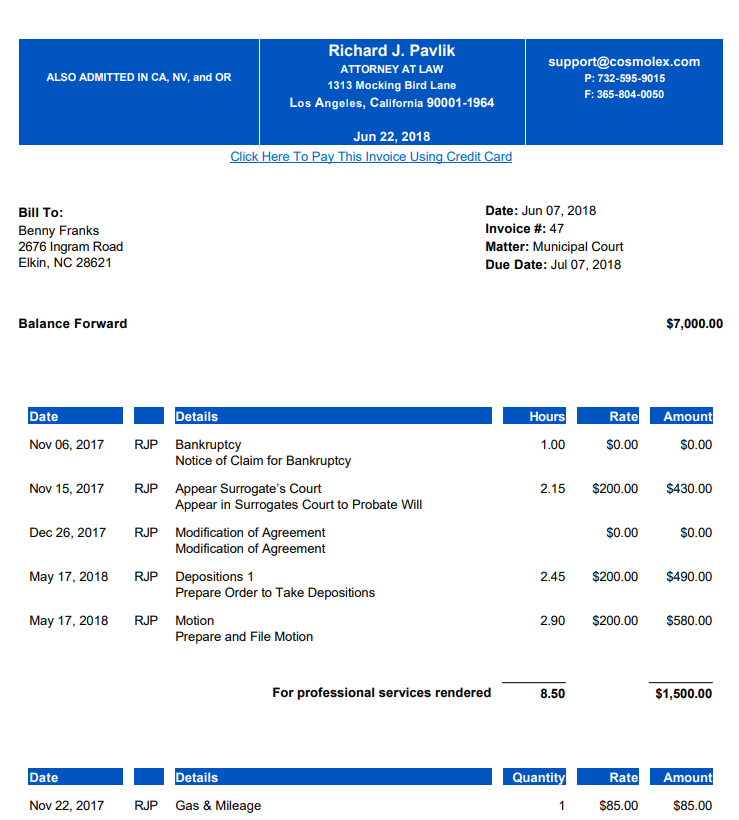
See a full sample of this invoice template: F3-26 Sample PDF
View corresponding template code: F3-26 Template Code
F3-27
- Sample Image
- Sample PDF
- Template Code
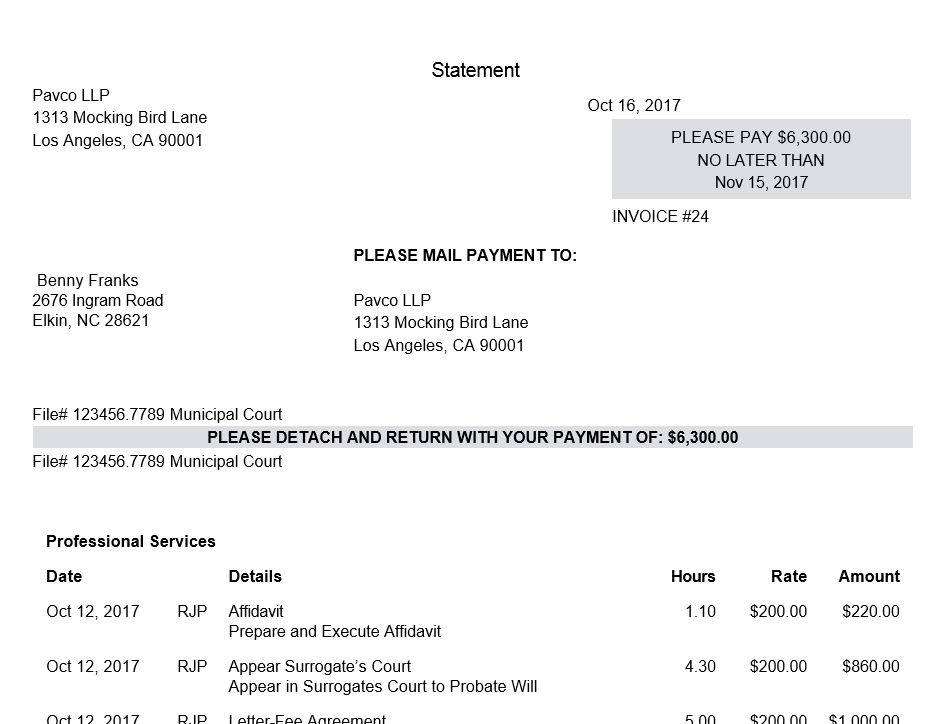
See a full sample of this invoice template: F3-27 Sample PDF
View corresponding template code: F3-27 Template Code
