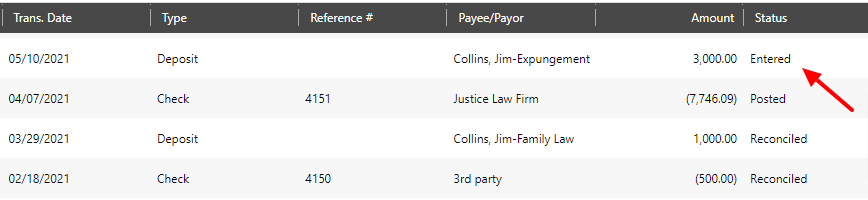
Transaction Status
| Entered | A transaction with this status (with the exception of invoice payments) can be fully edited, voided, or deleted (if the user has permission). Invoice payments must first be unlinked from the invoice to be edited. |
| Posted |
A transaction that may be one of the following:
In this status you can edit the Memo and Account fields as well as void the transaction. |
| Cleared | A transaction that has been marked as cleared but the statement has not yet been reconciled. You can edit the Memo and Account fields. |
| Reconciled | A transaction that is part of a closed, reconciled month. You can edit the Memo and Account fields. |
Revert to Entered Status
If you need to make edits outside of the memo or account fields, you will need to follow a few steps to revert that transaction to an Entered status. Note that certain permissions may be required to complete these actions.
From Posted Status
To edit a Posted transaction recorded on a deposit slip, take the appropriate action:
- Edit a deposit slip to remove an individual transaction.
- Delete the deposit slip if it is the only transaction included.
From Cleared Status
To remove the cleared status from a transaction, you must mark it as uncleared in its respective reconciliation statement.
- From the left navigation panel, click Accounting.
- From atop the Accounting gray left navigation, click Bank.
- On the Bank screen, either double-click the statement, or single-click it to highlight it, and then from the toolbar, click Details.
- From the bottom of the Banks left navigation, click Reconciliation.
- On the Reconciliation screen, double-click the appropriate statement, or single-click to highlight it, and then from the toolbar, click Details
- Once in the reconciliation screen, use filters to find transactions in Cleared status.
- Check the box to the left of the desired transaction.
- From the toolbar, click UnClear Selected.
The system reverts your cleared transaction.
If the transaction ends up in posted status, follow those steps next.
From Reconciled Status
To change a transaction from a reconciled status, you must reopen the reconciliation statement. We do not recommend you make changes to reconciled transactions. Contact your accountant, a CosmoLex Certified Consultant, or our support team with questions about a special situation.
If the transaction ends up in posted status, follow those steps next.
