Manage transactions while reconciling, check for potential conflicts between CRM and LPM, include billing and payment details on Fixed Fees Billing Reconciliation report, and more.
Enhancements
Bank Reconciliation Screen
To make the process of reconciliation more efficient, we have added further options in the Bank Reconciliation area. You do not need to leave the Reconciliation screen to perform pending transactions. In addition to clearing and unclearing selected transactions, you can now also do the following from within the reconciliation screen:
From Deposit
- Add a deposit or invoice payment
- Edit transactions
- Delete transactions
- Create deposit slips
- Void transactions
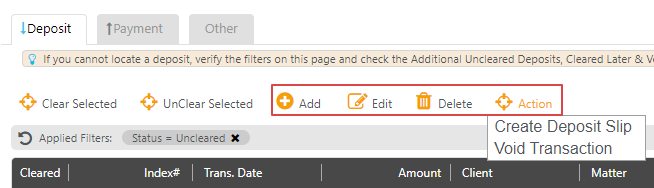
From Payment
- Add withdrawal
- Edit transactions
- Delete transactions
- Void transactions
CRM Conflict Check
To determine and be able to avoid pre-existing potential conflicts between CosmoLex CRM and CosmoLex LPM (Legal Practice Management), you can now include CRM contacts in Conflict Check by checking the box beside Include legal CRM contacts. Along with the other fields, the report will also indicate whether the conflict is found in the LPM or CRM.
You can check for conflicts by navigating to:
- Reports > Matter Activities > Conflict Check Report

- Matters > Select a matter > Action > Run Conflict Check
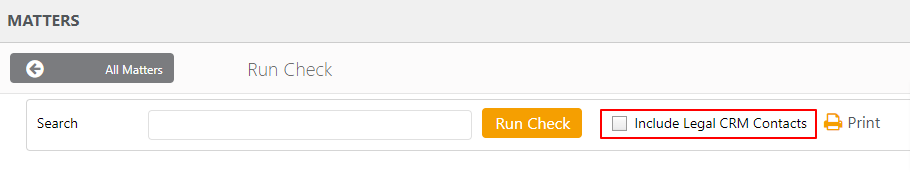
Fixed Fees Billing Reconciliation
The Fixed Fees Billing Reconciliation report provides information on fixed fee matters to indicate total fixed fee amount and what has been billed to the client. The report now also gives users the option to include Fees Billed, Fees Collected, Cost Billed and Cost Collected during the selected billing and payment dates. 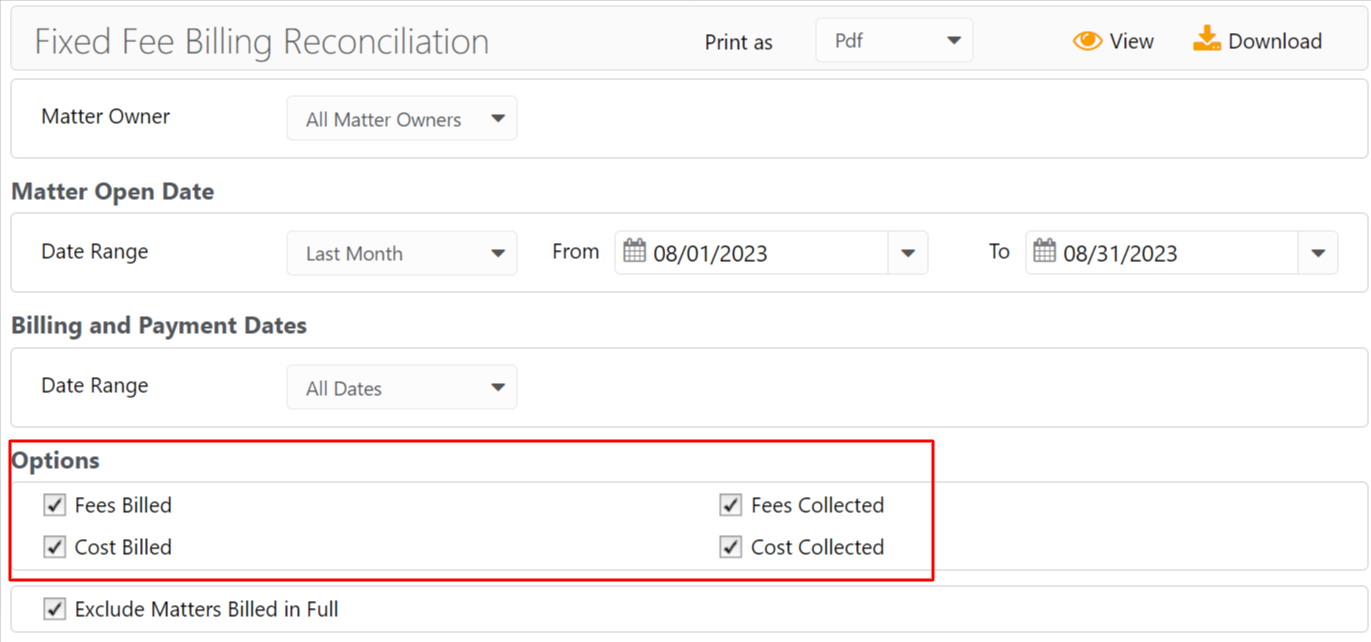
Fixes
- Users will not experience delay while navigating to the Matter screen, editing matter, and during Timesheet operations (create, edit, delete).
- User will be able to filter invoices using client/matter/file# field when they navigate to Activities > Invoices and click on the search icon.
- In the Collection by Timekeeper, Billing by Timekeeper, Collected Fee Allocation, and Billed Fee Allocation reports, if an invoice has a discount and when you check the box Include Timekeeper proportionate share of Contingent/Fixed Fee, the correct collected fee amount will display.
- When you create a new template and save it, the correct created time will display at the bottom of the template.
- Voucher format checks printed using Voucher format 3 will display correct alignment for Pay and To the order of.
- User will longer receive an error editing time/expense card if their billing status is unbilled.
- You can change client-matter using the search bar located at the top of Matter Info screen in the matter’s settings area. Any time/expense card, invoice, events, tasks, notes will be associated with the correct matter.
