You can add document properties to make it easier to locate when you use search filters. Adding document properties aids when searching within individual matters and when searching all firm cases.
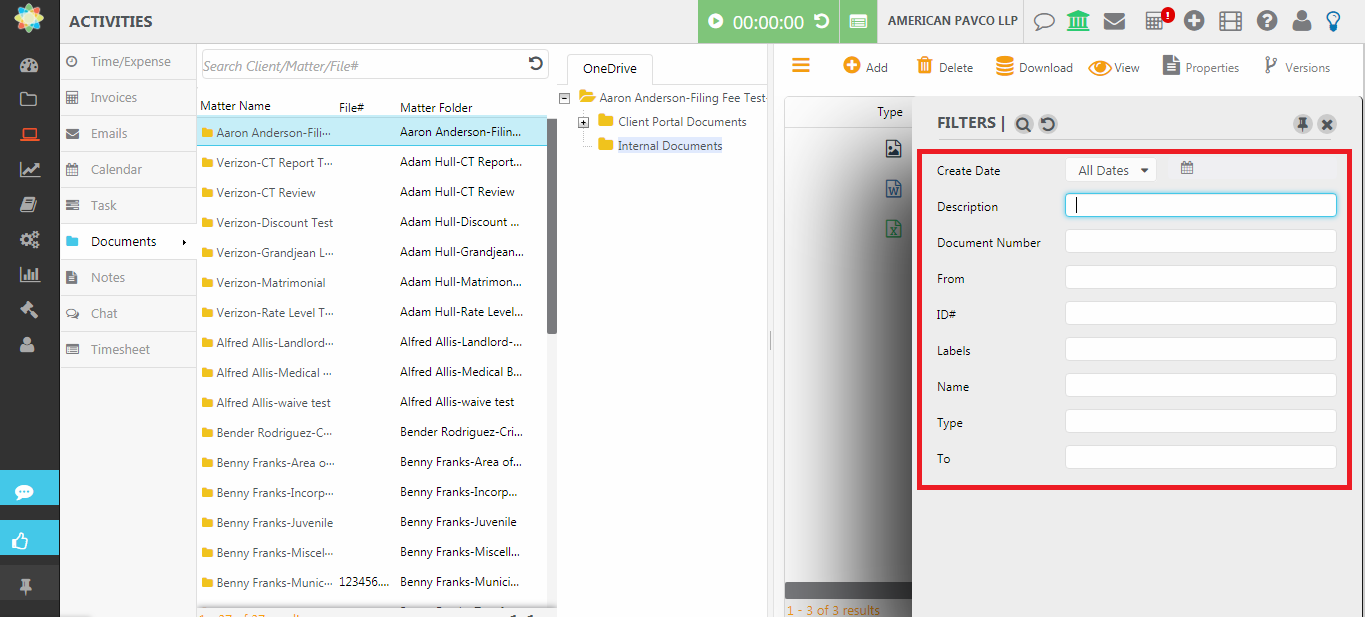
From Matter Details
To add search properties to a document:
- From the left navigation panel, click Matters.
- On the Matters screen, either double-click the matter, or single-click the matter to highlight it, then in the toolbar, click Details.
- From Matters Details left navigation, click Documents.
- On the Documents screen, single-click the applicable subfolder.
The subfolder’s contents display in the section to the right.
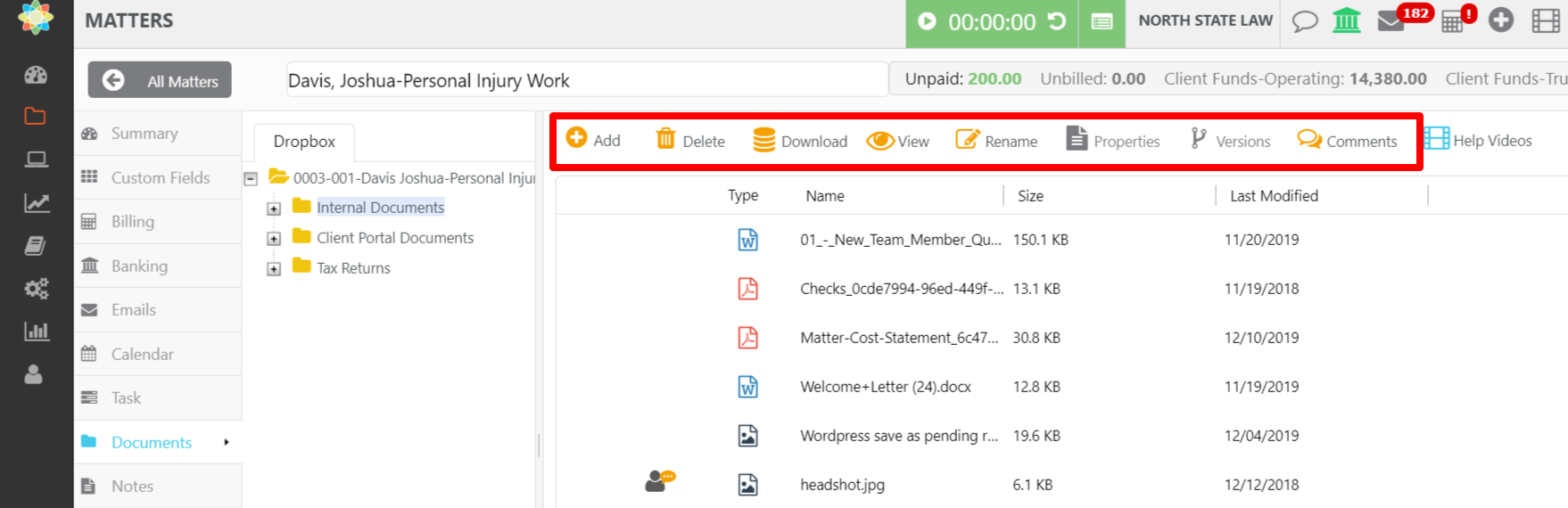
- Single-click the document to highlight it.
- From the toolbar, click Properties.
The Document Properties screen opens.ID - Automatically assigned in upload order
Creation Date - Date the document was created.
- Use the drop down to change the date.
From - The individual who sent the document to your firm.
To - The individual to whom your firm sent the document.
Description - Document description
Type - You can apply a classification such as Medical Report or Interrogatory.
Document Number - Assign a tracking number if desired.
Custom Labels - Assign custom labels if desired.
- Click Save.
The system saves the properties for future searches.
From Activities
To add search properties to a document:
- From the left navigation panel, click Activities.
- From the Activities left navigation, click Documents.
- On the Documents screen, single-click the applicable matter’s folder.
The matter’s folder structure displays toward the middle of the screen.
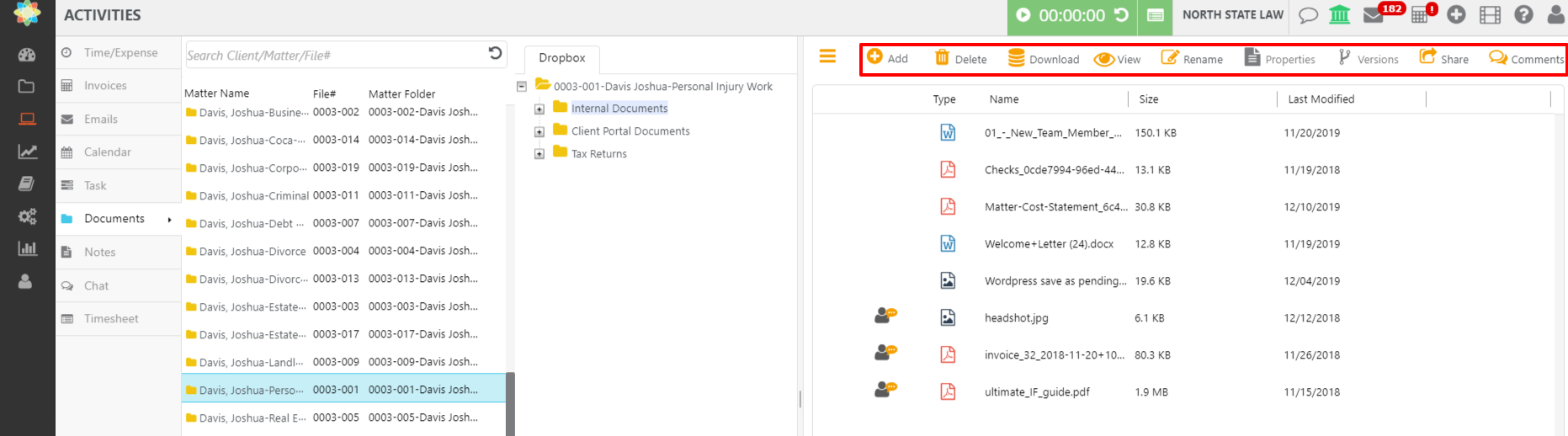
- Click the subfolder within which the document is located.
The folder’s contents display on the right half of the screen. - Single-click the document to highlight it.
- From the toolbar, click Properties.
The Document Properties screen opens.ID - Automatically assigned in upload order
Creation Date - Date the document was created.
- Use the drop down to change the date.
From - The individual who sent the document to your firm.
To - The individual to whom your firm sent the document.
Description - Document description
Type - You can apply a classification such as Medical Report or Interrogatory.
Document Number - Assign a tracking number if desired.
Custom Labels - Assign custom labels if desired.
- Click Save.
The system saves the properties for future searches.
