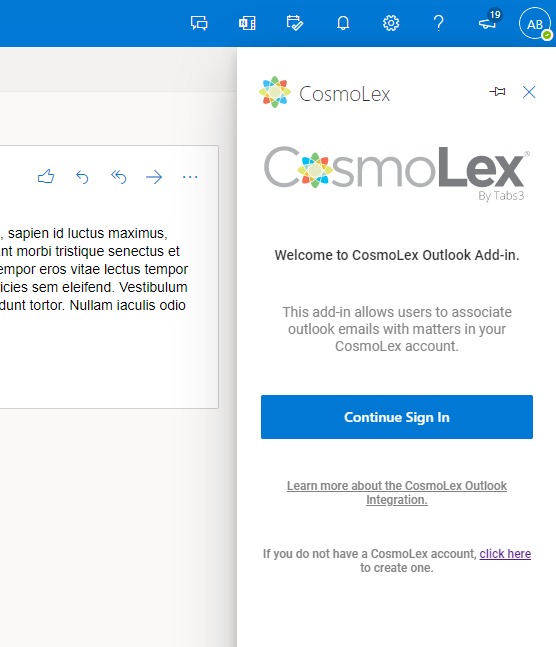You can log out of the CosmoLex Add-In for Outlook at any time.
Log Out of the Add-In for Outlook 365 (Desktop)
To log out of the Add-In:
- Single-click an email to select it.
- In the upper right corner of the app, click the CosmoLex icon.
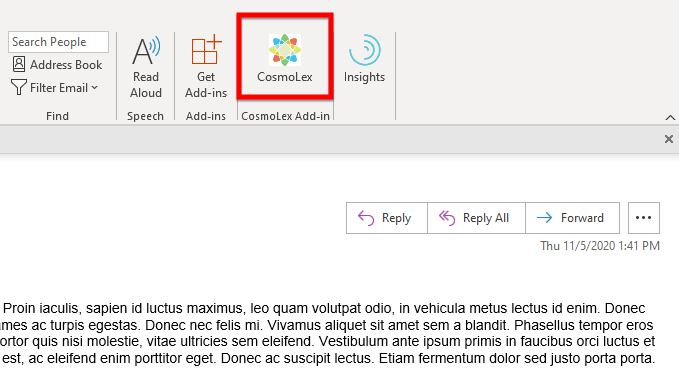
On the far right of your screen, the CosmoLex Outlook Add-in panel opens. If your email is untagged, the Search Matter form displays. If your email is tagged, the tag information displays.

- Click Logout.
The Sign In prompt displays.
Log Out of the Add-In for Outlook 365 (Web)
To log out of the Add-In:
- Single-click an email to select it.
- To the far right of the email, click the three dots.
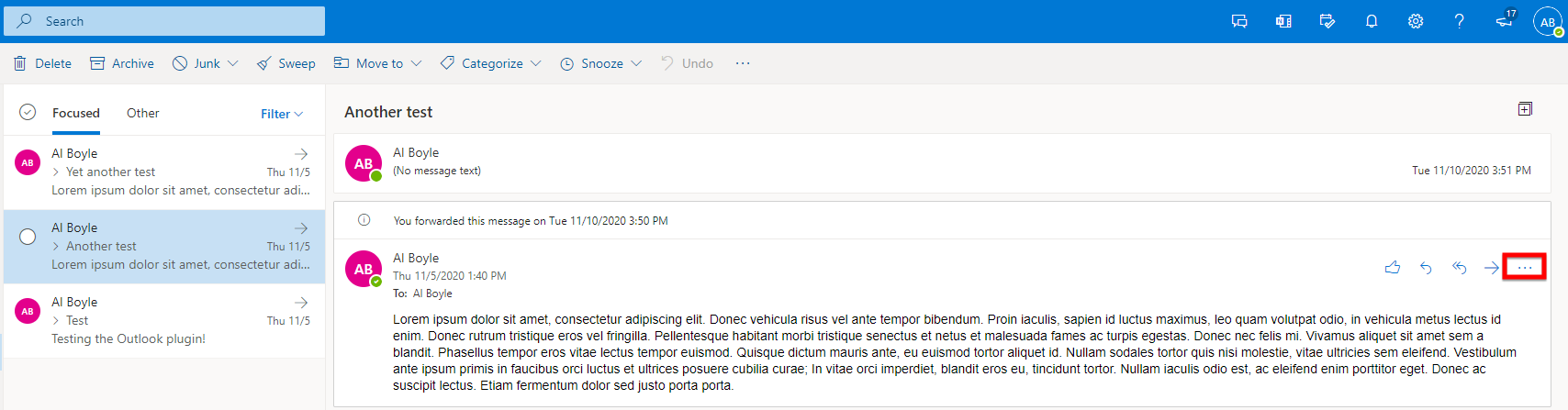
A drop-down displays.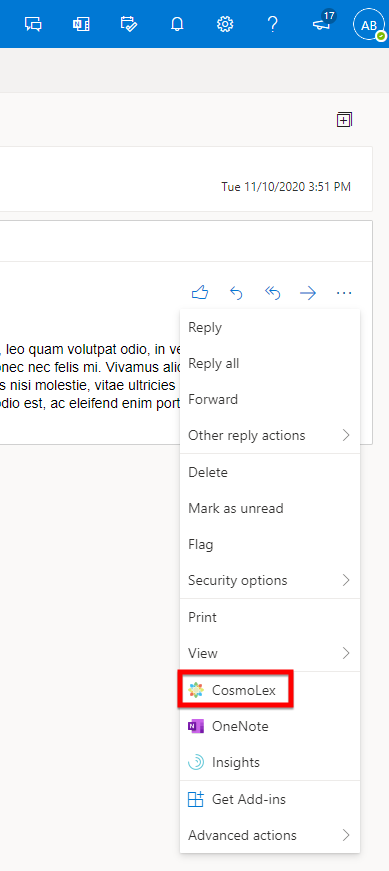
- From the drop-down, click CosmoLex.
The CosmoLex Outlook Add-in panel opens. If the email is untagged, the Search Matter form displays. If the email is tagged, the tag information displays. - Toward the upper right, click your initials.
A drop-down displays a Logout link.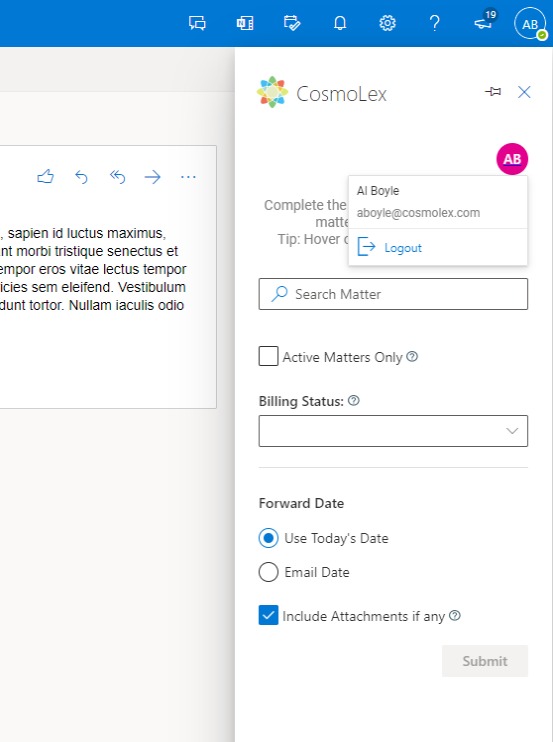
- Click Logout.
The Sign In prompt displays.