You can limit a user’s access to bank details.
Limit a User’s Access to Bank Details
To limit a user’s access to bank details:
- From the left navigation panel, click Account.
- Atop the Account left navigation, click User Management.
- From the tabs atop the User Management screen, click User.
- On the User screen, double-click the user, or single-click them to highlight them, and then from the toolbar, click Edit.
- On the Edit User screen, scroll down to the Restrict Bank visibility section and check the box beside the section heading.

- Highlight items in the Restricted or Allowed columns, and then use the right and left arrows to move them from one to the other.
- In the lower right corner, click Save.
The system prompts you for your password.
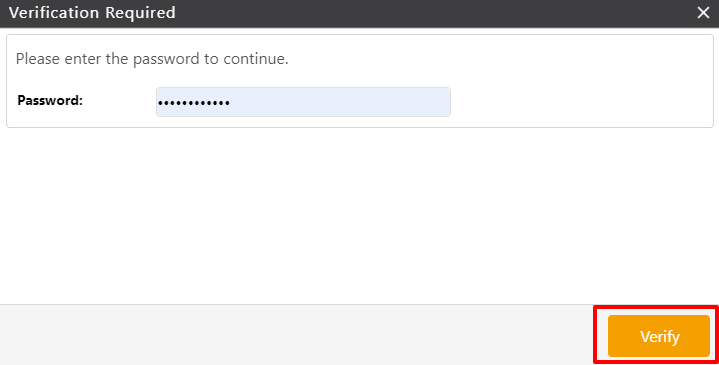
- Enter your password.
- Click Verify.
The system updates the user’s permissions and restrictions. When the user logs in, their access under Accounting > Bank will reflect your changes.
