Our Microsoft Outlook Add-In allows you to tag your emails to your matters from Outlook’s desktop and web applications.
Outlook (Desktop)
To install the Add-In for your desktop Outlook app:
- From the toolbar of your Outlook screen, click All Apps.
- Depending on your Outlook version or account type, select Add Apps or Get Add-ins.
- The dialog that appears varies depending on whether you had the Add Apps or Get Add-ins option available to you.
- If you selected Get Add-Ins, the Add-Ins screen opens.
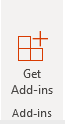
- In the upper right corner’s search box, enter CosmoLex.
- From the drop-down, click CosmoLex.
- Toward the upper left corner of the plugin’s page, click Add.
Outlook installs the Add-In and adds an icon to your toolbar.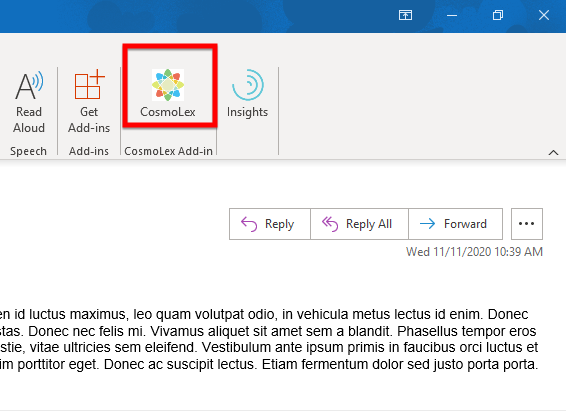
Outlook/Office App (Web)
To install the Add-In for your Outlook/Office 365 app:
- When in Outlook, from the navigation bar select More Apps > Add apps.
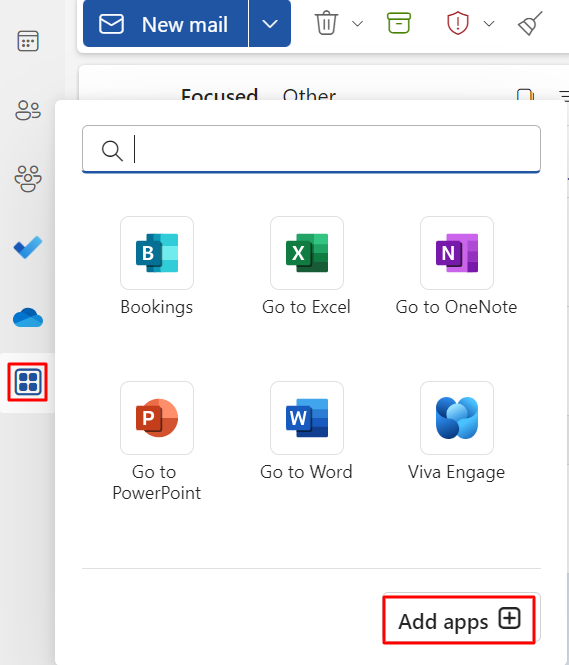
- In the Apps search bar, enter CosmoLex.
The CosmoLex App will display to the right.
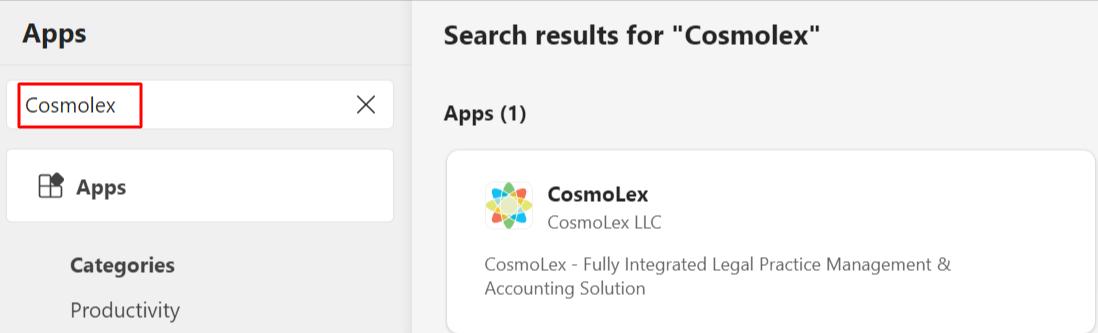
- Select CosmoLex and click on Add.
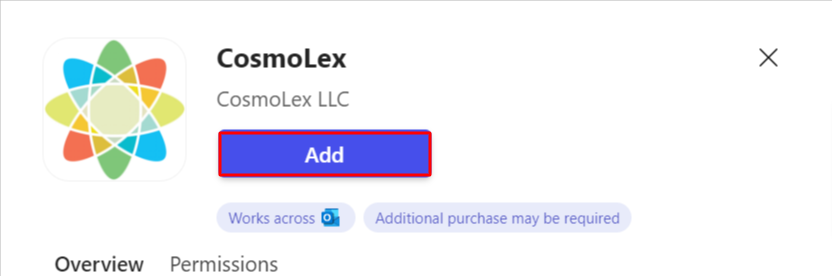
Customize Actions to Add CosmoLex
- Once you have installed the CosmoLex App, from the action bar of any message, click on the three dots.
- From the list that displays, click Customize Actions.
- On the Customize reading pane actions window, check the box beside CosmoLex and click Save.
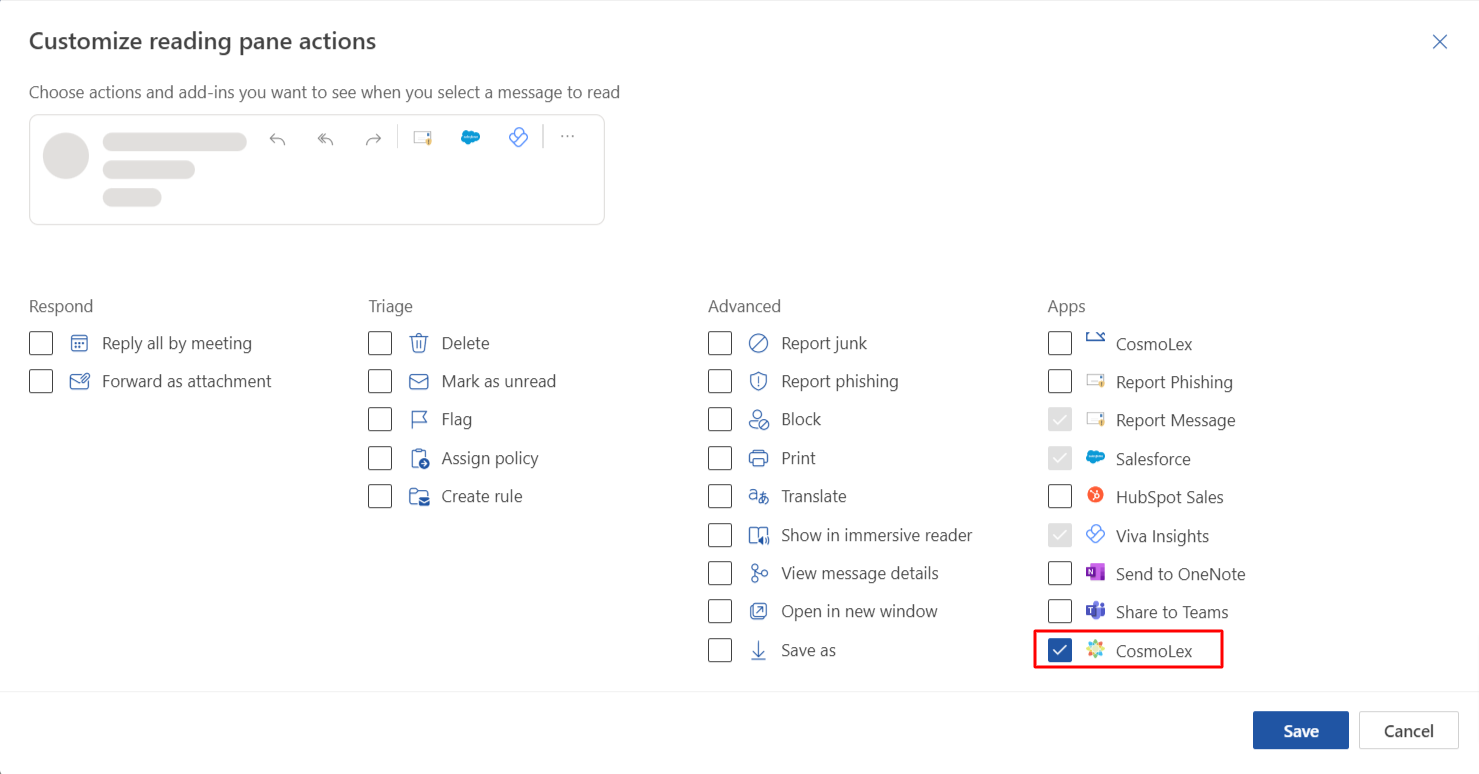
- CosmoLex is now added to your More Actions menu.
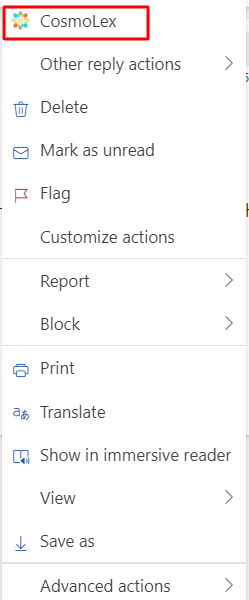
To add an email to a matter and track time, see Using the Outlook Add-In.
