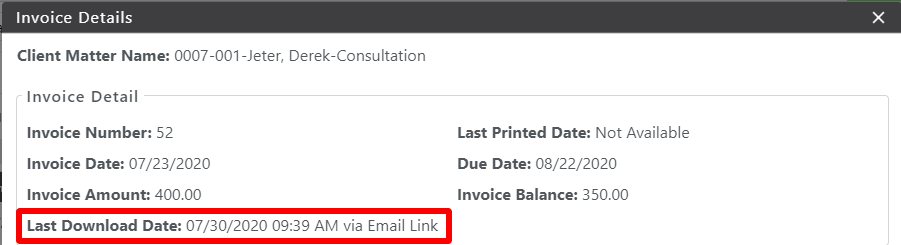Firms emailing their invoices receive email notifications confirming when the clients download the invoice.
The Invoice Details screen displays the emailed invoice’s last download date, time, and source. You can view an emailed invoice’s last download date, time, and source
From Matters
To view an emailed invoice’s last download date, time, and source:
- From the left navigation panel, click Matters.
- On the Matters screen, double-click the matter, or single-click it, then from the toolbar, click Details.
- From Matter Details left navigation, click Billing.
- From the tabs atop the Billing screen, click Invoice.
The Invoice tab opens, displaying a toolbar atop the tab.To the left of emailed invoices, an orange envelope icon displays. If the client has downloaded the invoice, an orange star icon indicates such.
A silhouette icon displays for invoices shared via the client portal, with the same orange star indicating the client download.
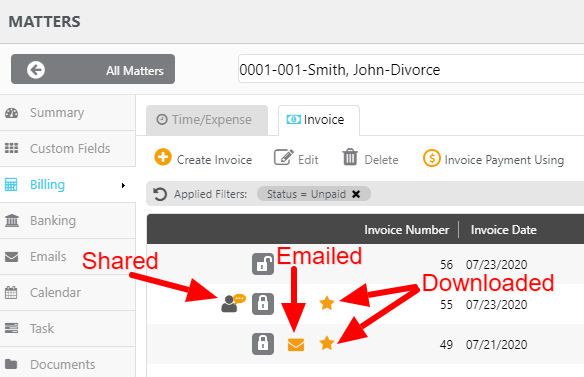
- To the far right of the invoice, click the orange up arrow icon.
![]()
- In the Invoice Detail section, the Last Download Date field displays the last download date, time, and source.
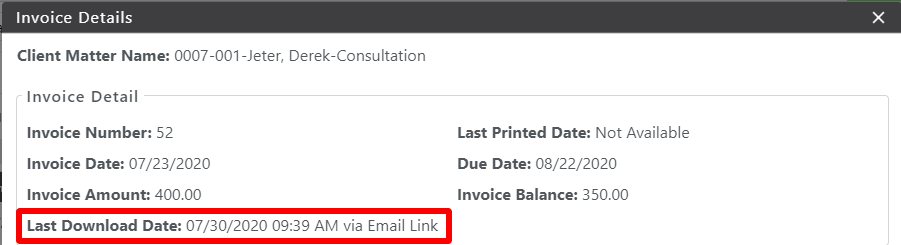
From Activities
To view an emailed invoice’s last download date, time, and source:
- From the left navigation panel, click Activities.
- From the Activities left navigation, click Invoices.
- On the Invoice screen, to the far right of the invoice, click the orange up arrow icon.
The Invoice Details screen opens.To the left of emailed invoices, an orange envelope icon displays. If the client downloaded the invoice, the upper right corner of the icon displays a black download arrow.
A silhouette icon displays for invoices shared via the client portal, with the same orange star indicating the client download.
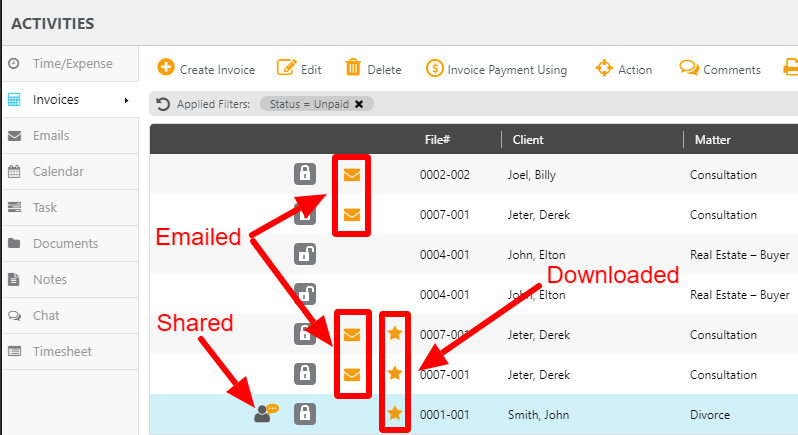
- To the far right of the invoice, click the orange up arrow icon.
![]()
The Invoice Details screen opens.
- In the Invoice Detail section, the Last Download Date field displays the invoice’s last download date, time, and source.