You can copy your firm and third parties when emailing your invoices.
The Client Primary Email is required and included as a default.
Copy Your Firm
To copy your firm on emailed invoices:
- From the navigation panel, click Setup.
- From the Setup left navigation, click Firm Settings.
- From the toolbar atop the Firm Settings screen, click Invoice Settings.
- Under the Invoice Email Settings section, check the box beside Copy Invoice Email to Firm’s Email Address. The address entered in the Firm Information in Setup tab under Basic Information in the Email section will appear here.
- Click Save.
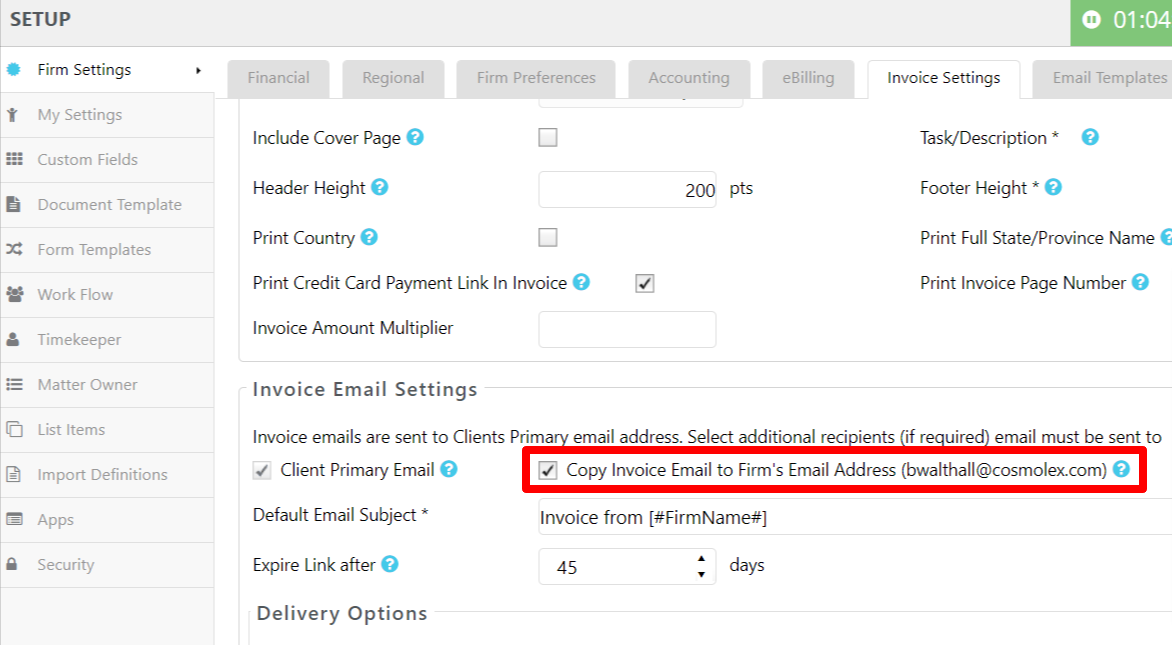
Copy Third Parties
You can email invoices to these third parties:
- Additional Client Party
- Additional Recipient
When adding a New Matter
- From the left navigation panel, select Contacts.
- From Contacts left navigation, click Client.
- From the Client toolbar, click Add (if adding a new client), or select a client from the list and then click Edit (if adding an additional party to a pre-existing client).
- In the lower right corner of the Add/Edit Client screen, click Add more Parties.
- Complete the fields in the New Party Info section. Party Label is a free-form field, so you can enter whatever works for you (spouse, parent insurance, etc.).
- Click Save.
- From the left navigation, click Matters.
- From the toolbar atop the Matters screen, click Add.
- In the Add Matters screen, enter the client’s name in the Client field.
- Once you have completed the fields, click Save. You will be redirected to the matter’s Settings section.
- From the tabs atop the Settings section, select Invoicing.
- In the Select Email Recipients for Invoices, check off Additional Client Party, and select the party you added (for that client) under Contacts.
- In the Additional Recipient field, enter the email address, if applicable, then click Add.
- Click Save.
From an Existing Matter
- From the left navigation panel, select Contacts.
- From Contacts left navigation, click Client.
- From the Client toolbar, click Add (if adding a new client), or select a client from the list and then click Edit (if adding an additional party to a pre-existing client).
- On the Add/Edit Client screen, in the lower right corner, click Add more Parties.
- Complete the fields in the New Party Info section. Party Label is a free-form field, so you can enter whatever works for you (spouse, parent insurance, etc.).
- Click Save.
- From the left navigation, click Matters.
- From the toolbar atop the Matters screen, click Edit.
- From the bottom of the Matter’s left navigation, click Settings.
- From the tabs atop the Settings section, select Invoicing.
- In the Select Email Recipients for Invoices, check off Additional Client Party, and select the party you added (for that client) under Contacts.
- In the Additional Recipient field, enter the email address, if applicable, then click Add.
- Click Save.
