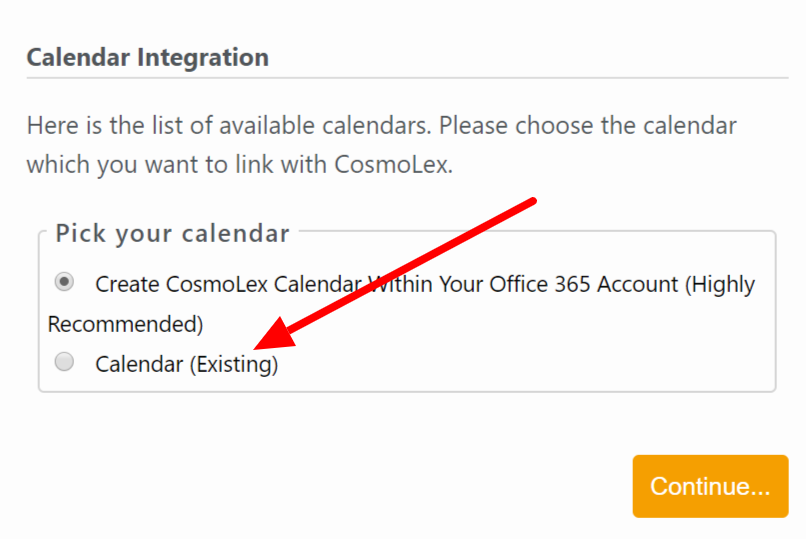You can synchronize your Office 365 calendar events in real-time with the CosmoLex calendar. The integration is bidirectional, which means anything you create in CosmoLex displays in your Office 365 calendar, and vice versa.
Activate Office 365 Calendar Integration (Firm Level)
To activate the Office 365 Calendar integration:
- From the left navigation panel, click Setup.
- Towards the bottom of the Setup left navigation, click Apps.
- On the Apps screen, in the Calendar Apps section, click the Office 365 Calendar on/off slider.
The slider switches to On.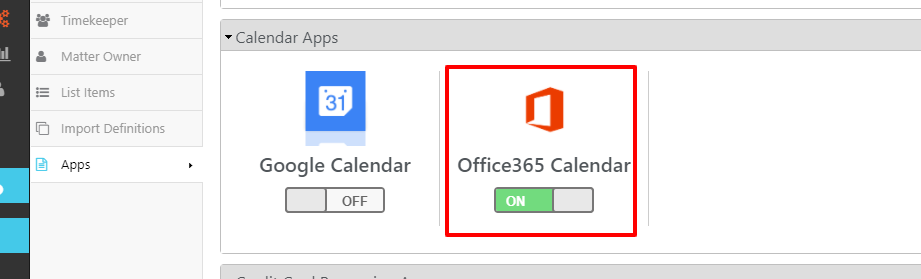
Sync Calendar (User Level)
To synchronize their own calendar, each firm user must:
- From the left navigation panel, click Setup.
- From the Setup left navigation, click My Settings.
- From the tabs atop the My Settings screen, click User.
- From the Default Calendar field’s drop-down, click Office 365.
- In the upper right corner, click Save.
- To the far right of the Office 365 Calendar field, click the sync feature’s slider.
The gray Off button turns green and switches On. The system prompts you to sign into Office365. - Sign into Office365.
Office365 prompts you to Pick an account. - Click the applicable account.
The Calendar Integration screen prompts you to Please choose the calendar you want to link with CosmoLex. - Click the radio button for your calendar.
- Click Continue.
A message displays: Office365 Calendar is successfully linked to your Cosmolex Account! - Click Back to CosmoLex.