A client or matter may have a tax status or rate that differs from the firm’s default settings. You can override those settings within each matter.
New Matter
To override a new matter’s tax settings:
- From the left navigation panel, click Matters.
- From the toolbar atop the Matters screen, click Add.
- Once you have completed the fields on Add Matter screen, click Save.
You will be redirected to the Settings section of the Matter. - From the tabs atop the Settings section, click Tax.
- The Tax Status field follows your firm’s default setting. Click the drop-down to change the status, if needed.
- if the local tax rate differs from the firm’s default, check the box beside the Localized Tax Rate field.
- Click Rate.
The Localize Tax Rates screen opens. - Use the Sales Tax and Service Tax fields to set the GST and PST sales and service taxes and tax rates, as needed:
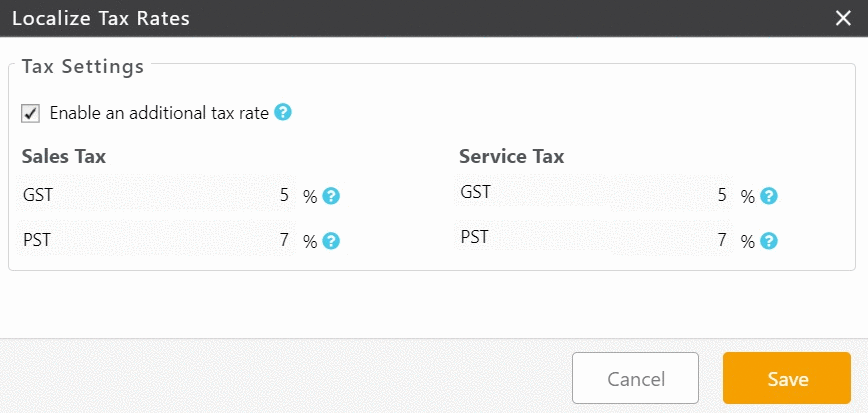
- Click Save.
This updates the matter’s tax settings.
Existing Matter
To override an existing matter’s tax settings:
- From the left navigation panel, click Matters.
- On the Matters screen, single-click the matter to highlight it and from the toolbar, click Edit.
- From the bottom of the Matter’s left navigation, click Settings.
- From the tabs atop the Settings section, click Tax.
- The Tax Status field follows your firm’s default setting. Click the drop-down to change the status, if needed.
- if the local tax rate differs from the firm’s default, check the box beside the Localized Tax Rate field.
- Click Rate.
- On the Localize Tax Rates screen, use the Sales Tax and Service Tax fields to set the GST and PST sales and service taxes and tax rates, as needed:
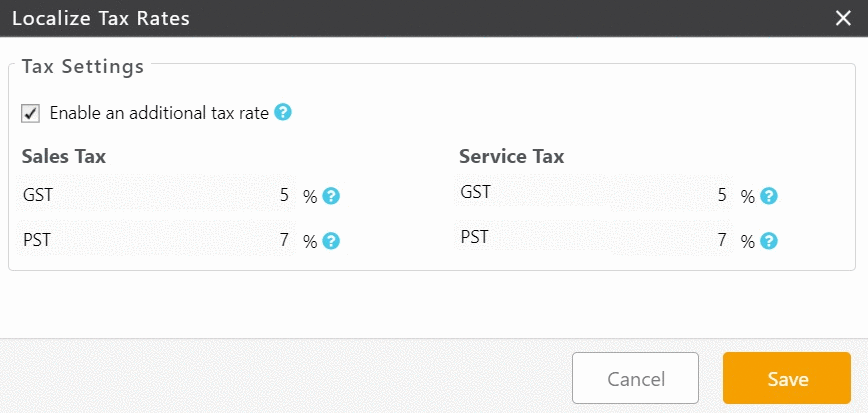
- Click Save.
This updates the matter’s tax settings.
For additional information, see:
